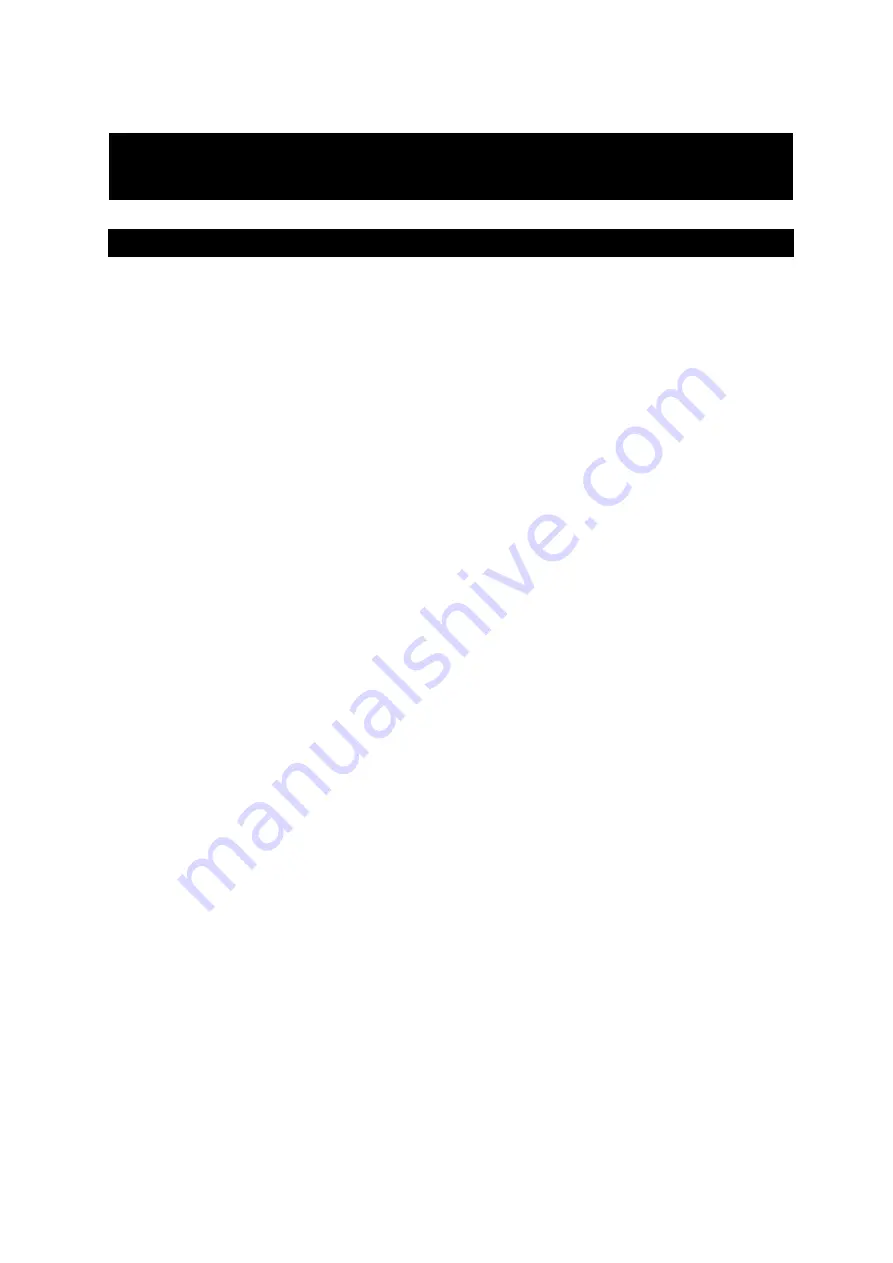
Page 15
2.
Installing and Settings
2.1 For PPPoE user and Fixed IP user
This S-MTA provides three IP configuration modes, PPPoE mode, Dynamic IP
mode, and Static IP mode under the router mode. If the IP configuration mode of S-
MTA is different with your network configuration mode, S-MTA can not be initialized
normally because S-MTA can not acquire an IP address correctly.
The first step is to configure the IP configuration mode of this S-MTA
according to your network environment.
[NOTE]
If this S-MTA should be connected with PPPoE mode because you
are using xDSL modem, you should specify the PPPoE user ID and
Password to receive IP address from PPP server.
The procedures to change IP configuration mode follow:
①
Configure your PC or notebook with dynamic IP mode.
②
Connect the Ethernet cable between PC and LAN-port on S-MTA.
③
Power on S-MTA.
④
Check whether PC receives IP address from S-MTA or not.
⑤
Access the web pages of S-MTA.
⑥
Change the IP configuration mode of S-MTA according to your network
environment.
Your PC will receive the following information from S-MTA’s DHCP server.
PC’s IP
address
192.168.100.2 ~ 192.168.100.254
Gateway IP
192.168.100.1
Subnet Mask
255.255.255.0
2.1.1 PC Setting with Dynamic IP
(The example pictures could be slightly different from yours because of different
Summary of Contents for ICS-G302
Page 1: ...Page 1 2005 Operator s Manual of ICS G302 SIP based S MTA...
Page 14: ...Page 14...
Page 18: ...Page 18 xDSL Modem Or Cable Modem WAN LAN DC5V RESET TEL2 TEL1 DEBUG...
Page 19: ...Page 19...
Page 23: ...Page 23...
Page 33: ...Page 33...
Page 34: ...Page 34...
Page 39: ...Page 39...
Page 40: ...Page 40...
Page 49: ...Page 49...
Page 50: ...Page 50...
Page 53: ...Page 53...
Page 54: ...Page 54...






























