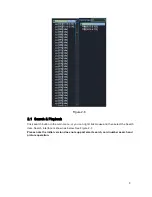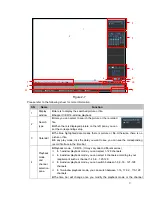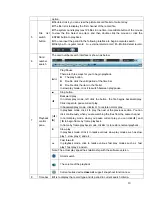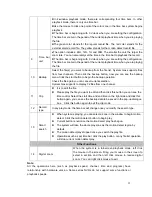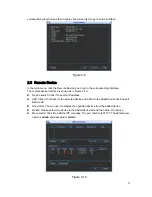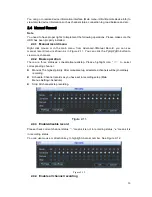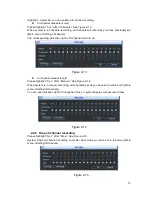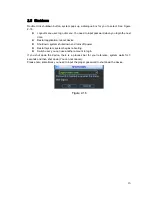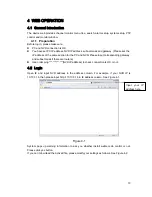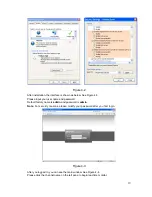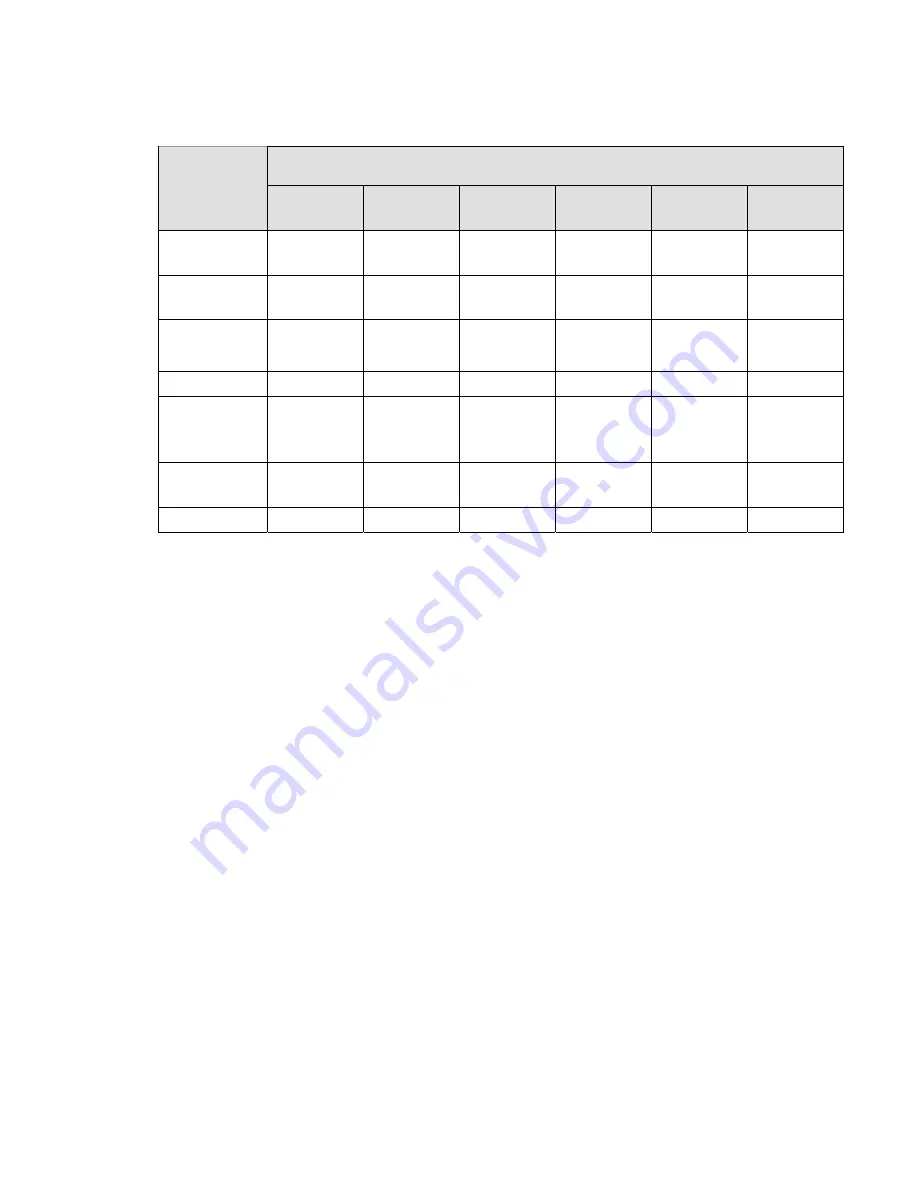
21
Appendix H Toxic or Hazardous Materials or Elements
Toxic or Hazardous Materials or Elements
Component
Name
Pb
Hg
Cd
Cr VI
PBB
PBDE
Sheet
Metal(Case)
○
○
○
○
○
○
Plastic Parts
(
Panel
)
○
○
○
○
○
○
Circuit Board
○
○
○
○
○
○
Fastener
○
○
○
○
○
○
Wire and
Cable/AC
Adapter
○
○
○
○
○
○
Packing
Material
○
○
○
○
○
○
Accessories
○
○
○
○
○
○
O: Indicates that the concentration of the hazardous substance in all homogeneous materials in
the parts is below the relevant threshold of the SJ/T11363-2006 standard.
X: Indicates that the concentration of the hazardous substance of at least one of all
homogeneous materials in the parts is above the relevant threshold of the SJ/T11363-2006
standard. During the environmental-friendly use period (EFUP) period, the toxic or hazardous
substance or elements contained in products will not leak or mutate so that the use of these
(substances or elements) will not result in any severe environmental pollution, any bodily injury
or damage to any assets. The consumer is not authorized to process such kind of substances
or elements, please return to the corresponding local authorities to process according to your
local government statutes.
Note:
z
For detailed operation introduction, please refer to our resource CD included in your
package for electronic version of the
User’s Manual
.
z
This quick start guide is for reference only. Slight difference may be found in the
user interface.
z
All the designs and software here are subject to change without prior written notice.
z
All trademarks and registered trademarks mentioned are the properties of their
respective owners.
z
If there is any uncertainty or controversy, please refer to the final explanation of us.
z
Please visit our website or contact your local retailer for more information.