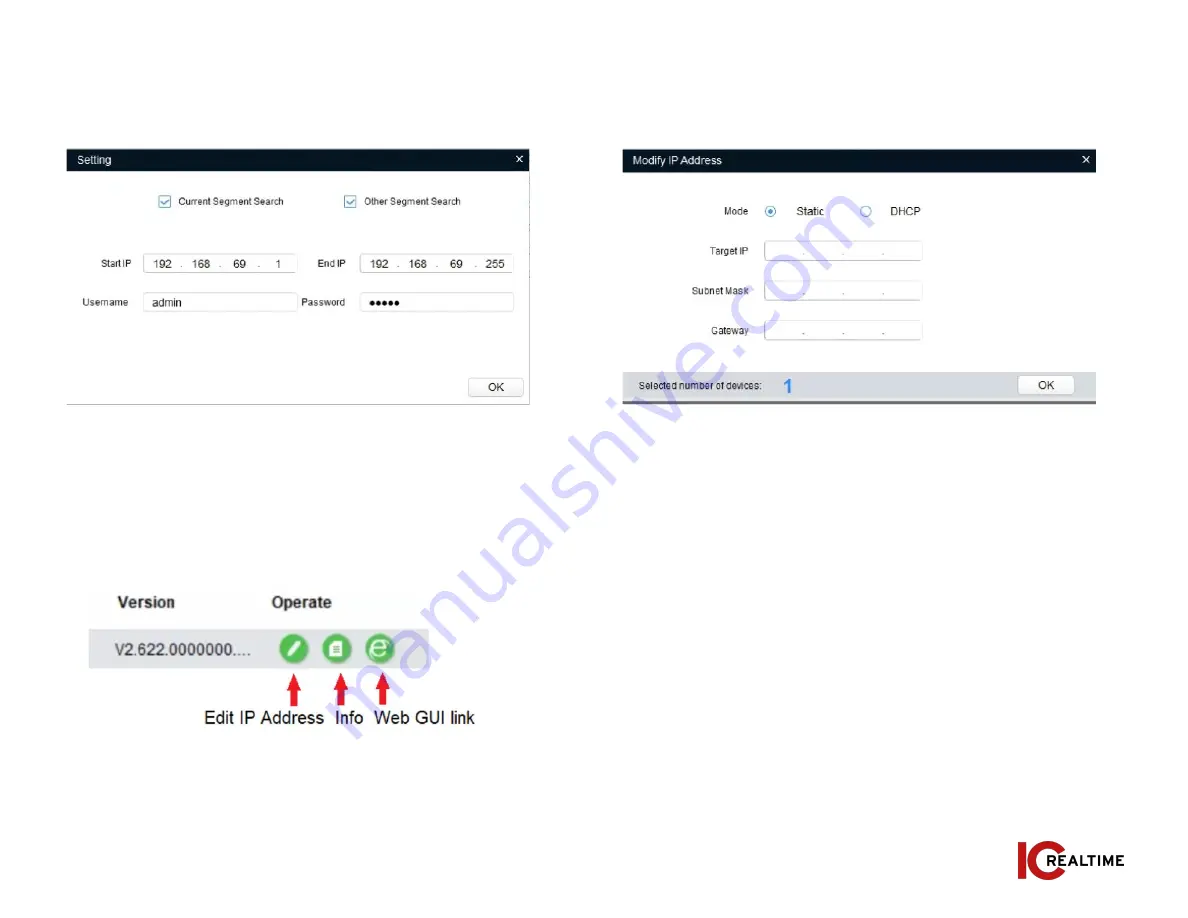
Select “Search Setting” to modify the IP range to scan for and input
the correct login information for the device. See Figure 3-2.
MARGIN
GUIDES
Stay within the yellow
box. Do not let text go
beyond, instead move
to the next column or
start a new page.
6
|
www.icrealtime.com
Figure 3-2
Note: If the Camera status is “Uninitialized,” select the camera and
the click the “Initialize” icon on the bottom left side and follow the
process on screen to initialize the device.
The Operate column will allow you to modify device, view device
information and link to web browser. See figure 3-3.
Figure 3-3
To modify the device IP address, select one of the devices from the
list and then click the pencil icon. The dialog box to modify the IP
information will populate. See Figure 3-4.
Figure 3-4











