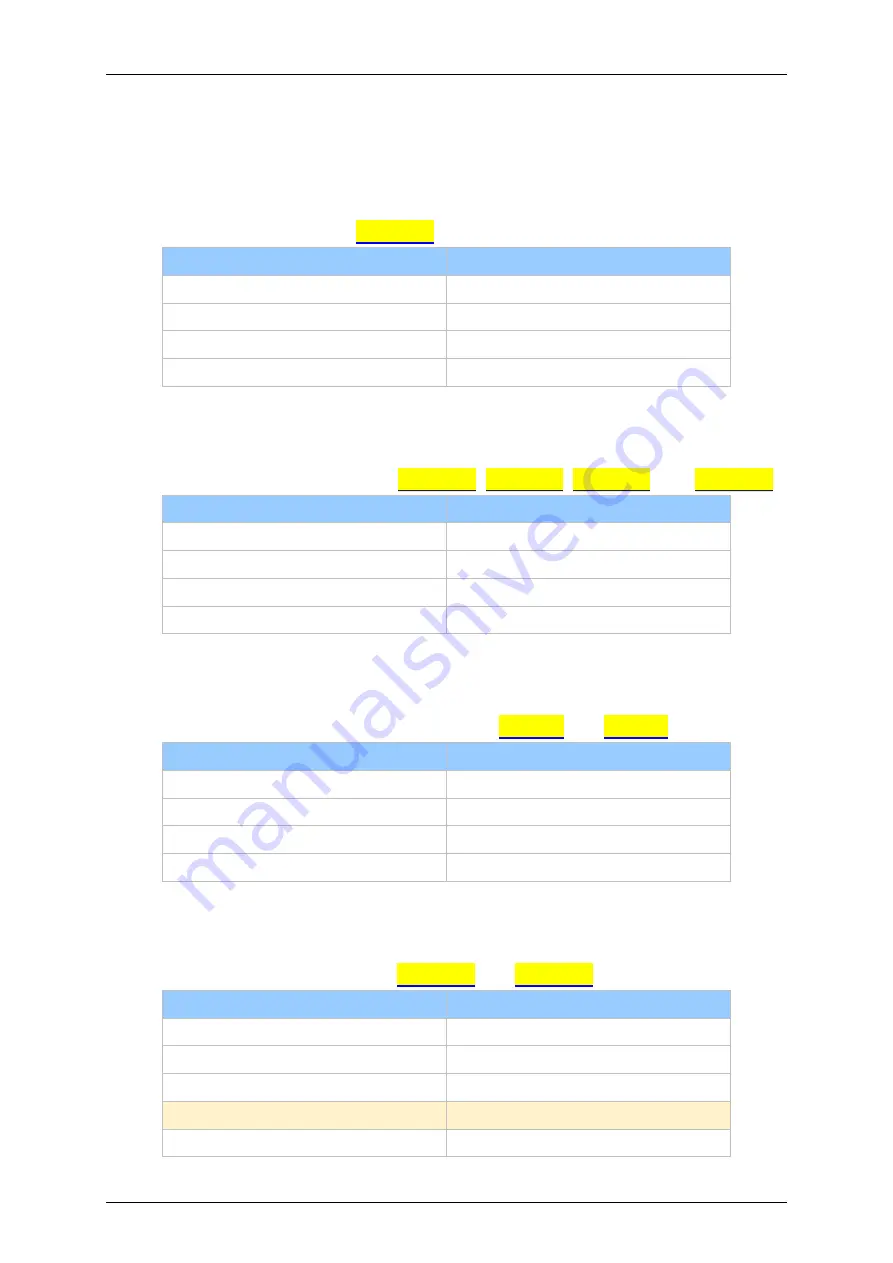
Quick Start Guide
SBC21/NSD21/EC 21
Page
4
1.
Package Contents
1.1 Single Board Computer
Single board computer include
SBC2100
.
Item
Notes
SBC2100 Board
Power Adapter
RS232 IDC cable
Pin header for DB9
CD
Software and User's Manual
1.2 NSD Smart Display
NSD smart display products include
NSD2107
,
NSD2110
,
NSD2115
, and
NSD2122
.
Item
Notes
NSD21xx
Power Adapter
RS232 IDC cable
Pin header for DB9
CD
Software and User's Manual
1.3 All-in-One Embedded Computer
All-in-One embedded computer products include
EC2107
and
EC2110
.
Item
Notes
EC21xx
Power Adapter
RS232 IDC Cable
Pin Header for DB9
CD
Software and User's Manual
1.4 Other specially: SBC2000 / NSD2105
This kind of products is only include
SBC2000
and
NSD2105
.
Item
Notes
NSD21xx
Power Adapter
RS232 IDC cable
Pin header for DB9
C220 Debug Board
SBC2000 and NSD2105 only
CD
Software and User's Manual
Summary of Contents for EC21 Series
Page 17: ...Quick Start Guide SBC21 NSD21 EC 21 Page 17 ...
Page 21: ...Quick Start Guide SBC21 NSD21 EC 21 Page 21 ...
Page 22: ...Quick Start Guide SBC21 NSD21 EC 21 Page 22 ...
Page 23: ...Quick Start Guide SBC21 NSD21 EC 21 Page 23 ...
Page 29: ...Quick Start Guide SBC21 NSD21 EC 21 Page 29 Sound Adjust the volume ...





































