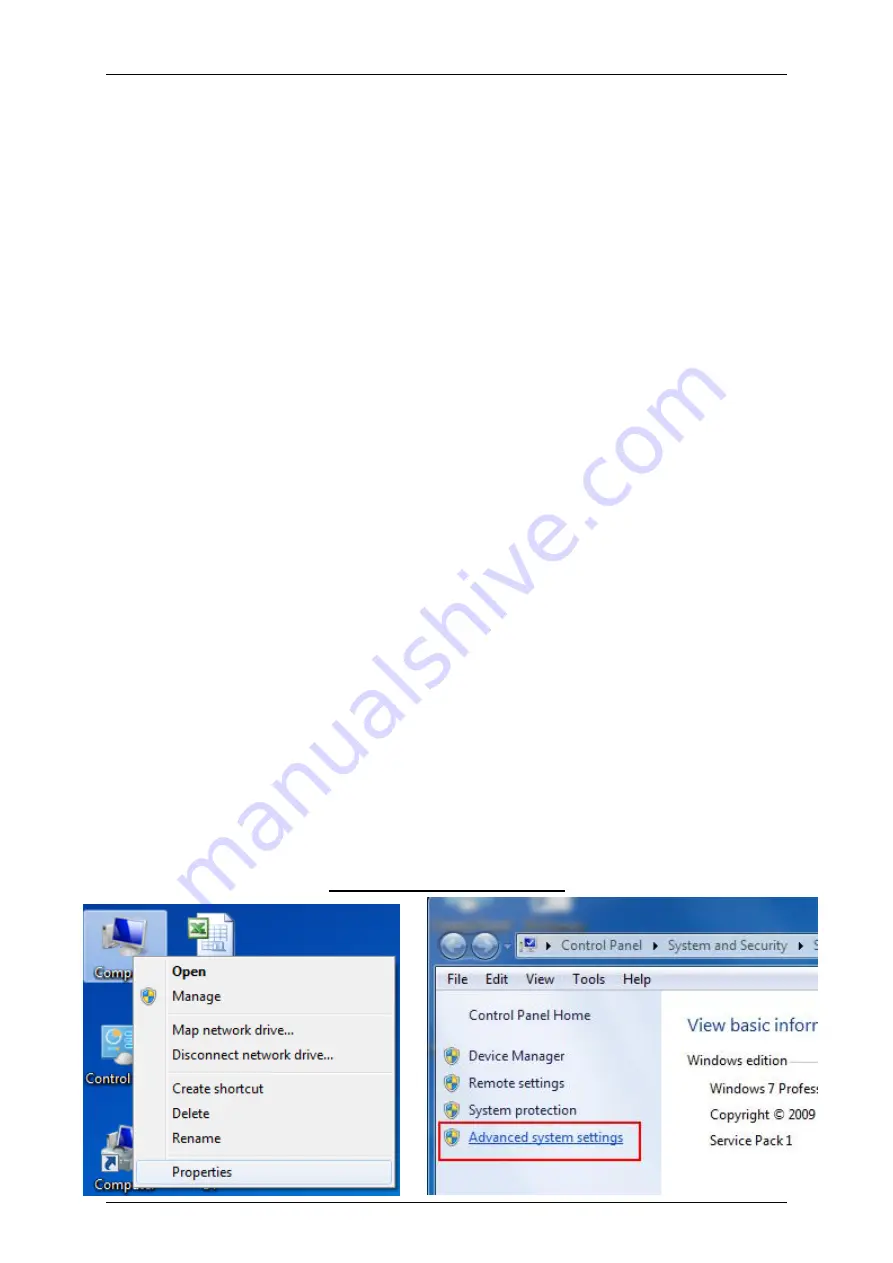
Quick Start Guide
SBC21/NSD21/EC 21
Page
16
3.3 Connecting to the PC (for Android 4.2)
For Android systems, connect to a Windows PC by following the steps below:
Install Android SDK
Connect to PC with USB OTG cable
Install USB driver
3.3.1 Installing the Android SDK
This chapter is intended for developers to quickly setup an EC/NSD/SBC and know
how to launch EC/NSD/SBC demo applications from a host PC via a USB interface.
The host PC requires a Windows system (for example Windows XP or 7) and at least
a few gigabytes free disk space. The first time you launch a demo app from the host
PC, you will have to install a driver into the host PC.
Follow the steps below to install the driver and make the hardware connection:
1. Insert the software DVD into the host PC and find the Android SDK folder. Copy to
the host PC in a folder named
<SDK>
2. Add the
<SDK>
folders to the
path
environment variable of the host PC:
;
<SDK>
\tools;
<SDK>
\platform-tools
3. The following figures illustrate the steps to add a path on a Windows 7 PC:
Computer
>
Properties
>
Advanced system settings
>
Environment
Variables…
>
Path
>
Edit…
Screenshots for Windows 7
Summary of Contents for EC21 Series
Page 17: ...Quick Start Guide SBC21 NSD21 EC 21 Page 17 ...
Page 21: ...Quick Start Guide SBC21 NSD21 EC 21 Page 21 ...
Page 22: ...Quick Start Guide SBC21 NSD21 EC 21 Page 22 ...
Page 23: ...Quick Start Guide SBC21 NSD21 EC 21 Page 23 ...
Page 29: ...Quick Start Guide SBC21 NSD21 EC 21 Page 29 Sound Adjust the volume ...
















































