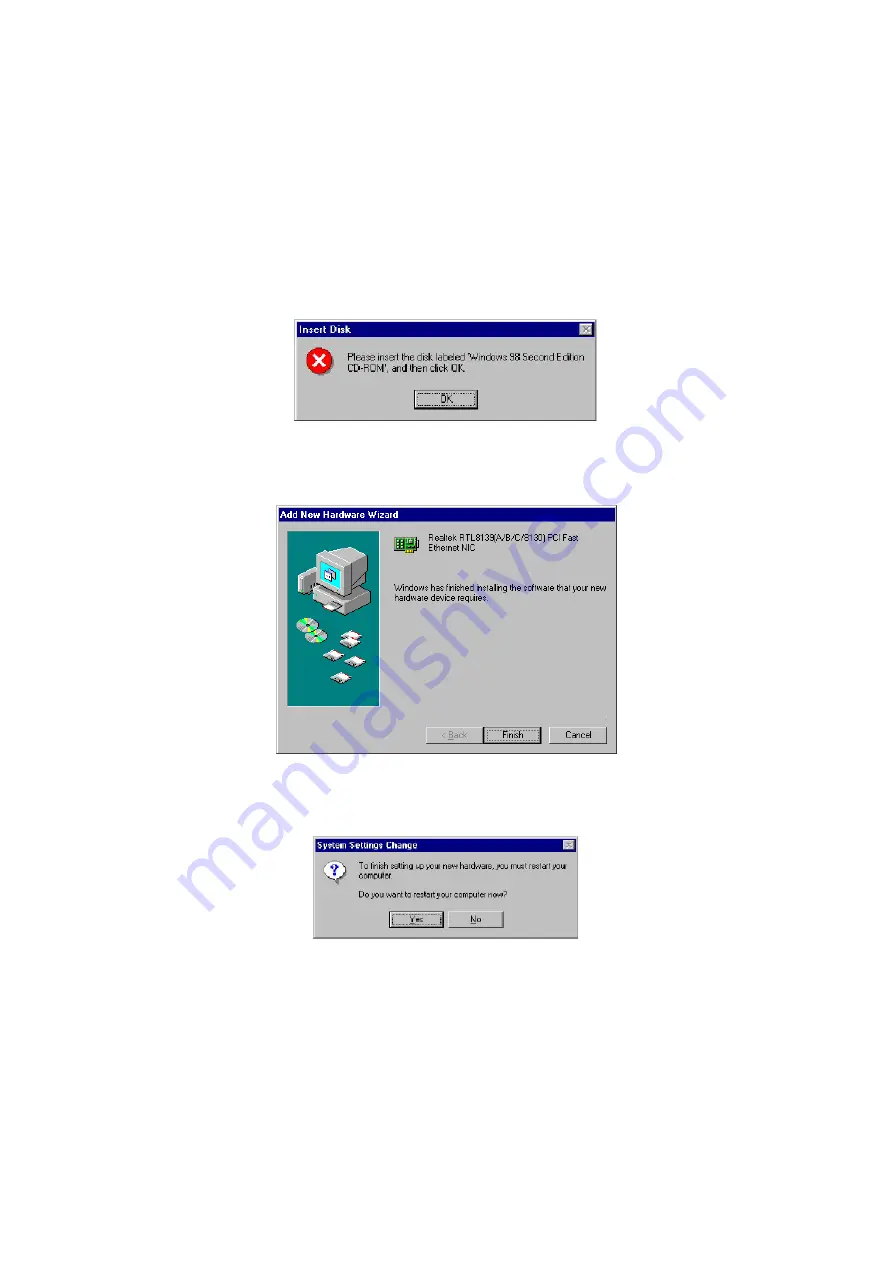
65
11. When copying of driver files finishes, the program will then ask
you to insert your Windows.
12. The program then copies the necessary files from your Windows
installation disk to complete the driver setup process. Once the
driver is completely installed, the following message appears on
your display. Click on the Finish button to proceed.
13. Restart your computer to make the new system settings take
effect. Click on the Yes button when the screen below appears
and your LAN Driver for Win95 and Win98 are now completely
installed.




























