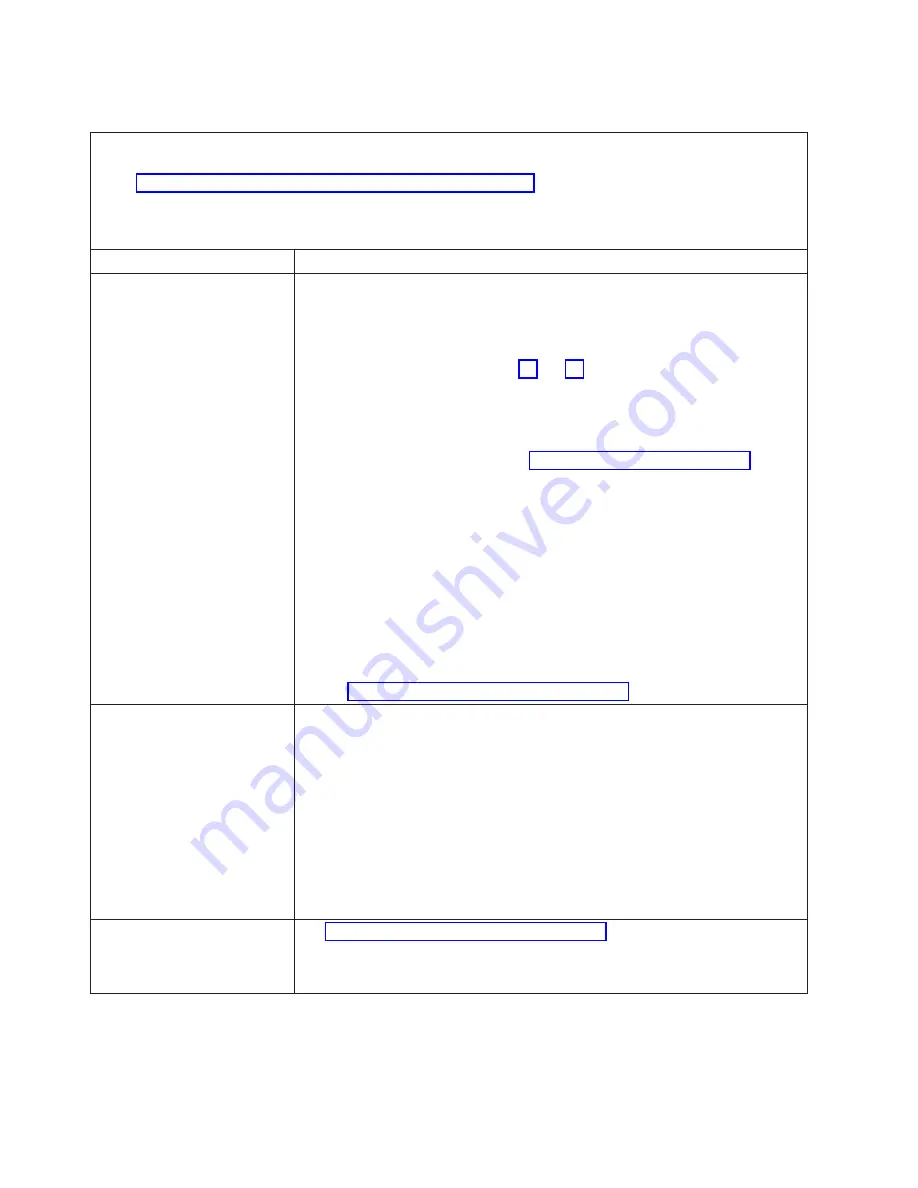
Power
problems
v
Follow
the
suggested
actions
in
the
order
in
which
they
are
listed
in
the
Action
column
until
the
problem
is
solved.
v
See
to
determine
which
components
are
customer
replaceable
units
(CRU)
and
which
components
are
field
replaceable
units
(FRU).
v
If
an
action
step
is
preceded
by
“(Trained
service
technician
only),”
that
step
must
be
performed
only
by
a
trained
service
technician.
Symptom
Action
The
power-control
button
does
not
work,
and
the
reset
button,
if
supported,
does
work
(the
server
does
not
start).
Note:
The
power-control
button
will
not
function
until
20
seconds
after
the
server
has
been
connected
to
ac
power.
1.
Make
sure
that
the
power-control
button
is
working
correctly:
a.
Disconnect
the
server
power
cords.
b.
Reconnect
the
power
cords.
c.
(Trained
service
technician
only)
Reseat
the
power
switch/LED
bracket
cable,
and
then
repeat
steps
and
v
(Trained
service
technician
only)
If
the
server
starts,
reseat
the
power
switch/LED
bracket
cable.
If
the
problem
remains,
replace
the
power
switch/LED
bracket.
v
If
the
server
does
not
start,
bypass
the
power-control
button
by
using
the
force
power-on
jumper
(see
if
the
server
starts,
reseat
the
power
switch/LED
bracket
cable.
If
the
problem
remains,
replace
the
power
switch/LED
bracket.
2.
Make
sure
that:
v
The
power
cords
are
correctly
connected
to
the
server
and
to
a
working
electrical
outlet.
v
The
type
of
memory
that
is
installed
is
correct.
v
The
power-supply
error
LED
is
not
lit.
v
The
microprocessor
is
installed
correctly.
3.
(Trained
service
technician
only)
Replace
the
system
board.
4.
If
you
just
installed
an
optional
device,
remove
it,
and
restart
the
server.
If
the
server
now
turns
on,
you
might
have
installed
more
devices
than
the
power
supply
supports.
5.
See
The
server
does
not
turn
off.
1.
Determine
whether
you
are
using
an
Advanced
Configuration
and
Power
Management
(ACPI)
or
a
non-ACPI
operating
system.
If
you
are
using
a
non-ACPI
operating
system,
complete
the
following
steps:
a.
Press
Ctrl+Alt+Delete.
b.
Turn
off
the
server
by
holding
the
power-control
button
for
5
seconds.
c.
Restart
the
server.
d.
If
the
server
fails
POST
and
the
power-control
button
does
not
work,
disconnect
the
ac
power
cord
for
20
seconds;
then,
reconnect
the
ac
power
cord
and
restart
the
server.
2.
If
the
problem
remains
or
if
you
are
using
an
ACPI-aware
operating
system,
suspect
the
system
board.
The
server
unexpectedly
shuts
down,
and
the
LEDs
on
the
power
switch/LED
bracket
are
not
lit.
See
34
IBM
xSeries
100
Type
8486:
Problem
Determination
and
Service
Guide
Summary of Contents for xSeries 100
Page 1: ...IBM xSeries 100 Type 8486 Problem Determination and Service Guide...
Page 2: ......
Page 3: ...IBM xSeries 100 Type 8486 Problem Determination and Service Guide...
Page 8: ...vi IBM xSeries 100 Type 8486 Problem Determination and Service Guide...
Page 28: ...12 IBM xSeries 100 Type 8486 Problem Determination and Service Guide...
Page 106: ...90 IBM xSeries 100 Type 8486 Problem Determination and Service Guide...
Page 110: ...94 IBM xSeries 100 Type 8486 Problem Determination and Service Guide...
Page 120: ...104 IBM xSeries 100 Type 8486 Problem Determination and Service Guide...
Page 125: ......
Page 126: ...Part Number 31R2070 Printed in USA 1P P N 31R2070...
















































