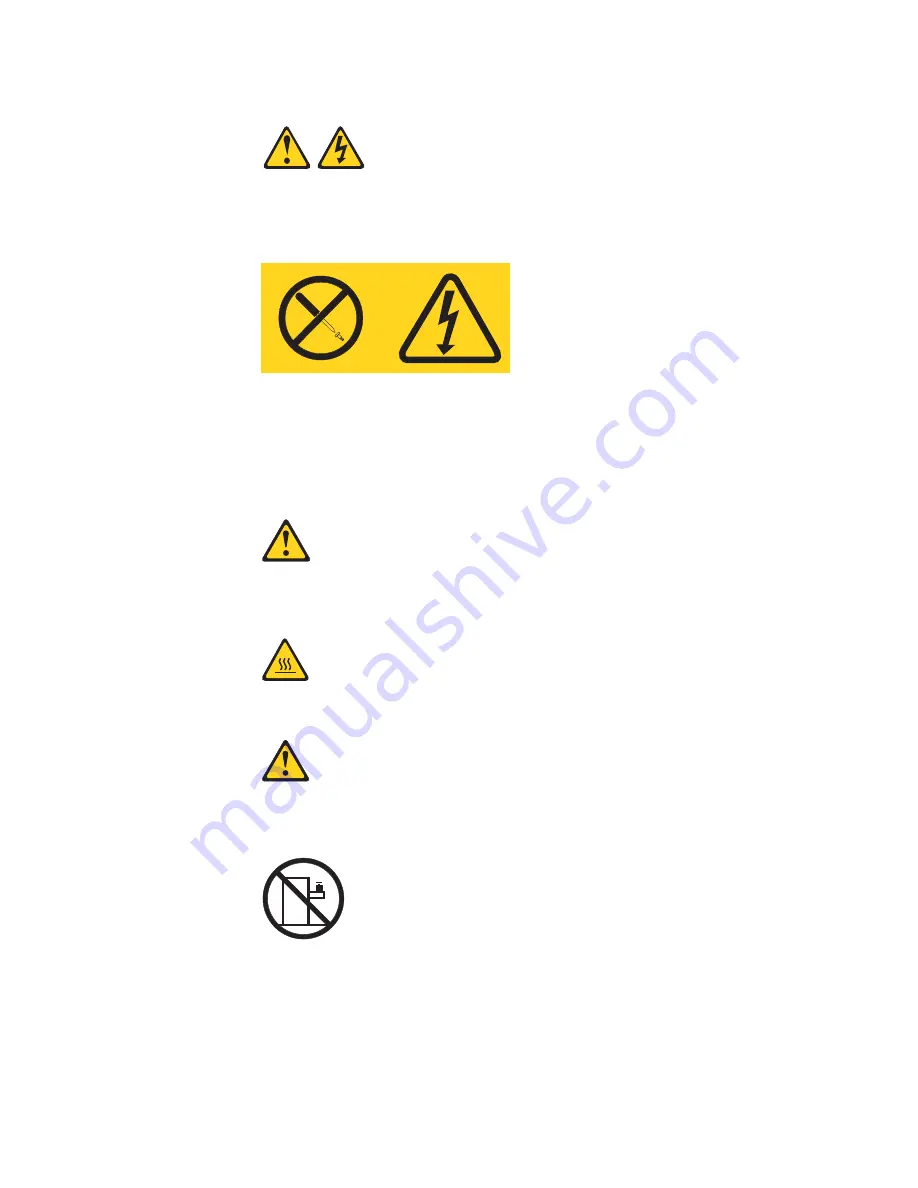
Statement 8:
CAUTION:
Never remove the cover on a power supply or any part that has the following
label attached.
Hazardous voltage, current, and energy levels are present inside any
component that has this label attached. There are no serviceable parts inside
these components. If you suspect a problem with one of these parts, contact
a service technician.
Statement 12:
CAUTION:
The following label indicates a hot surface nearby.
Statement 26:
CAUTION:
Do not place any object on top of rack-mounted devices.
This server is suitable for use on an IT power-distribution system whose maximum
phase-to-phase voltage is 240 V under any distribution fault condition.
Important: This product is not suitable for use with visual display workplace
devices according to Clause 2 of the German Ordinance for Work with Visual
Display Units.
Safety
xiii
Summary of Contents for x3650 - System M2 - 7947
Page 1: ......
Page 2: ......
Page 3: ...System x3650 M2 Type 7947 Installation and User s Guide...
Page 8: ...vi System x3650 M2 Type 7947 Installation and User s Guide...
Page 16: ...xiv System x3650 M2 Type 7947 Installation and User s Guide...
Page 38: ...22 System x3650 M2 Type 7947 Installation and User s Guide...
Page 58: ...42 System x3650 M2 Type 7947 Installation and User s Guide...
Page 126: ...110 System x3650 M2 Type 7947 Installation and User s Guide...
Page 146: ...130 System x3650 M2 Type 7947 Installation and User s Guide...
Page 158: ...142 System x3650 M2 Type 7947 Installation and User s Guide...
Page 164: ...148 System x3650 M2 Type 7947 Installation and User s Guide...
Page 165: ......
Page 166: ...Part Number 69Y3926 Printed in USA 1P P N 69Y3926...
















































