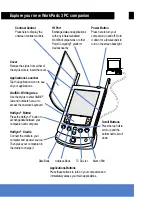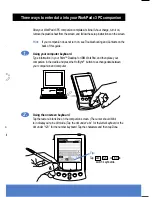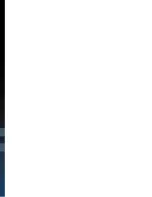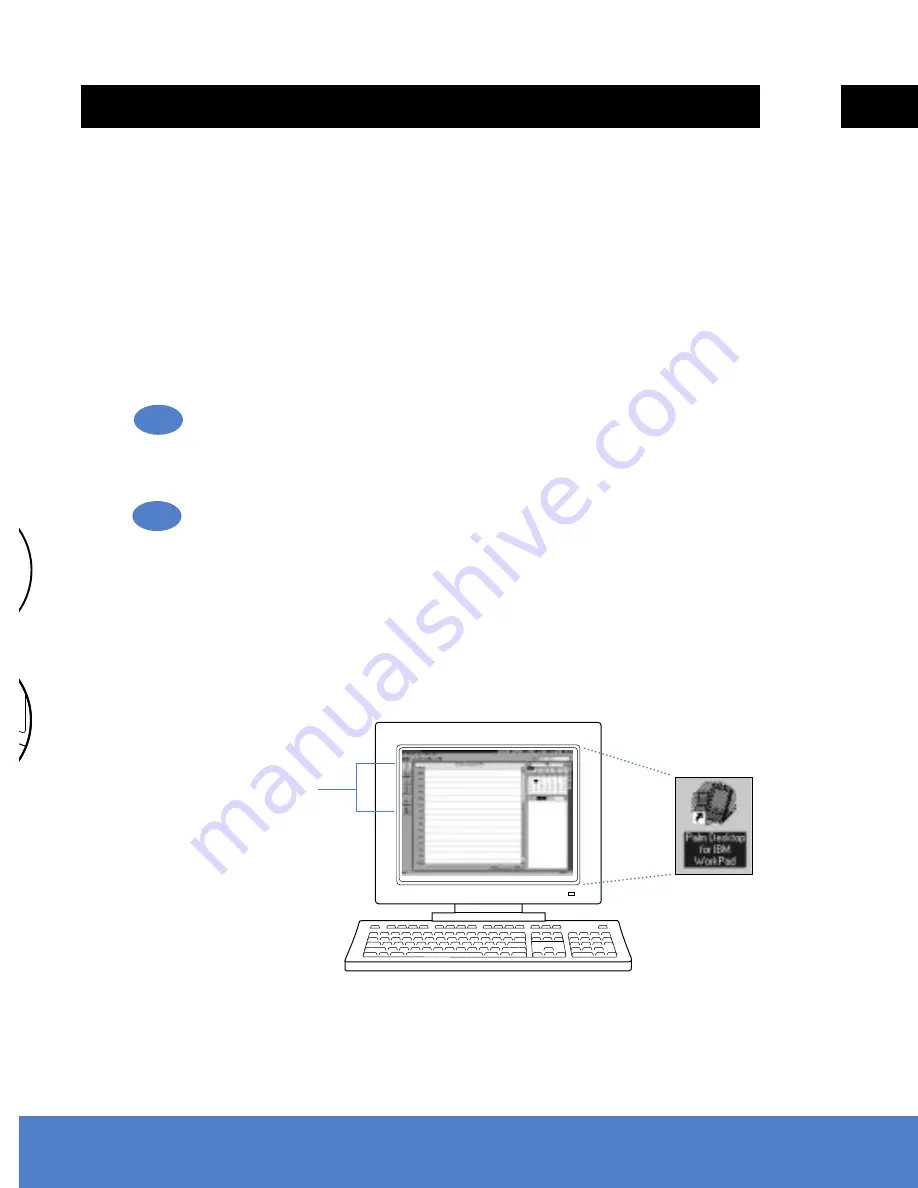
Palm™ Desktop for IBM
®
WorkPad includes the same main applications as your
WorkPad c3 PC companion: Address Book, Date Book, To Do List, Memo Pad,
Expense, and desktop e-mail connectivity. You can use the HotSync
®
Manager
feature of this software to back up and exchange data between your companion
and your computer.
Note:
If you are using Microsoft Outlook or other desktop organizer software
instead of Palm Desktop for IBM WorkPad software, you still need to
complete this process to install HotSync Manager.
Insert the Palm Desktop for IBM WorkPad CD-ROM
into your CD-ROM drive.
When the menu appears, click the Install button and follow the instructions on the
screen. While you’re here, take a look at the Quick Tour.
Explore the software
by double-clicking the Palm Desktop for IBM WorkPad icon
on your desktop. When the screen below appears, click an application icon. Then
click the New button and enter your data. For example, try clicking the Address
icon and entering your own name and address.
Tip:
You can also select Import from the File menu to import data from
another application.
Install your desktop software
Explore your new WorkPad c3
Cover
Remove the stylus from either of
the stylus slots to insert the cover.
Applications Launcher
Tap the Applications icon to see
all your applications.
Graffiti
®
Writing Area
Use the stylus to enter Graffiti
®
text and numbers here, or to
access the onscreen keyboard.
HotSync
®
Button
Press the HotSync
®
button to
exchange data between your
companion and computer.
HotSync
®
Cradle
Connect the cradle to your
computer and a power source.
Then place your companion in
the cradle to charge it.
Applicatio
Press these
immediately
IR Port
Exchange
with any
WorkPad
Palm Com
devices n
Date Book
Addres
4.
5.
Contrast Control
Press here to display the
onscreen contrast controls.
Application icons
cluded