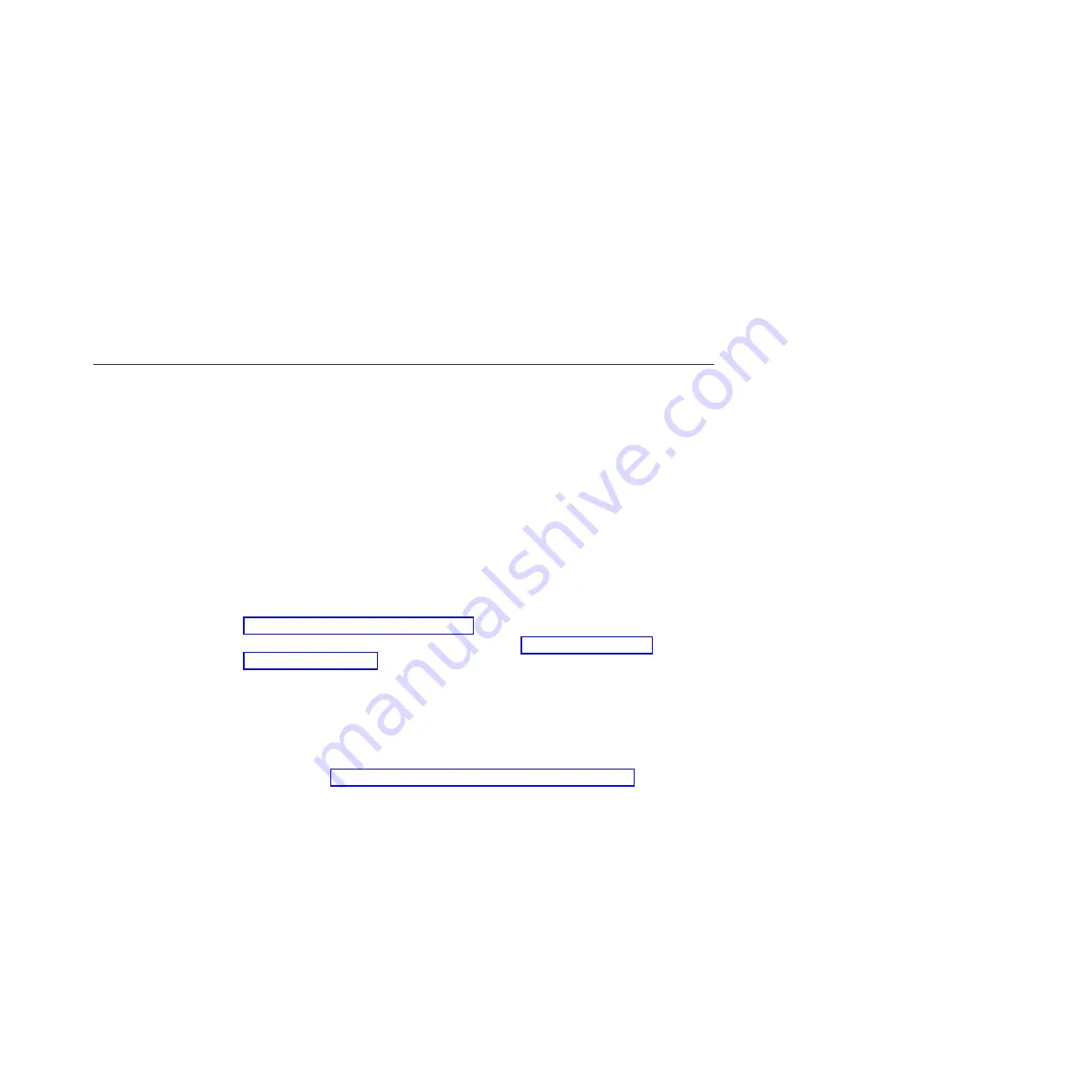
Common Criteria compatibility mode
Common Criteria compatibility mode (CC mode) puts the appliance in a mode
that enforces a set of policies required to pass the Common Criteria security testing
criteria (EAL4). If you are unsure about whether to use this mode, then you most
likely should not. In general, this mode is only used when a specific authority
requires the appliance to be EAL4 certified. If this authority is not a specific
requirement for your use of the appliance, use normal mode. You should not use
CC mode to be
more secure
.
CC mode forces several settings to specific values. The appliance enforces these
values at reboot, if changed. These values affect audit log policies and include a
group of default rules and actions.
Initializing the blade appliance
To initialize the blade appliance when it is started for the first time, use the
following procedure.
The first time that you start the blade appliance is different from any subsequent
startup. You will be asked to configure operating modes, review and accept the
licensing agreement, and change the password for the administration (admin)
account. On subsequent startups from a serial connection, you will not be
prompted to perform these initialization tasks. You will instead be prompted to log
in with a local account: if this account has an expired password, you will be
prompted to change it.
To initialize the blade appliance during the first startup, complete the following
steps:
1.
Establish a management interface connection with the blade appliance (see
“Connection requirements” on page 21).
2.
If the blade appliance is not on, turn it on. See “Turning on the blade
appliance” on page 12 for information and instructions. Wait for a few minutes
for the blade appliance to start. When the blade appliance is ready to be
initialized, the screen displays information about the operational modes.
Attention:
Use care when making your operating mode selections. If you
choose a wrong mode for your environment, the only way to change it is to
re-initialize the blade appliance.
3.
Follow the prompts to enable the appropriate operational modes for your blade
appliance (see “Considerations for operational modes” on page 22 for
additional information). During this process you will:
v
Read the general cautions that apply to all operational modes.
v
Read information about each operational mode.
v
Enable or disable each operational mode for the blade appliance. You will be
asked to confirm your selections.
The screen displays the license agreement.
4.
Read and accept the license agreement. The screen displays information about
the admin password.
Attention:
Do not misplace the new password for the admin account. If you
misplace this password, security best practice dictates that you should return
the appliance to IBM Support to reset this password.
Chapter 4. Setting up the initial firmware configuration
23
Summary of Contents for WebSphere DataPower XI50B
Page 1: ...IBM WebSphere DataPower Integration Blade XI50B Type 4195 Installation and User s Guide...
Page 2: ......
Page 3: ...IBM WebSphere DataPower Integration Blade XI50B Type 4195 Installation and User s Guide...
Page 6: ...iv IBM WebSphere DataPower Integration Blade XI50B Type 4195 Installation and User s Guide...
Page 12: ...x IBM WebSphere DataPower Integration Blade XI50B Type 4195 Installation and User s Guide...
Page 20: ...8 IBM WebSphere DataPower Integration Blade XI50B Type 4195 Installation and User s Guide...
Page 32: ...20 IBM WebSphere DataPower Integration Blade XI50B Type 4195 Installation and User s Guide...
Page 46: ...34 IBM WebSphere DataPower Integration Blade XI50B Type 4195 Installation and User s Guide...
Page 50: ...38 IBM WebSphere DataPower Integration Blade XI50B Type 4195 Installation and User s Guide...
Page 61: ......
Page 62: ...Part Number 46W8289 Printed in USA 1P P N 46W8289...






























