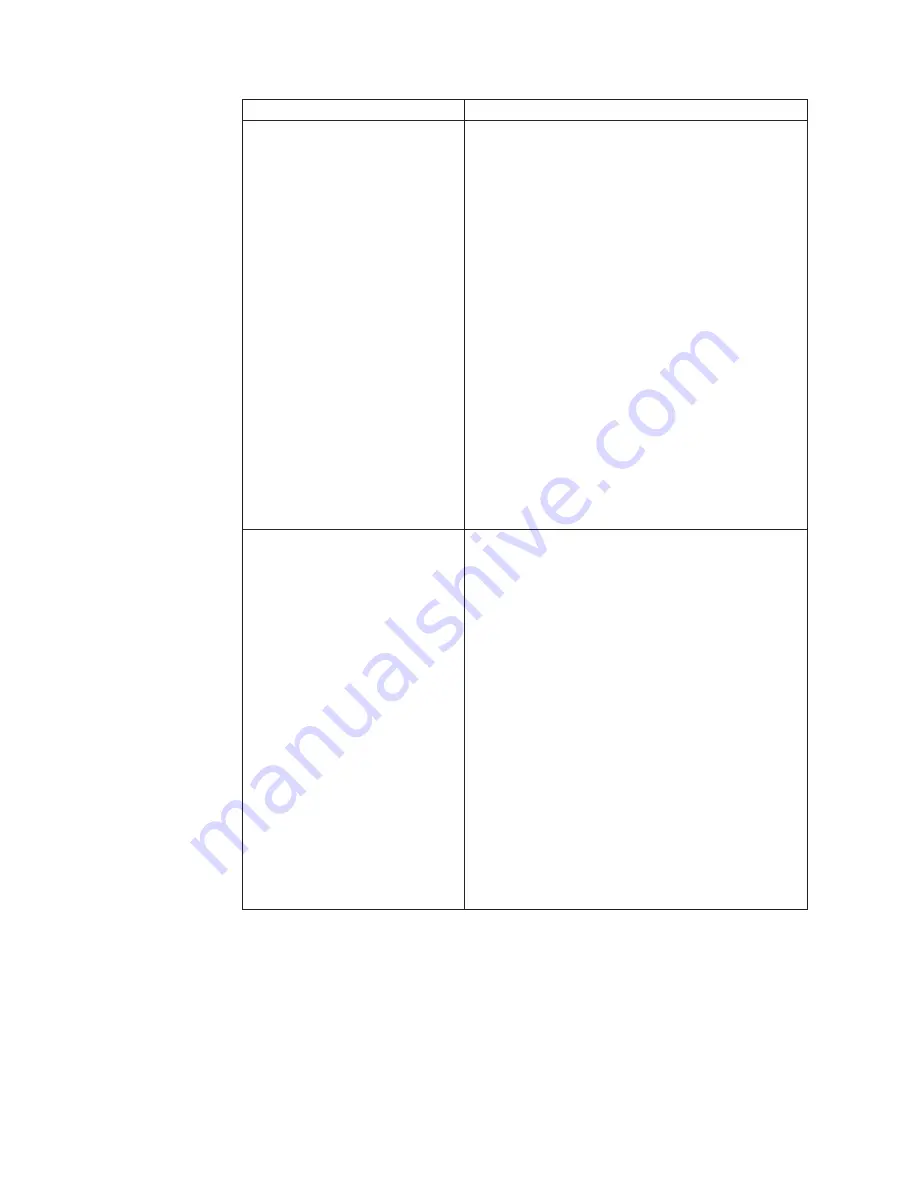
Problem
Solution
FAULT LED IS STEADY AMBER
(This means the tape drive is over
temperature and must cool down
before operations can continue.)
1.
Wait for the tape drive to cool.
When the drive cools down, LED 4 turns off. Do
not attempt to load a cartridge or perform any
operations during this time. If there is a tape
loaded in the drive, press the eject button to
unload the tape and move it to a cooler
environment.
2.
If necessary, power cycle the drive.
If the tape drive does not cool down on its own,
power down the drive. Wait a few minutes, then
turn the drive back on. If Fault LED is still amber
after power-up, the tape drive may be in an
environment that is too hot. If the drive is an
internal model, check that the top and rear
ventilation slots are not blocked in the enclosure
and that the drive is not located near devices that
are emitting excessive heat. If the drive is an
external model, the enclosure’s fan may not be
working properly and you should return the drive
for service.
If you cannot determine the cause of the
over-temperature condition yourself, contact IBM
technical support.
TAPE DRIVE WILL NOT EJECT A
CARTRIDGE
1.
Determine if the backup application is preventing
media removal.
Check for an option in the software that may be
preventing media removal and reset that option. If
necessary, use the backup application to eject the
cartridge.
2.
If you cannot eject the cartridge through the
application, reset the drive.
Turn off power to the drive, wait 10 seconds, then
turn it on again. Depending on what function the
drive was performing before the reset, the drive
may automatically start a lengthy format recovery
process; wait for the format recovery to complete.
3.
If the cartridge appears to be stuck in the drive,
return it for service.
If you still cannot eject the cartridge, you may
need to return the drive for repair with the
cartridge in place. The cartridge will be removed
and returned to you. If it is absolutely mandatory
that the cartridge be removed before returning the
drive for repair, contact IBM technical support.
C-2
VXA-2 Internal Tape Drive: User’s Guide
Summary of Contents for VXA-2 - Tape Drive - VXAtape
Page 2: ......
Page 3: ...xSeries Server VXA 2 Internal Tape Drive User s Guide...
Page 6: ...iv VXA 2 Internal Tape Drive User s Guide...
Page 10: ...viii VXA 2 Internal Tape Drive User s Guide...
Page 32: ...B 4 VXA 2 Internal Tape Drive User s Guide...
Page 48: ...D 12 VXA 2 Internal Tape Drive User s Guide...
Page 54: ...E 6 VXA 2 Internal Tape Drive User s Guide...
Page 55: ......
Page 56: ...Part Number 71P9195 Printed in U S A 1P P N 71P9195...
















































