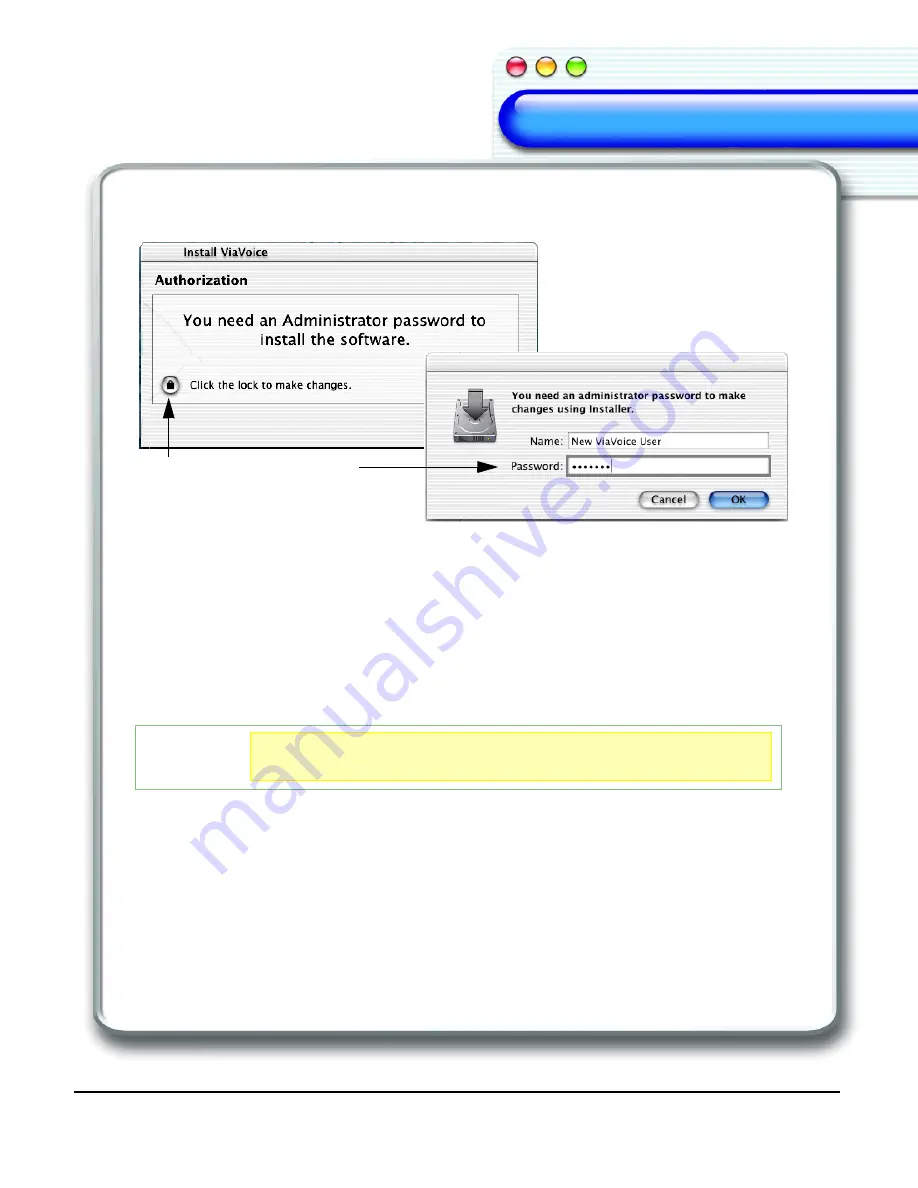
IBM ViaVoice for Mac OS X User’s Guide
7
Welcome
Welcome
Welcome
Welcome
Welcome
Welcome
Welcome
Welcome
4.
The
Authenticate
window appears. Click the
lock
.
The
User/Password
window appears.
5.
You can enter a different user name that has Administrator privileges, if desired.
Otherwise, enter the
Administrator
password and click
OK
.
The ViaVoice Installer
Welcome
window appears.
6.
Click
Continue.
The
Important Information
window appears.
7.
Read the information supplied and click
Continue
to move to the next step.
The
Software License
Agreement
window appears.
8.
Read the terms of the agreement and click
Continue
to move to the next step.
ViaVoice displays the
Agree
window.
9.
Click
Agree
to indicate your acceptance of the License Agreement and move to the
next step.
Click the lock and enter your
Administrator
password to
continue the installation.
TIP
TIP
TIP
TIP
To print any of the documents displayed, click Print.
To save the documents displayed to disk, click Save.
Summary of Contents for VIAVOICE 3-FOR MAC OS X
Page 1: ...ViaVoice for Mac OS X User s Guide Release 3...
Page 36: ...32 Viewing the Help Files...
Page 60: ...56 Managing ViaVoice Users...
Page 82: ...78 ViaVoice UserSettings...
Page 96: ...92 Index...












































