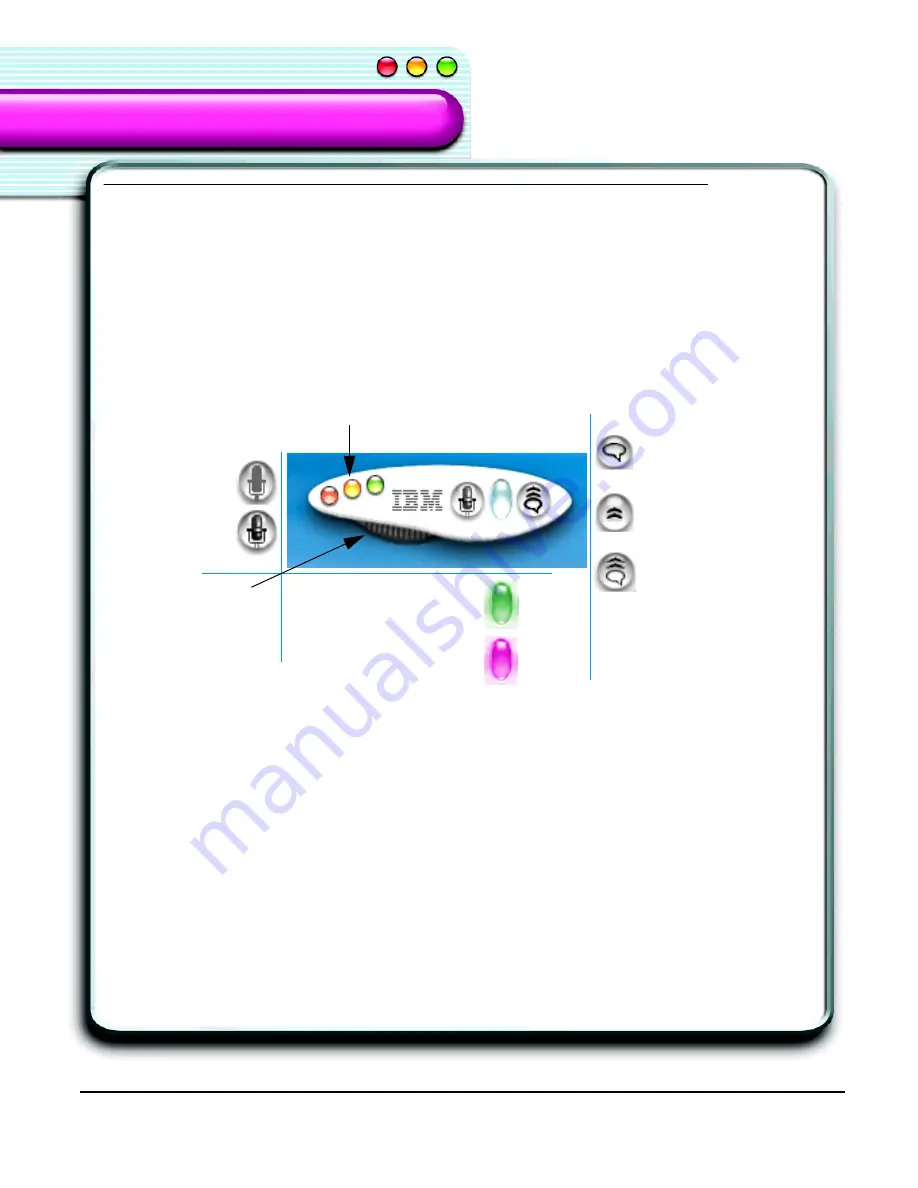
58
The VoiceCenter
ViaVoice Components
ViaVoice Components
The VoiceCenter
It’s worthwhile to get familiar with VoiceCenter, the control center of ViaVoice. After
installing ViaVoice, the VoiceCenter is displayed when you run ViaVoice.
VoiceCenter Components
Shown below is the VoiceCenter, from which you can access all of the settings and
options with a click of your mouse. All VoiceCenter functions, such as
ViaVoice
Preferences
and
UserSettings
are speech-enabled.
Microphone Button
Click to turn
ON
or
OFF
.
Speech Mode Buttons
Switches between the three speech modes: Dictation, Command, and Dictation and
Command. The default is
Dictation and Command
mode, but you can change this
setting in
VoiceCenter
panel in
ViaVoice Preferences
.
Audio Level
Shows the loudness of your voice in
lime green
, a
color-blind-friendly
hue. If the Audio
Level is displaying the color
fuchsia
in a normal tone of voice, you are speaking too
Microphone
OFF
Microphone
ON
Dictation and
Command mode
Command mode only
Dictation mode only
Lime Green
The best recording level
Fuchsia
You are speaking too loud
Action buttons
Drawer
Summary of Contents for VIAVOICE 3-FOR MAC OS X
Page 1: ...ViaVoice for Mac OS X User s Guide Release 3...
Page 36: ...32 Viewing the Help Files...
Page 60: ...56 Managing ViaVoice Users...
Page 82: ...78 ViaVoice UserSettings...
Page 96: ...92 Index...






























