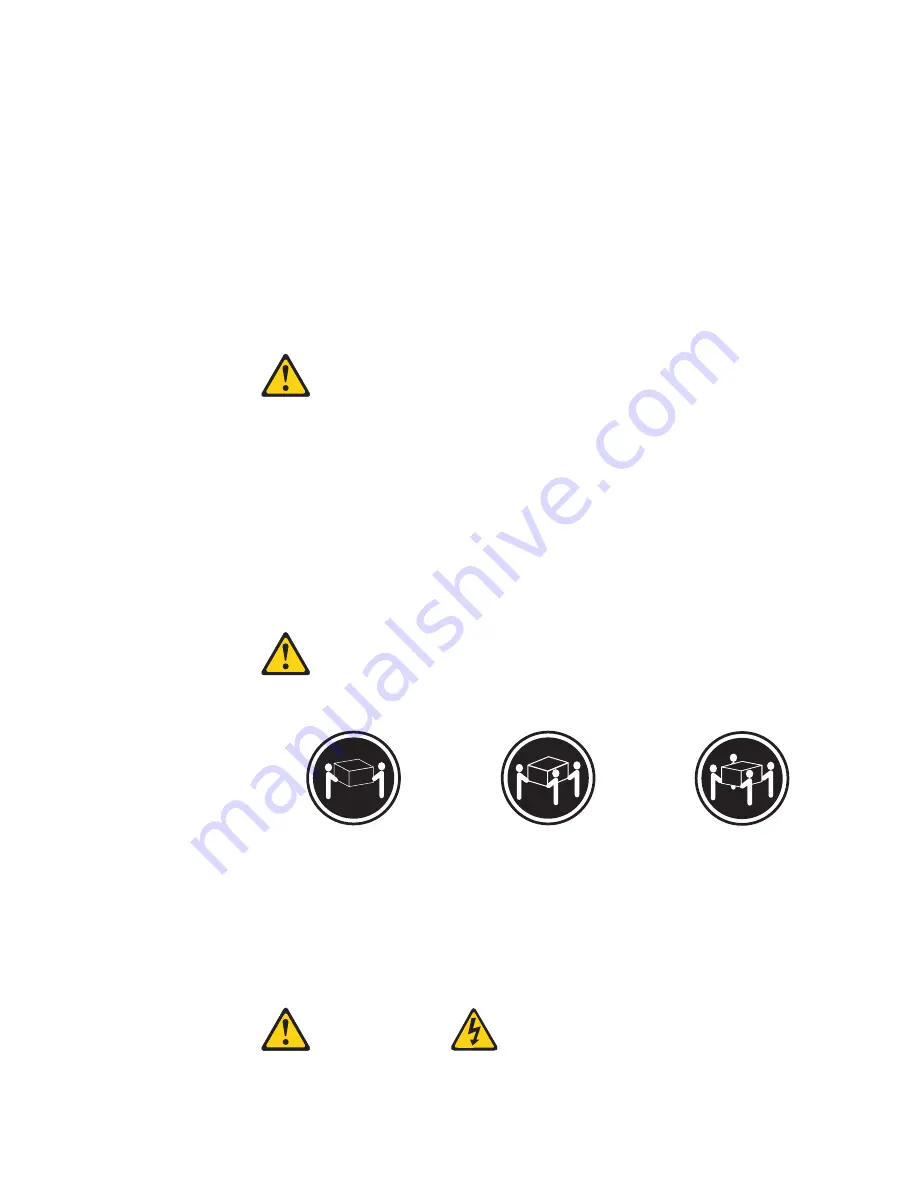
ACHTUNG:
Wenn ein Laserprodukt (z. B. CD-ROM-Laufwerke, DVD-Laufwerke, Einheiten mit
Glasfaserkabeln oder Transmitter) installiert ist, beachten Sie Folgendes:
v
Das Entfernen der Abdeckungen des CD-ROM-Laufwerks kann zu gefährlicher
Laserstrahlung führen. Es befinden sich keine Teile innerhalb des
CD-ROM-Laufwerks, die vom Benutzer gewartet werden müssen. Die
Verkleidung des CD-ROM-Laufwerks nicht öffnen.
v
Steuer- und Einstellelemente sowie Verfahren nur entsprechend den
Anweisungen im vorliegenden Handbuch einsetzen. Andernfalls kann gefährliche
Laserstrahlung auftreten.
VORSICHT
Manche CD-ROM-Laufwerke enthalten eine eingebaute Laserdiode der Klasse 3A
oder 3B. Die nachfolgend aufgeführten Punkte beachten.
Laserstrahlung bei geöffneter Tür. Niemals direkt in den Laserstrahl sehen, nicht
direkt mit optischen Instrumenten betrachten und den Strahlungsbereich meiden.
Hinweis 4
≥
18 kg
≥
32 kg
≥
55 kg
ACHTUNG:
Beim Anheben der Maschine die vorgeschriebenen Sicherheitsbestimmungen
beachten.
Hinweis 5
Appendix B. Safety and environmental notices
97
Summary of Contents for totalstorage 200
Page 1: ...IBM TotalStorage Network Attached Storage 200 Models 200 and 225 Hardware Installation Guide ...
Page 2: ......
Page 3: ...IBM TotalStorage Network Attached Storage 200 Models 200 and 225 Hardware Installation Guide ...
Page 8: ...vi IBM TotalStorage Network Attached Storage 200 Installation Guide ...
Page 10: ...viii IBM TotalStorage Network Attached Storage 200 Installation Guide ...
Page 14: ...xii IBM TotalStorage Network Attached Storage 200 Installation Guide ...
Page 18: ...4 IBM TotalStorage Network Attached Storage 200 Installation Guide ...
Page 40: ...26 IBM TotalStorage Network Attached Storage 200 Installation Guide ...
Page 86: ...72 IBM TotalStorage Network Attached Storage 200 Installation Guide ...
Page 99: ...Appendix B Safety and environmental notices 85 ...
Page 100: ...86 IBM TotalStorage Network Attached Storage 200 Installation Guide ...
Page 101: ...Appendix B Safety and environmental notices 87 ...
Page 102: ...88 IBM TotalStorage Network Attached Storage 200 Installation Guide ...
Page 103: ...Appendix B Safety and environmental notices 89 ...
Page 104: ...90 IBM TotalStorage Network Attached Storage 200 Installation Guide ...
Page 117: ...Appendix B Safety and environmental notices 103 ...
Page 130: ...116 IBM TotalStorage Network Attached Storage 200 Installation Guide ...
Page 144: ...130 IBM TotalStorage Network Attached Storage 200 Installation Guide ...
Page 147: ...warranty statement 119 Index 133 ...
Page 148: ...134 IBM TotalStorage Network Attached Storage 200 Installation Guide ...
Page 151: ......
















































