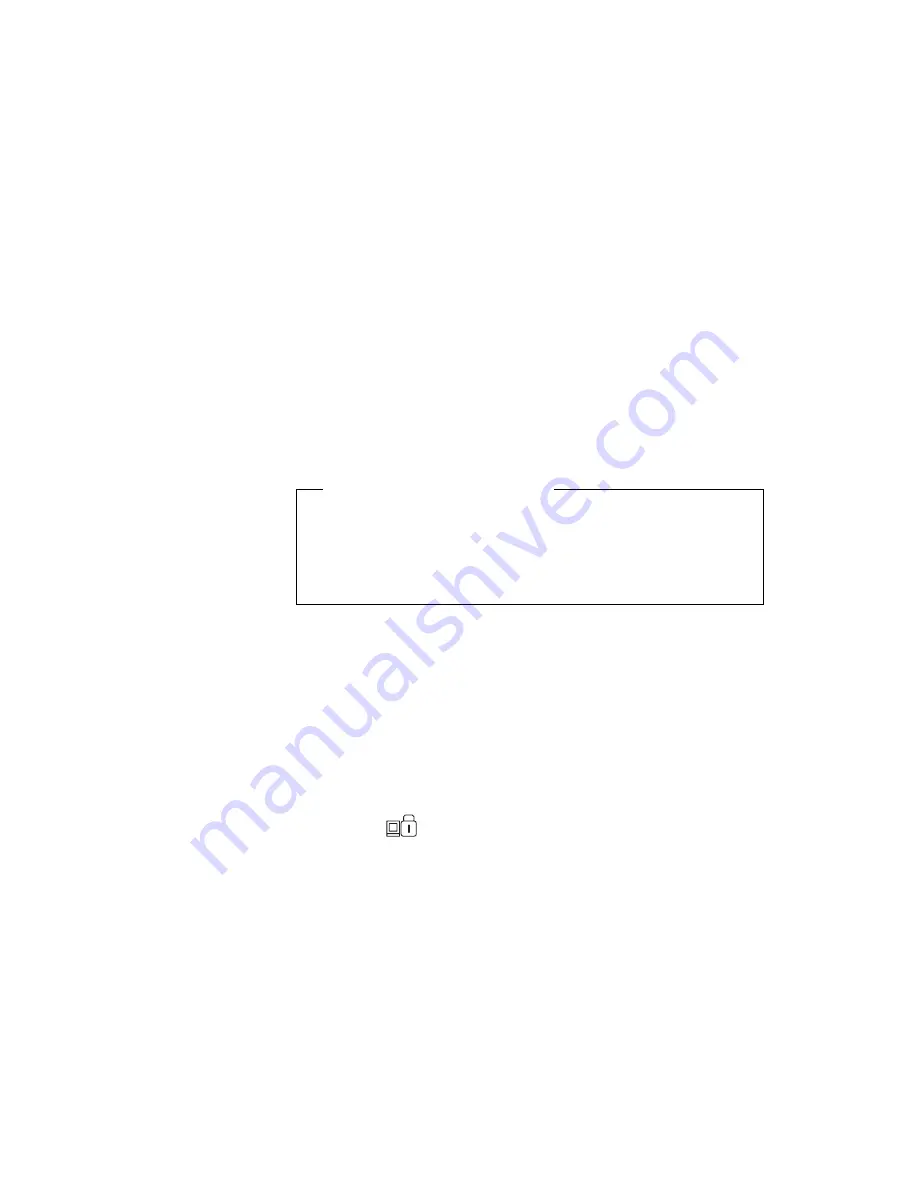
Using passwords
9). Uppercase and lowercase letters (for example, A and
a) are treated as the same character.
If you type a wrong character, use the Backspace key to
erase it and then type the correct one.
7. Type your password again and press Enter to verify it.
Note:
Write down the password and keep it in a safe place.
Do Not Forget Your Password
If you forget your setup password, you have to take your com-
puter to an IBM reseller or IBM marketing representative to have
the password reset. proof of purchase is required, and an addi-
tional charge might be required for the service.
Attention: If you forget your hard disk password, you can no longer
access the hard disk. The password cannot be reset and you will
lose all data and files on the hard disk. To use the computer, you will
need to replace the hard disk. This replacement will incur expenses
for parts and labor.
Entering a password
Power-on Password
Once you set a power-on password, the power-on password
prompt (
) appears at the top left corner of the screen each
time you turn on your computer or when your computer returns
from hibernation mode to normal operation.
Notes:
1. When both power-on and hard disk passwords are set, the
computer asks for the power-on password at boot-up and
resume from hibernation mode.
2. When the power-on password is set, and you want to enter
the BIOS Utility, you need to press F1 immediately after cor-
rectly entering the power-on password.
Setup Password
Protecting your computer
77
















































