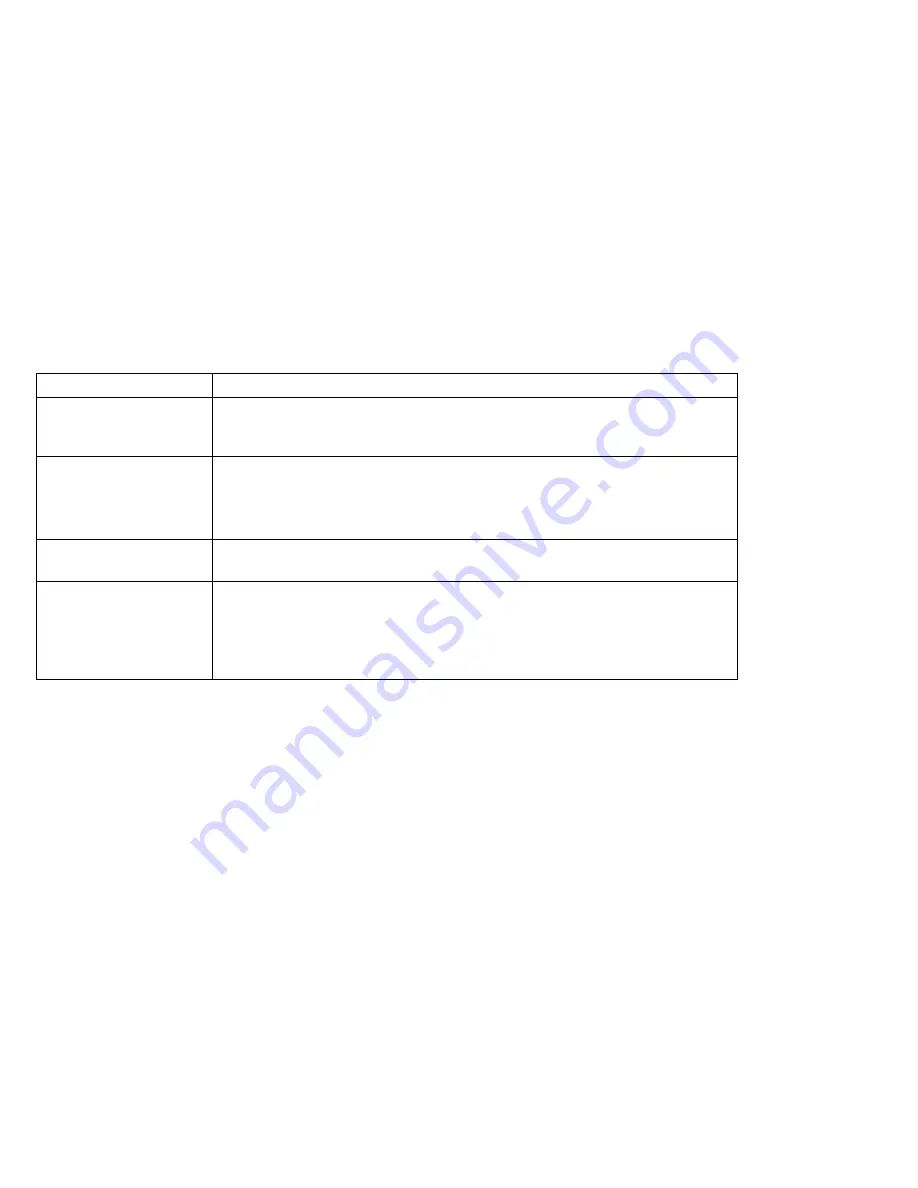
Troubleshooting charts
Other problems
Problem
Action
The computer locks or
does not accept any
input.
Push and hold the power switch for about five seconds, then release it to turn
off the computer. Restart the computer.
The computer does not
turn off with the power
switch.
If the standby lamp is on and you are working under battery power, change the
battery to a fully charged one or change your power source to ac power.
If you still have a problem, push and hold the power switch for about five seconds,
then release it to turn off the computer. Restart the computer.
The computer does not
start from a diskette.
Make sure that the startup sequence in the BIOS Utility is set so that the com-
puter starts up from the diskette drive (see “Startup Configuration” on page 21).
Performance degrades
when the computer gets
hot during use.
The processor speed might decrease under the following conditions:
Use in a hot environment
High-powered processing that requires high-power consumption
This is not a defect.
108
ThinkPad i Series 1200/1300 User's Reference
















































