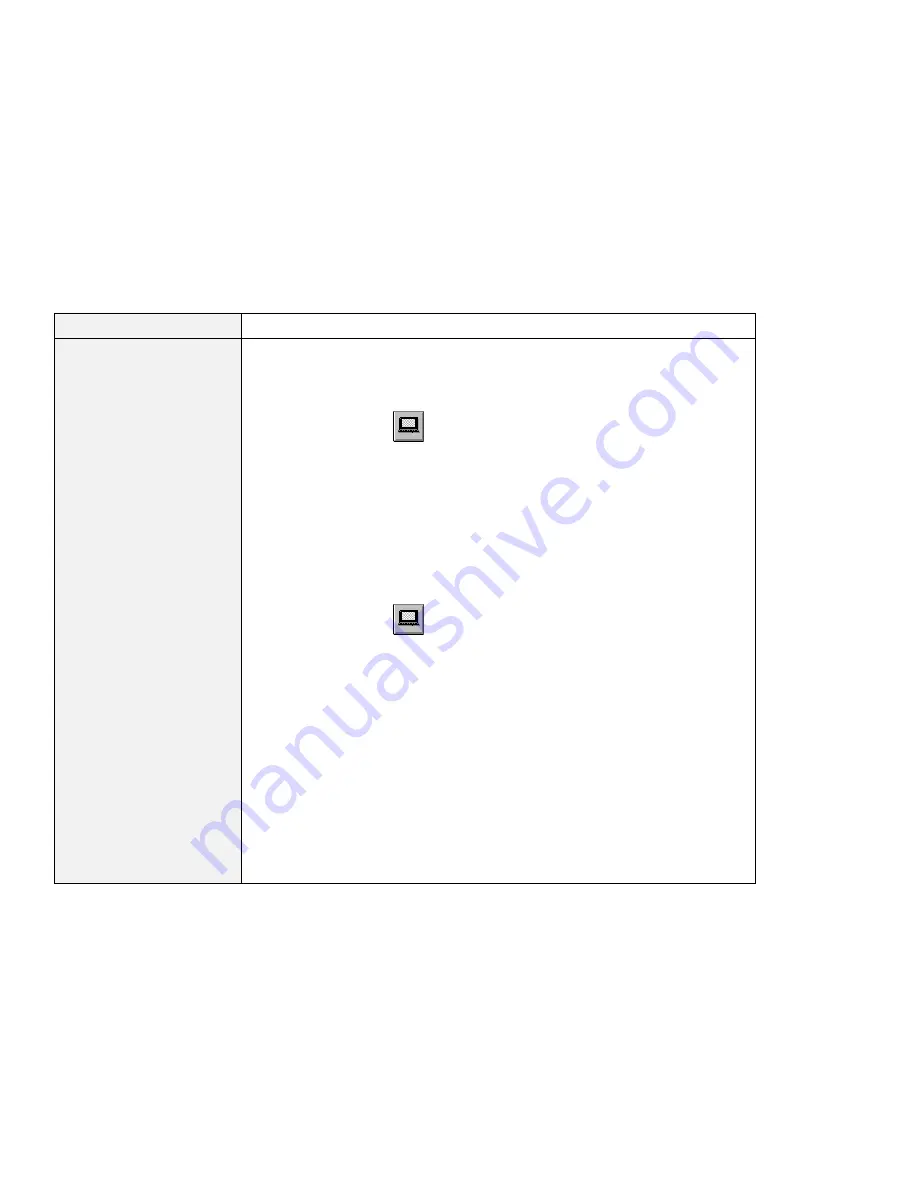
Solving Computer Problems
Problem
Action
You cannot set a higher
resolution than the
present one on your
external monitor.
Make sure that:
The ThinkPad display driver is installed correctly.
1. Start the ThinkPad Configuration program.
2. Click on LCD (
).
3. Click on Properties...
4. Click on the Settings tab.
5. Click on the Advanced... button. Make sure that the display driver
shows “NeoMagic MagicGraph 128XD.”
If you are not sure that the ThinkPad display driver is installed correctly,
reinstall it.
An appropriate display type is selected.
1. Start the ThinkPad Configuration program.
2. Click on LCD (
).
3. Click on Properties....
4. Click on the Settings tab.
5. Click on the Advanced button.
6. Click on the Monitor tab.
Make sure the setting in the next window is correct. If it is not correct,
continue the following steps.
7. Click on the Change button.
8. Follow the instructions on the screen by selecting Display a list of all
he drivers in a specific location, so you can select the driver you
want, and then Show all hardware.
9. Select Manufactures and Models for your monitor.
10. Click on Next.
11. Set Color and Screen area in the “Display Properties” windows
12. Click on OK to close the window.
Chapter 2. Solving Computer Problems
17





























