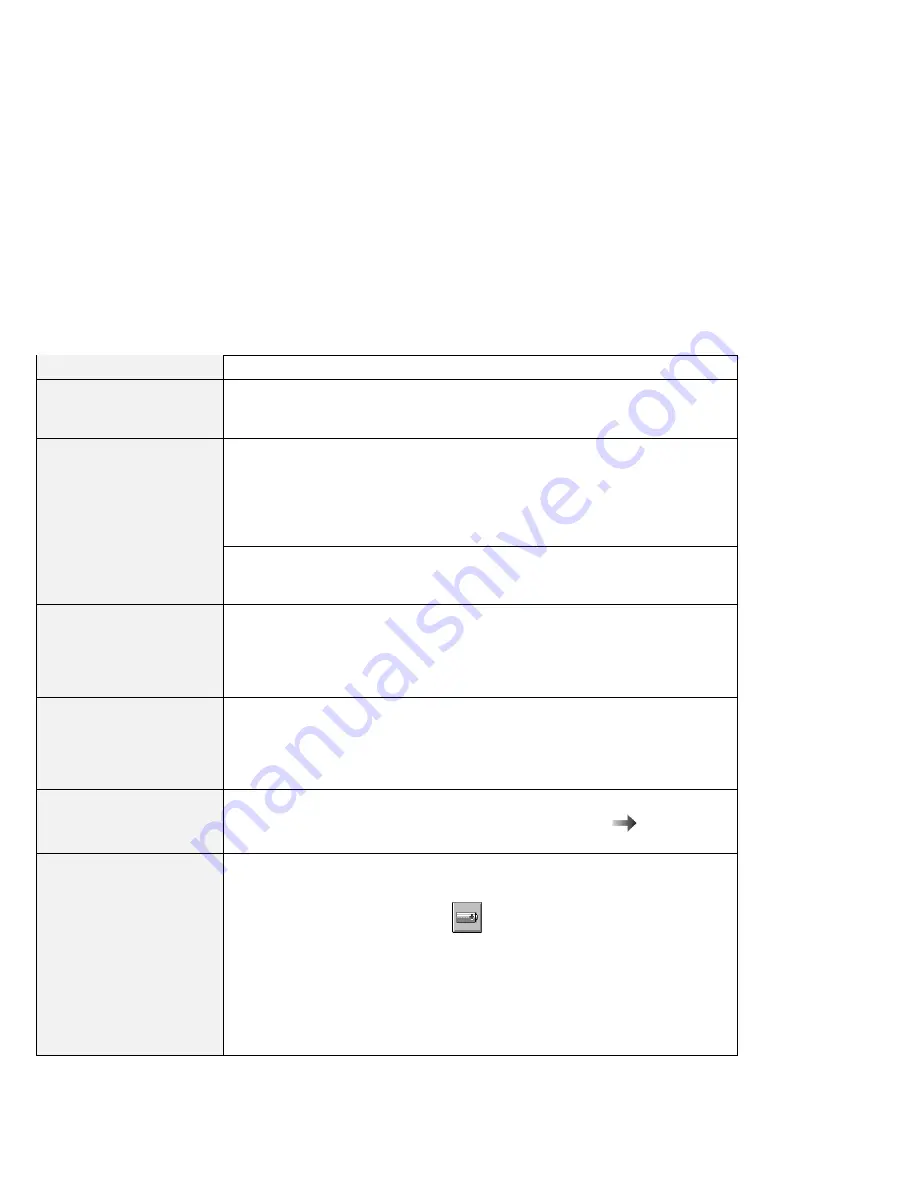
Solving Computer Problems
Suspend or Hibernation Problems
Problem
Action
The computer enters
suspend mode
automatically.
The computer enters suspend mode automatically when the processor
temperature reaches a certain level. This is not a defect.
The computer enters
suspend mode
immediately after POST
(the suspend indicator
goes on).
Make sure that:
The battery pack is charged.
The operating temperature is within the acceptable range. Refer to
Appendix A in the
ThinkPad 600 User's Reference.
If these items are correct, have the computer serviced.
Error
19
appears and the
computer immediately
switches off.
The battery pack power is getting low. Connect the AC Adapter to the
computer, or replace the battery pack with a fully charged one.
The computer does not
return from suspend
mode, or the suspend
lamp stays on and the
computer does not work.
The computer automatically enters suspend or hibernation mode when the
battery power is empty. Do one of the following:
Replace the battery pack with a fully charged one and then press Fn.
Connect the AC Adapter to the computer and then press Fn.
The LCD is blank after
resuming.
Check whether an external monitor was connected before the computer entered
suspend mode. Do not disconnect the external monitor while the computer
is in suspend mode or hibernation mode. If no external monitor is
attached when the computer resumes, the LCD remains blank and output
is not displayed. This restriction does not depend on the resolution value.
Your computer does not
enter suspend or
hibernation mode.
Check whether the any option has been selected to disable your computer from
entering suspend or hibernation mode. For more information
Online User's
Guide.
The computer does not
enter hibernation mode
with the Fn
+
F12 key
combination.
Enable hibernation mode as follows:
1. Start the ThinkPad Configuration program.
2. Click on Power Management (
).
3. Click on the Hibernation tab.
4. Click on Enable Hibernation.
Note: If you have already created the hibernation file, this button is
displayed in gray and you cannot click on it.
5. Click on Create Now.
6. Click on OK.
14
IBM ThinkPad 600 Guide for Windows 98






























