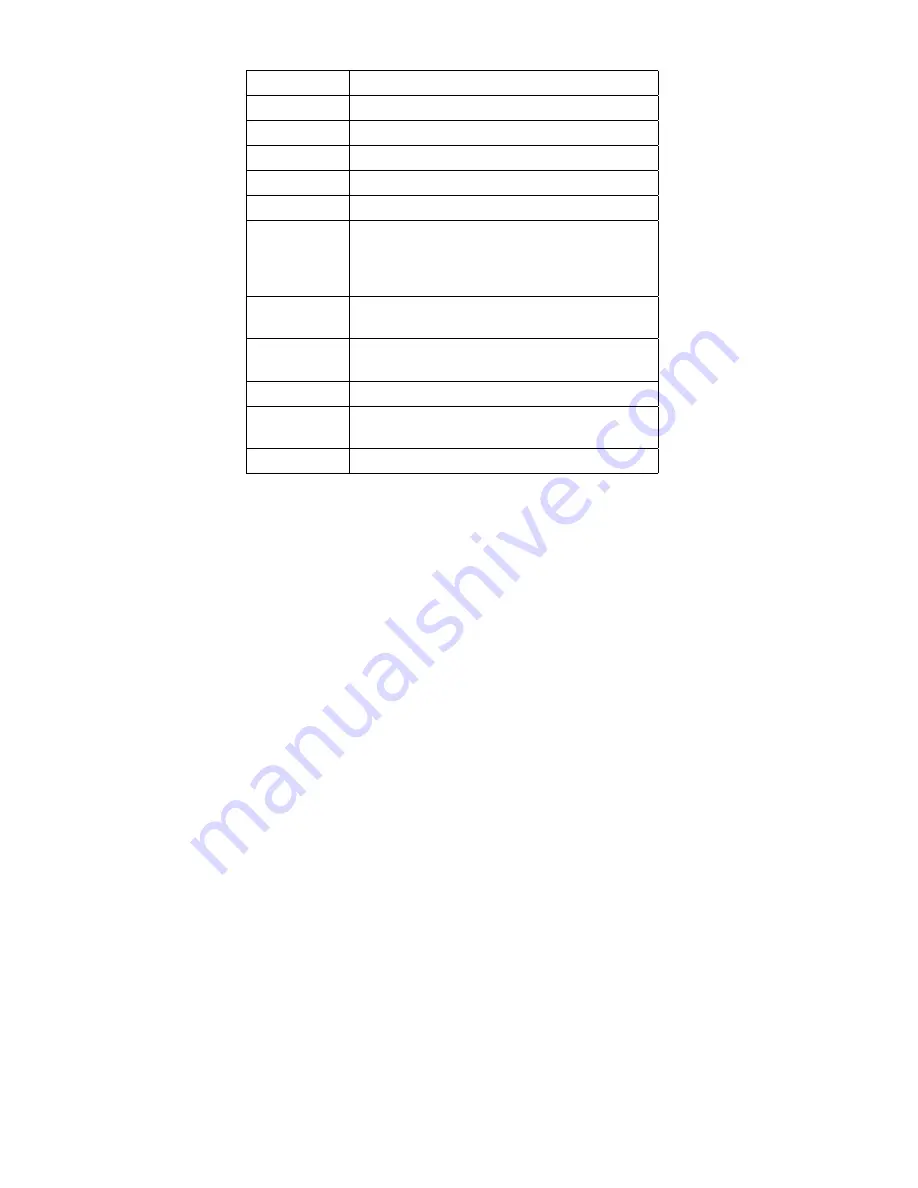
Note: The device ID and error codes are used to indicate
the detailed portion of the FRU that is causing the
error. If replacing a FRU does not correct the
problem, see the device ID or error code from the
previous failure. If they changed, the new FRU
might be defective, or it may have been incorrectly
installed.
If the problem persists even after the FRUs are replaced,
go to “Undetermined Problems” on page 48.
FRU Code
FRU
35
Speaker
36
Battery in the battery bay
38
Fan
40
LCD unit
45
External monitor
50
1. Reseat the diskette drive (FDD-1).
2. Reseat the external FDD cable on the
video card.
3. Diskette drive (FDD-1)
51
1. Reseat the diskette drive (FDD-2).
2. Diskette drive (FDD-2)
60
1. Reseat the hard disk drive (HDD).
2. Hard disk drive (HDD)
70
PCMCIA-2 (replicator)
72
1. Reseat the PC card slot assembly
2. PC Card slot assembly
73
Port replicator
54
IBM ThinkPad 380XD, 385XD
Summary of Contents for ThinkPad 380XD
Page 2: ......
Page 8: ...vi IBM ThinkPad 380XD 385XD ...
Page 88: ...2635 8xx 9xx Axx Bxx 2635 Dxx Exx Fxx 80 IBM ThinkPad 380XD 385XD ...
Page 110: ...When replacing Replace the LCD miscellaneous parts as follows 102 IBM ThinkPad 380XD 385XD ...
Page 111: ...2050 LCD Cable IBM ThinkPad 380XD 385XD 2635 103 ...
Page 119: ...LCD FRU HPA Labeled 05K9309 or 05K9320 IBM ThinkPad 380XD 385XD 2635 111 ...
Page 121: ...TFT 1 Labeled 05K9312 or 05K9322 IBM ThinkPad 380XD 385XD 2635 113 ...
Page 123: ...TFT 2 Labeled 05K9311 or 05K9321 IBM ThinkPad 380XD 385XD 2635 115 ...
Page 132: ...IBM Part Number 10L9623 Printed in U S A S1ðL 9623 ðð ...
















































