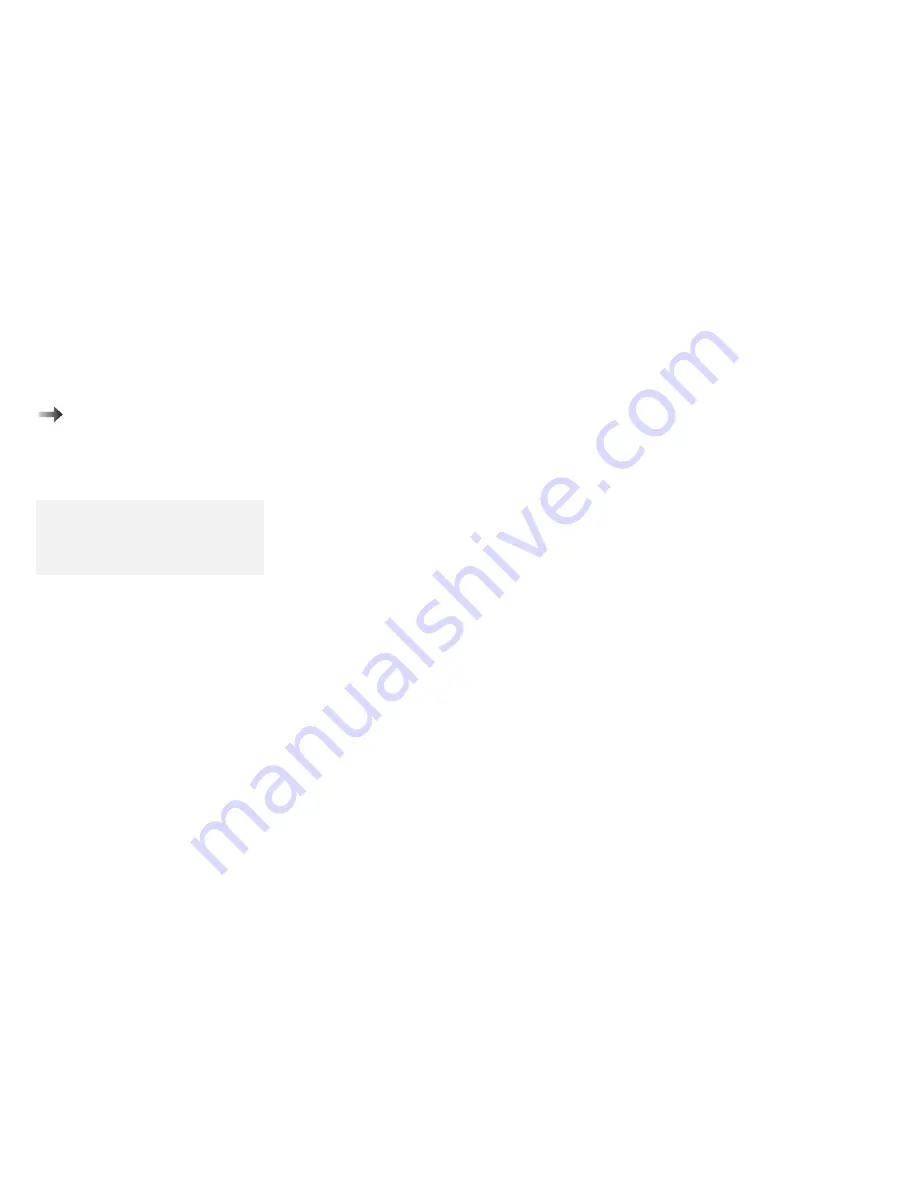
Using Easy-Setup
Changing the Startup Sequence
To change the startup sequence:
To start Easy-Setup:
Page 33.
1. Start Easy-Setup and select Start up.
2. Move the cursor to the Reset icon; then press the Spacebar.
The sequence is reset, and all available device icons appear at
the bottom of the screen. For the meaning of the icons, see
page 35.
Note:
Set a PC Card (PCMCIA) before a
hard disk drive if you want to boot
from the PC Card.
3. Move the cursor to the icon for the first device in the startup
sequence; then press the Spacebar.
Repeat this step to set the other devices for the startup
sequence. You can set up to four devices.
4. Click on OK or press Enter to save the change.
Selecting the Network RPL Speed
When you use a remote program load through a token-ring card or
other network card, you can select the RPL speed.
1. Start Easy-Setup and select Start up.
2. Move the cursor to the Network icon; then press the Spacebar.
The window to select the token-ring RPL speed appears.
3. Move the cursor to the 4 icon or the 16 icon; then press the
Spacebar and press Enter.
If you are using another card, such as an Ethernet card, press
Esc to exit this window.
38
IBM ThinkPad 380 or 380D User's Guide
Summary of Contents for ThinkPad 380
Page 1: ...i...
Page 14: ...xiv IBM ThinkPad 380 or 380D User s Guide...
Page 20: ...xx IBM ThinkPad 380 or 380D User s Guide...
Page 46: ...26 IBM ThinkPad 380 or 380D User s Guide...
Page 72: ...52 IBM ThinkPad 380 or 380D User s Guide...
Page 104: ...84 IBM ThinkPad 380 or 380D User s Guide...
Page 118: ...98 IBM ThinkPad 380 or 380D User s Guide...
Page 158: ...138 IBM ThinkPad 380 or 380D User s Guide...
Page 194: ...Customer Support and Services 174 IBM ThinkPad 380 or 380D User s Guide...
Page 200: ...180 IBM ThinkPad 380 or 380D User s Guide...
Page 222: ...Turn off the computer TURN OFF 202 IBM ThinkPad 380 or 380D User s Guide...
Page 236: ...Product Warranties and Notices 216 IBM ThinkPad 380 or 380D User s Guide...






























