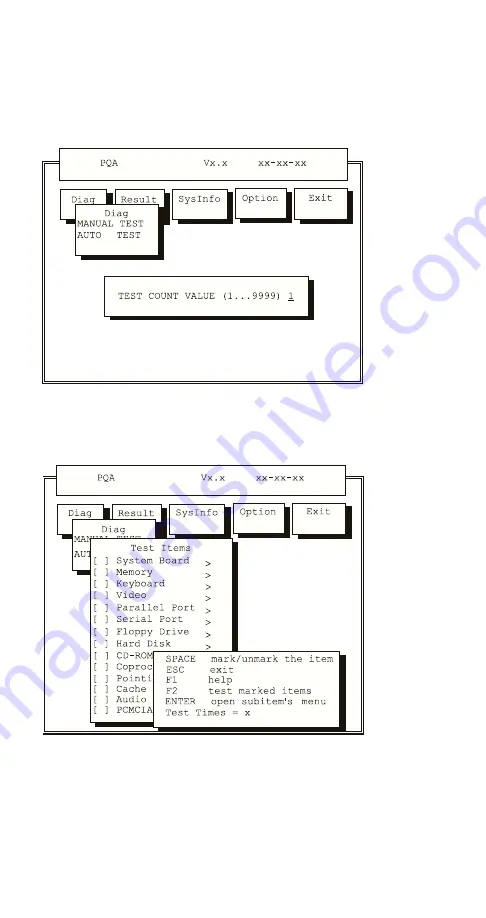
Auto Test Performs multiple tests of the selected
items and checks the selected test items in sequence.
Note: PCMCIA Diagnostic supports manual test only. Do
not select PCMCIA Diagnostic in Auto Test.
The screen below appears if you select AUTO Test.
Specify the desired number of tests and press Enter.
After you specify the number of tests to perform, the
screen shows a list of test items (see below).
Press
↑
or
↓
to move the highlight bar from one item to
another. Press Space to enable or disable the item. The
> mark indicates that there are available suboptions.
Press Enter to view the available suboptions of each
selected item. Press Esc to close the submenu.
The right corner screen information gives you the available
function keys and the specified test number.
ThinkPad 310, 310D, 310E, 310ED (2600)
27
Summary of Contents for ThinkPad 310
Page 3: ......
Page 9: ...vi IBM Mobile Systems ThinkPad 310 D E ED HMM ...
Page 64: ...Side View Hinge Cover ThinkPad 310 310D 310E 310ED 2600 39 ...
Page 81: ...Speaker and Cover Switch Cables 56 IBM Mobile Systems ThinkPad 310 D E ED HMM ...
Page 84: ...PCMCIA Door and PCMCIA Door Spring ThinkPad 310 310D 310E 310ED 2600 59 ...
Page 88: ...Keyboard Connector Board ThinkPad 310 310D 310E 310ED 2600 63 ...
Page 91: ...Bottom View 1 DIMM door 66 IBM Mobile Systems ThinkPad 310 D E ED HMM ...
Page 95: ...310 System Unit Parts Listing 70 IBM Mobile Systems ThinkPad 310 D E ED HMM ...
Page 96: ...310D System Unit Parts Listing ThinkPad 310 310D 310E 310ED 2600 71 ...
Page 102: ...310E System Unit Parts Listing ThinkPad 310 310D 310E 310ED 2600 77 ...
Page 103: ...310ED System Unit Parts Listing 78 IBM Mobile Systems ThinkPad 310 D E ED HMM ...
Page 107: ...310E 310ED LCD Unit Parts Listing 82 IBM Mobile Systems ThinkPad 310 D E ED HMM ...
Page 110: ...310ED 2600 Bxx Dxx System Unit Parts Listing ThinkPad 310 310D 310E 310ED 2600 85 ...
Page 121: ...IBM Part Number 05L1935 Printed in U S A Sð5L 1935 ðð ...






























