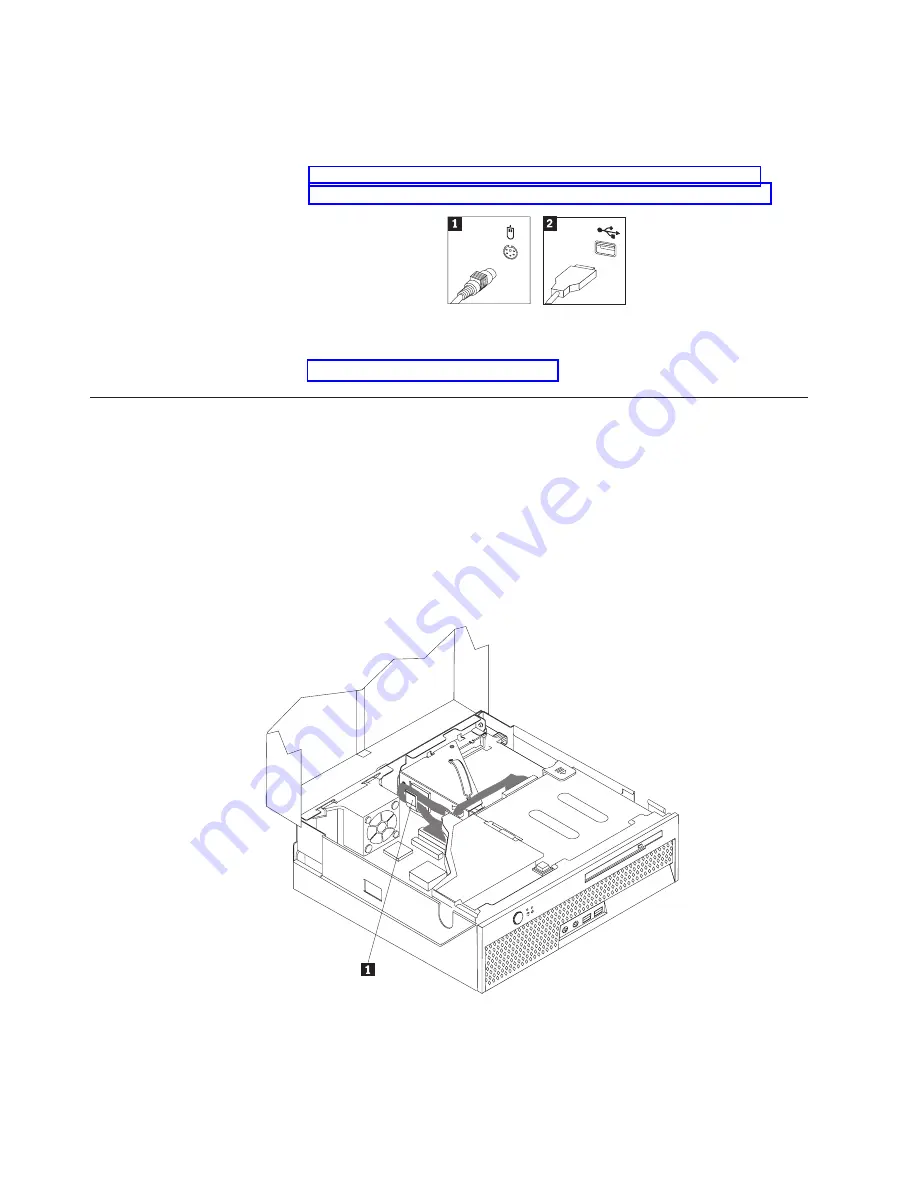
3.
Locate
the
mouse
connector.
Note:
Your
mouse
might
be
connected
to
a
standard
mouse
connector
1
or
a
USB
connector
2
.
Depending
on
where
your
mouse
is
connected,
see
or
4.
Disconnect
the
failing
mouse
cable
from
the
computer.
5.
Connect
the
new
mouse
to
the
appropriate
connector
on
the
computer.
6.
Go
to
Completing
the
parts
replacement
After
working
with
parts,
you
need
to
replace
the
computer
cover
and
reconnect
any
cables,
including
telephone
lines
and
power
cords.
Also,
depending
on
the
part
that
was
replaced,
you
might
need
to
confirm
the
updated
information
in
the
Setup
Utility
program.
1.
Ensure
that
all
components
have
been
reassembled
correctly
and
that
no
tools
or
loose
screws
are
left
inside
your
computer.
2.
Clear
any
cables
that
might
impede
the
replacement
of
the
cover.
3.
Lower
the
drive
bay
assembly.
4.
Make
sure
all
cables
are
routed
correctly
through
the
cable
clip
1
.
5.
Close
the
computer
cover.
6.
If
your
computer
is
being
placed
in
the
vertical
position,
attach
the
floor
stand.
Attention:
To
prevent
overheating
and
possible
component
damage,
always
attach
the
floor
stand
when
placing
the
computer
in
the
vertical
position.
26
Hardware
Replacement
Guide
Summary of Contents for ThinkCentre 8104
Page 2: ......
Page 6: ...iv Hardware Replacement Guide...
Page 36: ...28 Hardware Replacement Guide...
Page 37: ......
Page 38: ...Part Number 39J8095 Printed in USA 1P P N 39J8095...





































