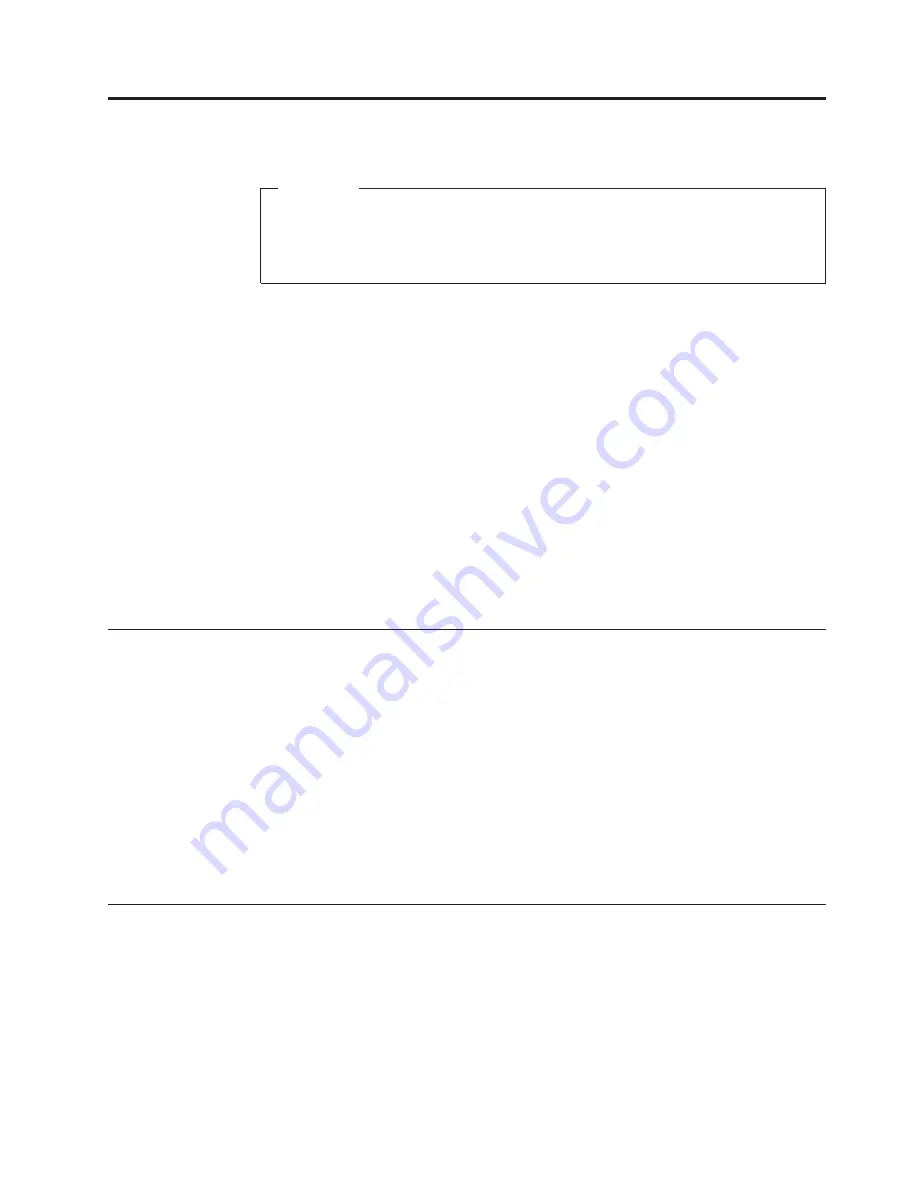
Chapter
5.
IBM
Setup
Utility
program
Attention
A
customized
setup
configuration
(other
than
default
settings)
might
exist
on
the
computer
you
are
servicing.
Running
the
IBM
Setup
Utility
program
might
alter
those
settings.
Note
the
current
configuration
settings
and
verify
that
the
settings
are
in
place
when
service
is
complete.
The
IBM
Setup
Utility
program
is
stored
in
the
electrically
erasable
programmable
read-only
memory
(EEPROM)
of
the
computer.
The
IBM
Setup
Utility
program
is
used
to
view
and
change
the
configuration
settings
of
the
computer,
regardless
of
which
operating
system
you
are
using.
However,
the
operating-system
settings
might
override
any
similar
settings
in
the
IBM
Setup
Utility
program.
This
program
includes
settings
for
the
following:
v
System
Summary
v
Product
Data
v
Devices
and
I/O
Ports
v
Start
Options
v
Date
and
Time
v
System
Security
v
Advanced
Setup
v
Power
Management
Starting
the
IBM
Setup
Utility
program
To
start
the
IBM
Setup
Utility
program,
do
the
following:
1.
Power-off
the
computer
and
wait
for
a
few
seconds
until
all
in-use
lights
go
off.
2.
Power-on
the
computer.
3.
When
the
IBM
Setup
Utility
prompt
appears
on
the
screen
during
start-up,
press
F1.
The
IBM
Setup
Utility
menu
will
appear.
4.
Follow
the
instructions
on
the
screen.
5.
When
finished,
select
System
Summary
to
verify
that
any
configuration
changes
have
been
accepted.
The
IBM
Setup
Utility
might
start
automatically
when
POST
detects
that
hardware
has
been
removed
or
new
hardware
has
been
installed
in
the
computer.
Viewing
and
changing
settings
The
IBM
Setup
Utility
program
menu
lists
items
that
identify
system
configuration
topics.
When
working
with
the
IBM
Setup
Utility
program
menu,
you
must
use
the
keyboard.
The
keys
used
to
perform
various
tasks
are
displayed
at
the
bottom
of
each
screen.
©
Copyright
IBM
Corp.
2005
19
Summary of Contents for THINKCENTER 8128
Page 2: ......
Page 16: ...10 Hardware Maintenance Manual...
Page 20: ...14 Hardware Maintenance Manual...
Page 30: ...1 USB connector 2 USB connector 24 Hardware Maintenance Manual...
Page 32: ...1 USB connector 2 USB connector 26 Hardware Maintenance Manual...
Page 39: ...Chapter 6 Replacing FRUs 33...
Page 74: ...68 Hardware Maintenance Manual...
Page 124: ...118 Hardware Maintenance Manual...
Page 263: ...Chapter 10 Related service information 257...
Page 264: ...258 Hardware Maintenance Manual...
Page 265: ...Chapter 10 Related service information 259...
Page 266: ...260 Hardware Maintenance Manual...
Page 267: ...Chapter 10 Related service information 261...
Page 268: ...262 Hardware Maintenance Manual...
Page 269: ...Chapter 10 Related service information 263...
Page 270: ...264 Hardware Maintenance Manual...
Page 280: ...274 Hardware Maintenance Manual...
Page 281: ...Chapter 10 Related service information 275...
Page 282: ...276 Hardware Maintenance Manual...
Page 289: ......
Page 290: ...Part Number 74P2661 Printed in USA 1P P N 74P2661...






























