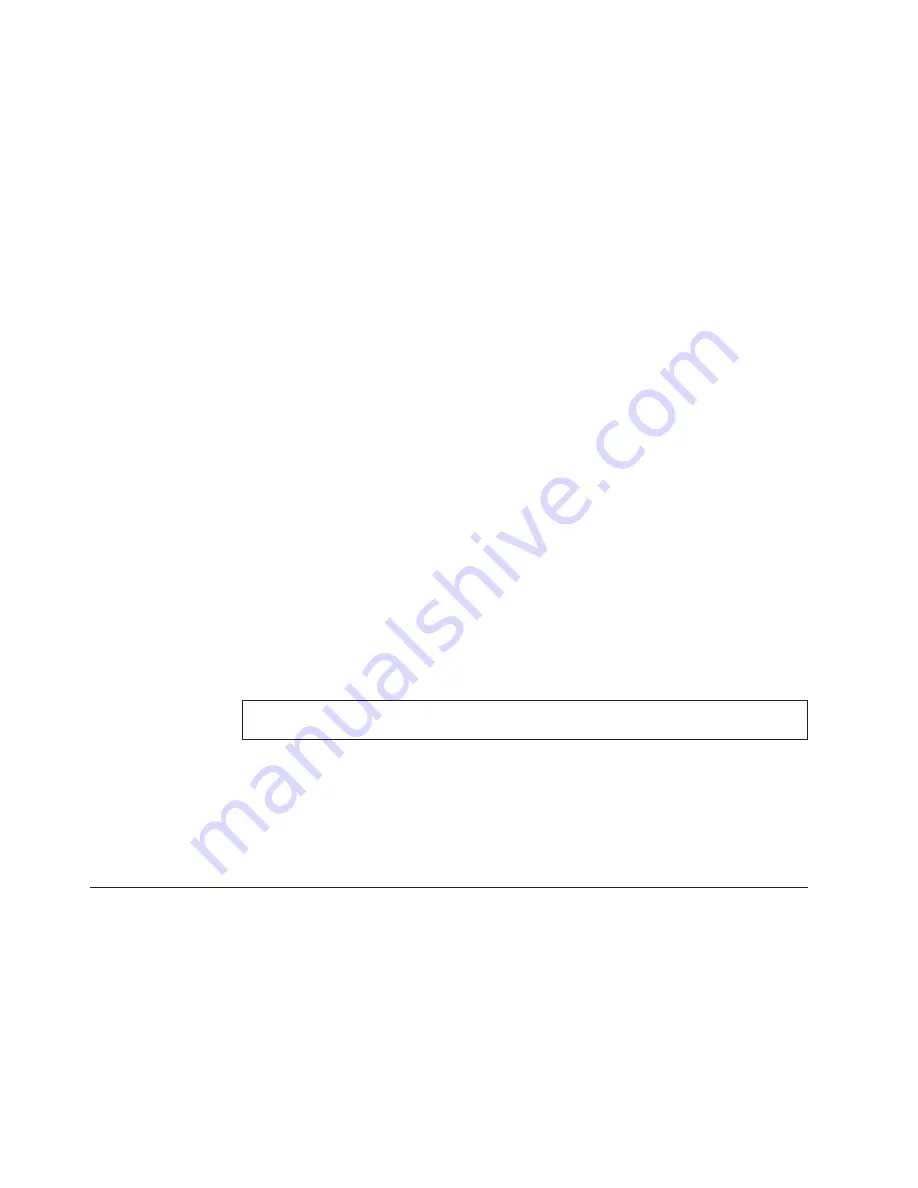
in
destructive
mode
(i.e.
surface
scan
tests).
Destructive
tests
will
speed
up
testing
because
FDAT
does
not
preserve
the
data
on
the
media
prior
to
the
test
beginning.
Unlike
non-destructive
tests,
any
data
present
on
the
media
prior
to
the
test
beginning
is
lost.
FDAT
allows
for
enabling
or
disabling
destructive
tests,
as
well
as
specifying
a
range
of
destructive
and
non-destructive
sectors
on
the
tested
drive.
This
is
done
through
the
configuration
of
the
FDAT.INI.
If
destructive
and
non-destructive
ranges
somehow
overlap,
then
the
overlapped
area
is
considered
non-destructive.
For
example,
if
users
specify
both
destructive
and
non-destructive
ranges
as
the
same,
then
the
entire
drive
is
tested
as
non-destructive.
Quick
and
Full
erase
-
hard
drive
The
Diagnostics
program
offers
two
hard
drive
format
utilities:
v
Quick
Erase
Hard
Drive
v
Full
Erase
Hard
Drive
The
Quick
Erase
Hard
Drive
provides
a
DOS
utility
that
performs
the
following
steps.
v
Destroys
the
Master
Boot
Record
(MBR)
on
the
hard
drive.
v
Destroys
all
copies
of
the
FAT
Table
on
all
partitions
(both
the
master
and
backup).
v
Destroys
the
partition
table.
v
Provides
messages
that
warn
the
user
that
this
is
a
non-recoverable
process.
The
Full
Erase
Hard
Drive
provides
a
DOS
utility
that
performs
the
following
steps.
v
Performs
all
the
steps
in
Quick
Erase.
v
Provides
a
DOS
utility
that
writes
random
data
to
all
sectors
of
the
hard
drive.
v
Provide
an
estimate
of
time
to
completion
along
with
a
visual
representation
of
completion
status.
v
Provides
messages
that
warn
the
user
about
non-recoverable
process.
Important:
Make
sure
that
all
data
is
backed
up
before
using
the
Quick
or
Full
Erase
functions.
To
select
the
Quick
Erase
or
Full
Erase
Hard
Drive
utility,
use
the
following
procedure.
1.
Select
the
UTILITY
option
on
the
toolbar
and
press
Enter.
2.
Select
either
the
QUICK
ERASE
or
FULL
ERASE
HARD
DISK
option
and
follow
the
instructions.
Viewing
the
test
log
Errors
reported
by
the
diagnostic
test
will
be
displayed
by
the
program
as
a
failed
test.
To
view
details
of
a
failure
or
to
view
a
list
of
test
results,
use
the
following
procedure
from
any
test
category
screen.
v
Press
F3
to
activate
the
log
file.
v
Press
F3
again
to
save
the
file
to
diskette
or
F2
to
the
file.
18
Hardware
Maintenance
Manual
Summary of Contents for THINKCENTER 8128
Page 2: ......
Page 16: ...10 Hardware Maintenance Manual...
Page 20: ...14 Hardware Maintenance Manual...
Page 30: ...1 USB connector 2 USB connector 24 Hardware Maintenance Manual...
Page 32: ...1 USB connector 2 USB connector 26 Hardware Maintenance Manual...
Page 39: ...Chapter 6 Replacing FRUs 33...
Page 74: ...68 Hardware Maintenance Manual...
Page 124: ...118 Hardware Maintenance Manual...
Page 263: ...Chapter 10 Related service information 257...
Page 264: ...258 Hardware Maintenance Manual...
Page 265: ...Chapter 10 Related service information 259...
Page 266: ...260 Hardware Maintenance Manual...
Page 267: ...Chapter 10 Related service information 261...
Page 268: ...262 Hardware Maintenance Manual...
Page 269: ...Chapter 10 Related service information 263...
Page 270: ...264 Hardware Maintenance Manual...
Page 280: ...274 Hardware Maintenance Manual...
Page 281: ...Chapter 10 Related service information 275...
Page 282: ...276 Hardware Maintenance Manual...
Page 289: ......
Page 290: ...Part Number 74P2661 Printed in USA 1P P N 74P2661...
















































