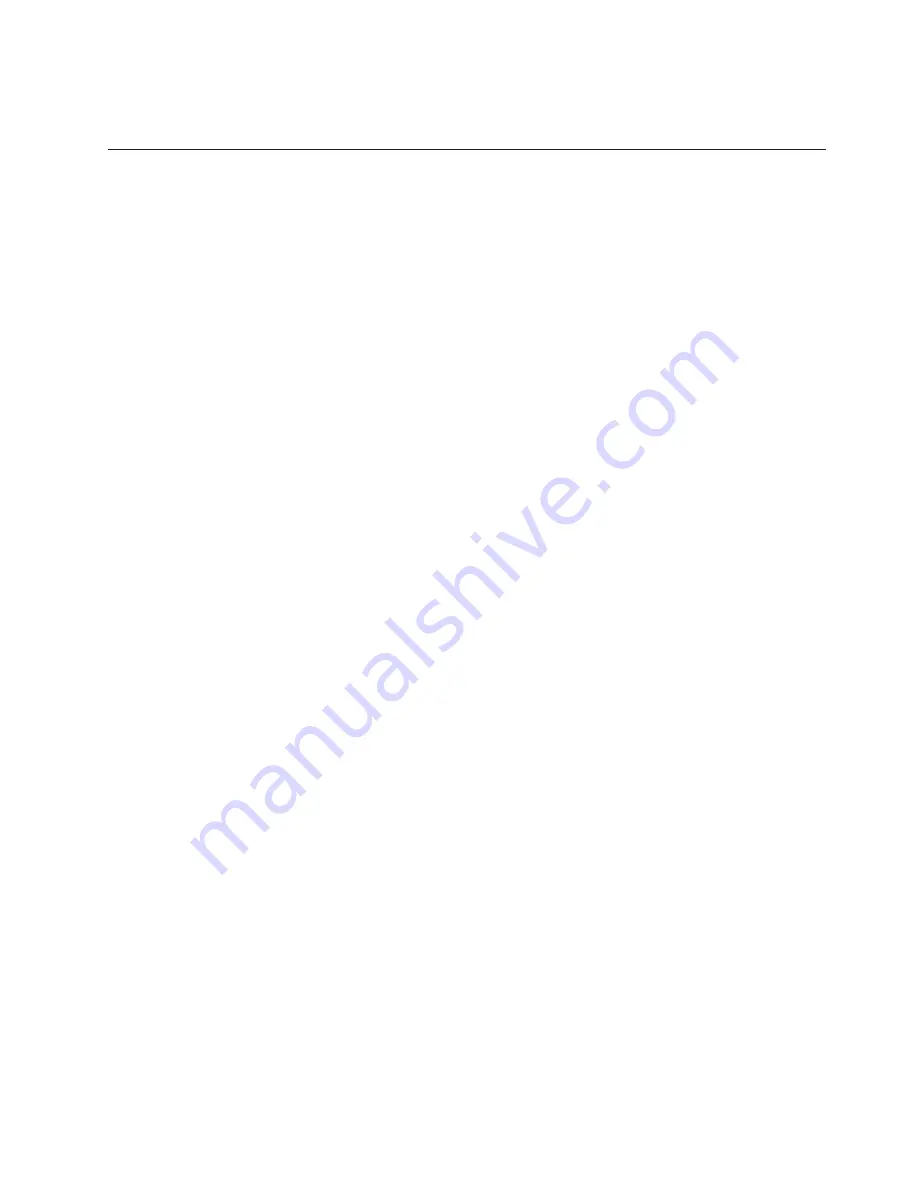
6. From the
Operating system
menu, select your operating system, and then click
Search
to display the available installation documents.
Using the Setup utility
Use the Unified Extensible Firmware Interface (UEFI), formerly BIOS, Setup Utility
program to perform the following tasks:
v
View configuration information
v
View and change assignments for devices and I/O ports
v
Set the date and time
v
Set the startup characteristics of the server and the order of startup devices
v
Set and change settings for advanced hardware features
v
View, set, and change settings for power-management features
v
View and clear error logs
v
Resolve configuration conflicts
Starting the Setup utility
To start the Setup utility, complete the following steps:
1. Turn on the server.
Note:
Approximately 5 to 10 seconds after the server is connected to power,
the power-control button becomes active.
2. When the prompt
<F1> Setup
is displayed, press F1. If you have set an
administrator password, you must type the administrator password to access the
full Setup utility menu. If you do not type the administrator password, a limited
Setup utility menu is available.
3. Select settings to view or change.
Setup utility menu choices
The following choices are on the Setup utility main menu for the UEFI. Depending
on the version of the firmware, some menu choices might differ slightly from these
descriptions.
v
System Information
Select this choice to view information about the server. When you make changes
through other choices in the Setup utility, some of those changes are reflected in
the system information; you cannot change settings directly in the system
information. This choice is on the full Setup utility menu only.
–
System Summary
Select this choice to view configuration information, including the ID, speed,
and cache size of the microprocessors, machine type and model of the server,
the serial number, the system UUID, and the amount of installed memory.
When you make configuration changes through other options in the Setup
utility, the changes are reflected in the system summary; you cannot change
settings directly in the system summary.
–
Product Data
Select this choice to view the system-board identifier, the revision level or
issue date of the firmware, the integrated management module and
diagnostics code, and the version and date.
This choice is on the full Setup utility menu only.
v
System Settings
Chapter 3. Configuring the server
145
Summary of Contents for System x3650 M4 Type 7915
Page 1: ...System x3650 M4 Type 7915 Installation and User s Guide...
Page 2: ......
Page 3: ...System x3650 M4 Type 7915 Installation and User s Guide...
Page 8: ...vi System x3650 M4 Type 7915 Installation and User s Guide...
Page 17: ...CAUTION Hazardous moving parts are nearby Safety xv...
Page 18: ...xvi System x3650 M4 Type 7915 Installation and User s Guide...
Page 48: ...30 System x3650 M4 Type 7915 Installation and User s Guide...
Page 113: ...Port 20 23 Port 16 19 Adapter SAS signal cables Chapter 2 Installing optional devices 95...
Page 158: ...140 System x3650 M4 Type 7915 Installation and User s Guide...
Page 184: ...166 System x3650 M4 Type 7915 Installation and User s Guide...
Page 190: ...172 System x3650 M4 Type 7915 Installation and User s Guide...
Page 191: ......
Page 192: ...Part Number 00V9884 Printed in USA 1P P N 00V9884...






























