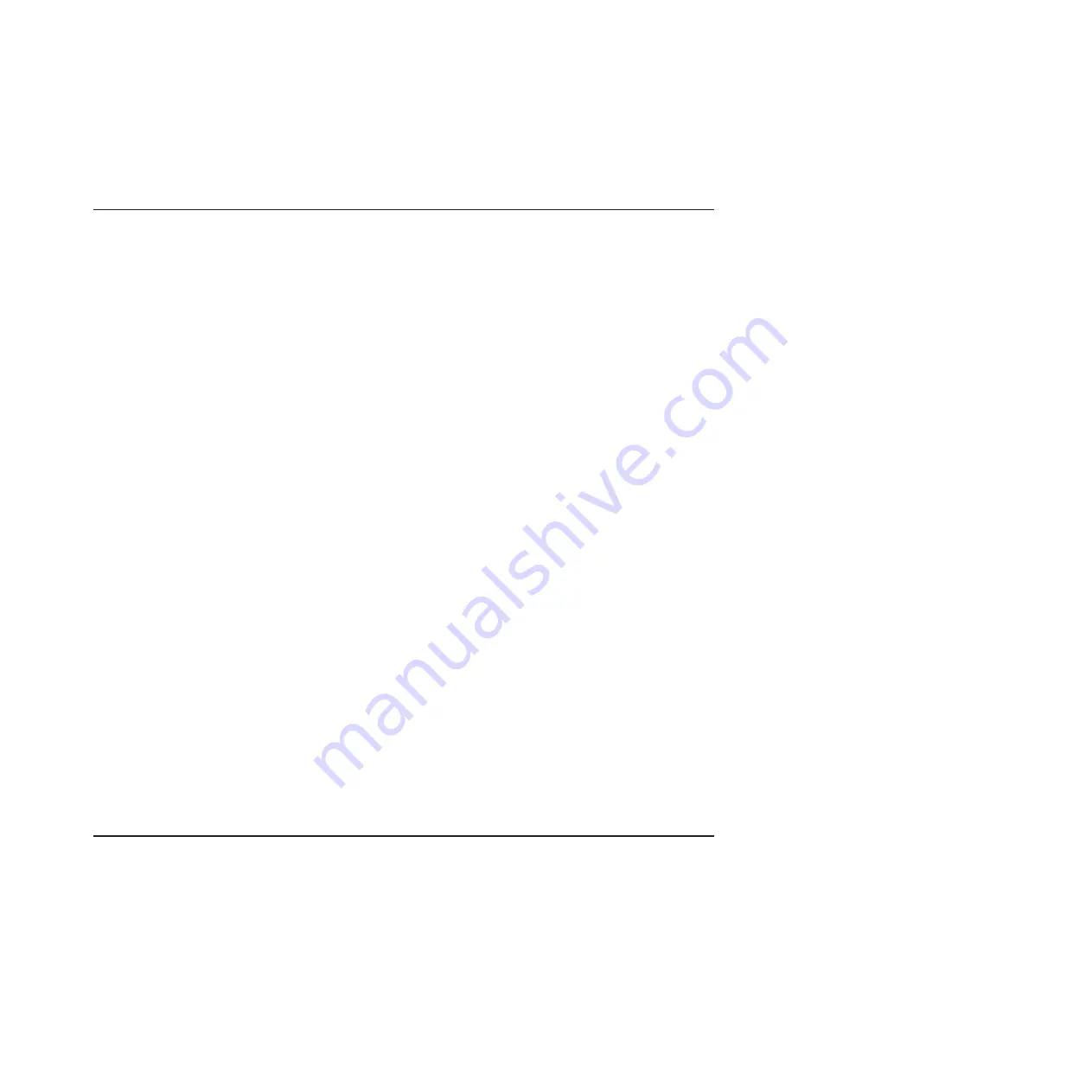
If your server has IMM Standard functionality, you can upgrade to IMM Premium
by purchasing and installing a virtual media key on your server system board. No
new firmware is required.
Using the embedded hypervisor
The VMware ESXi embedded hypervisor is available on server models that come
with an installed USB embedded hypervisor flash device. The USB flash device
comes installed in the USB connector on the system board. Hypervisor is
virtualization software that enables multiple operating systems to run on a host
system at the same time. The USB flash device is required to activate the
hypervisor functions.
To start using the embedded hypervisor functions, you must add the USB flash
device to the boot order in the Setup utility.
To add the USB flash device to the boot order, complete the following steps:
1. Turn on the server.
Note:
Approximately 20 seconds after the server is connected to AC power, the
power-control button becomes active.
2. When the prompt
<F1> Setup
is displayed, press F1.
3. From the Setup utility main menu, select
Boot Manager
.
4. Select
Add Boot Option
; then, select
Embedded Hypervisor
. Press Enter, and
then select Esc.
5. Select
Change Boot Order
and then select
Commit Changes
; then, press
Enter.
6. Select
Save Settings
and then select
Exit Setup
.
If the embedded hypervisor flash device image becomes corrupt, you can use the
VMware Recovery
CD that comes with the system to recover the flash device
image. To recover the flash device image, complete the following steps:
1. Turn on the server.
Note:
Approximately 20 seconds after the server is connected to AC power, the
power-control button becomes active.
2. Insert the VMware Recovery CD into the DVD drive.
3. Follow the instructions on the screen.
For additional information and instructions, see the
VMware ESXi Server 3i
Embedded Setup Guide
Using the remote presence capability and blue-screen capture
The remote presence and blue-screen capture features are integrated functions of
the integrated management module (IMM). When the optional IBM Virtual Media
Key is installed in the server, it activates the remote presence functions. The virtual
media key is required to enable the integrated remote presence and blue-screen
capture features. Without the virtual media key, you will not be able to access the
network remotely to mount or unmount drives or images on the client system.
However, you can still access the Web interface without the key.
After the virtual media key is installed in the server, it is authenticated to determine
whether it is valid. If the key is not valid, you receive a message from the Web
Chapter 3. Configuring the server
113
Summary of Contents for System x3400 M3 Types 7378
Page 1: ...IBM System x3400 M3 Types 7378 and 7379 Installation and User s Guide...
Page 2: ......
Page 3: ...IBM System x3400 M3 Types 7378 and 7379 Installation and User s Guide...
Page 8: ...vi IBM System x3400 M3 Types 7378 and 7379 Installation and User s Guide...
Page 42: ...26 IBM System x3400 M3 Types 7378 and 7379 Installation and User s Guide...
Page 53: ...Chapter 2 Installing optional devices 37...
Page 58: ...42 IBM System x3400 M3 Types 7378 and 7379 Installation and User s Guide...
Page 60: ...44 IBM System x3400 M3 Types 7378 and 7379 Installation and User s Guide...
Page 62: ...46 IBM System x3400 M3 Types 7378 and 7379 Installation and User s Guide...
Page 136: ...120 IBM System x3400 M3 Types 7378 and 7379 Installation and User s Guide...
Page 146: ...130 IBM System x3400 M3 Types 7378 and 7379 Installation and User s Guide...
Page 152: ...136 IBM System x3400 M3 Types 7378 and 7379 Installation and User s Guide...
Page 153: ......
Page 154: ...Part Number 00D3189 Printed in USA 1P P N 00D3189...






























