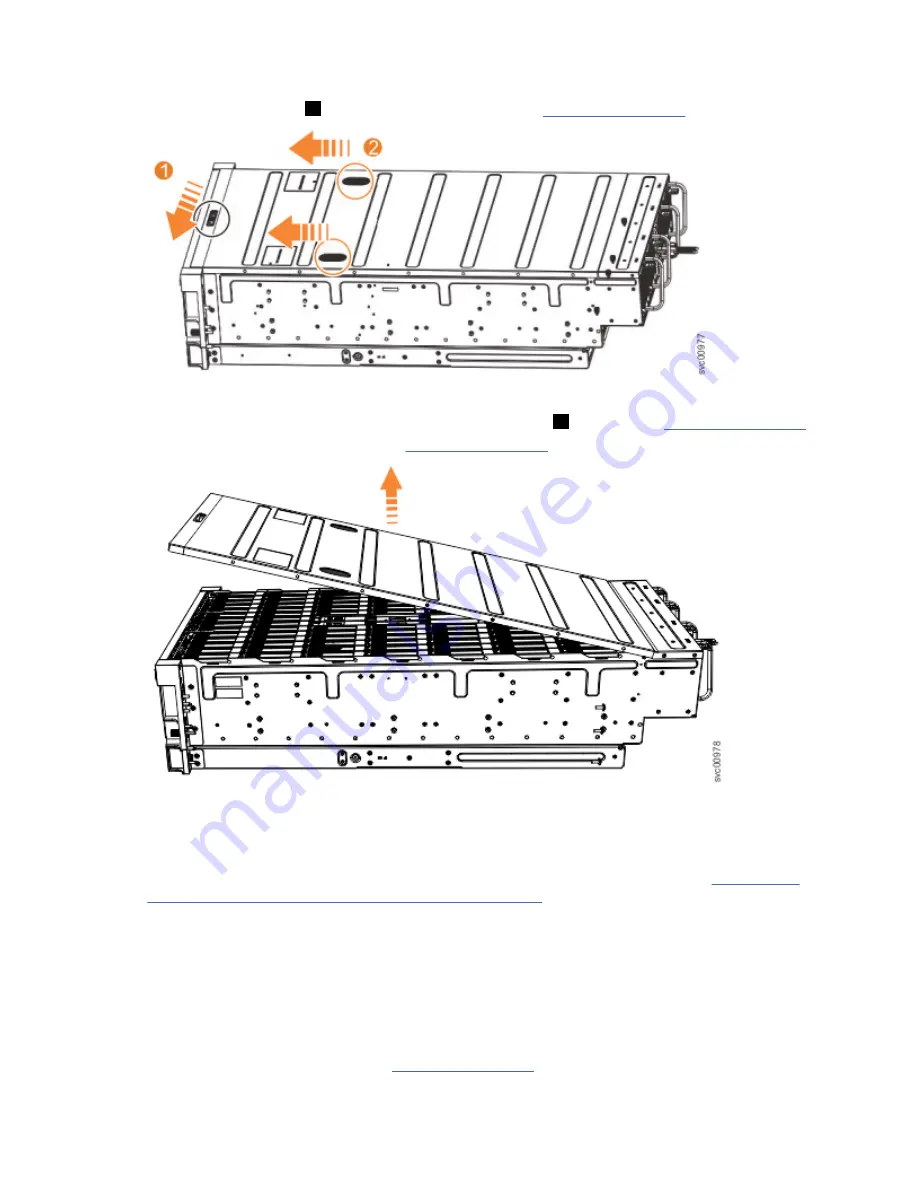
Procedure
1. Slide the release latch (
1
) in the direction that is shown in Figure 28 on page 39.
Figure 28. Releasing the 5U expansion enclosure cover
2. Slide the cover toward the front of the expansion enclosure (
2
), as shown in Figure 28 on page 39.
3. Carefully lift the cover up, as shown in Figure 29 on page 39.
Figure 29. Removing the 5U expansion enclosure cover
4. Place the cover in a safe location.
Replace the cover
5. To reinstall the cover, or replace it with one from FRU stock, follow the procedure in “Installing or
replacing the top cover: 2077-92F, 2077-A9F ” on page 48.
Installing the support rails: 2077-92F, 2077-A9F
You must install the support rails before you can install a 2077-92F, 2077-A9F expansion enclosure in a
rack.
Procedure
1. Locate the hardware that is used to install the rails, including the M4xL6 and M5xL13 screws.
Set the hardware, which is shown in Figure 30 on page 40, aside for use later in the installation
process.
Chapter 2. Installing the system hardware 39
Summary of Contents for Storwize V5100 MTM 2078-424
Page 143: ......
















































