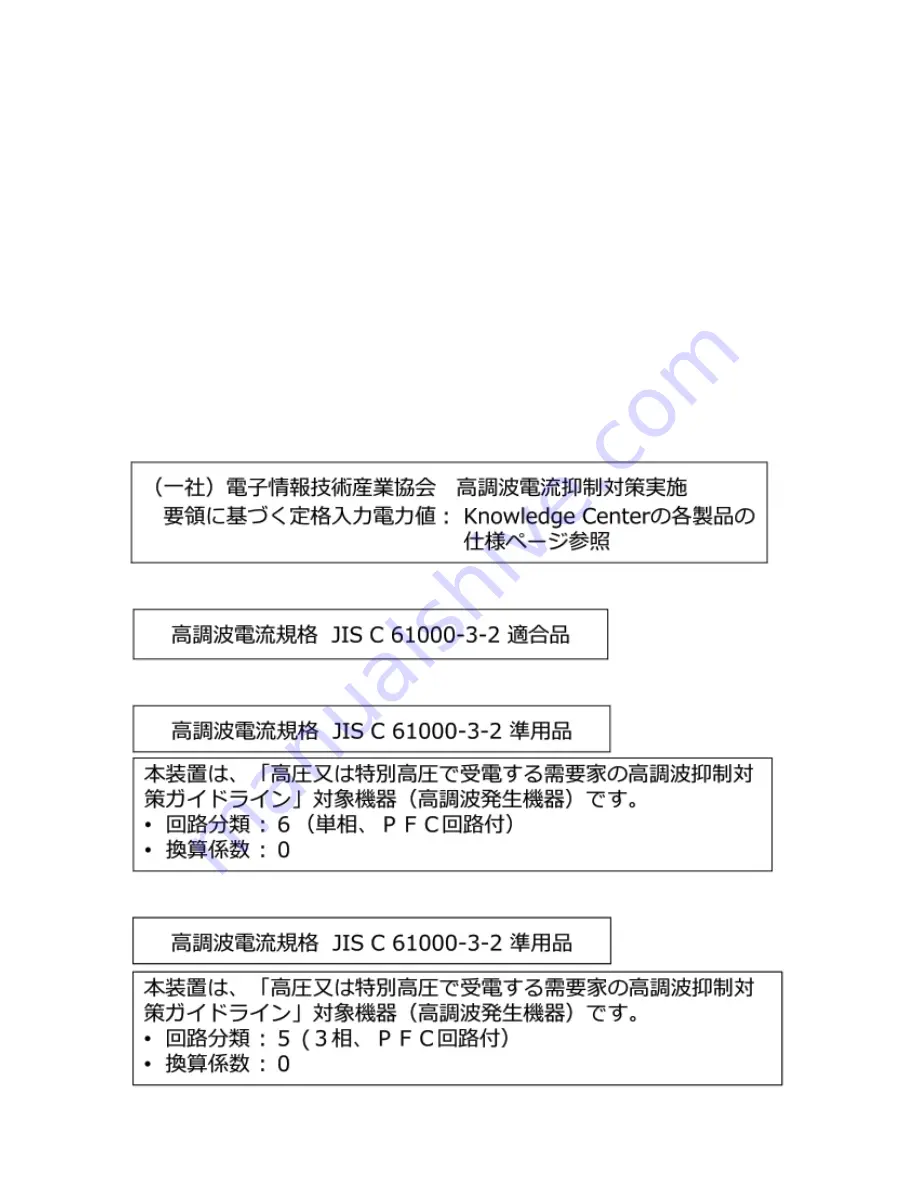
Dieses Gerät ist berechtigt, in Übereinstimmung mit dem Deutschen EMVG das EG-Konformitätszeichen -
CE - zu führen.
Verantwortlich für die Einhaltung der EMV-Vorschriften ist der Hersteller:
International Business Machines Corp.
New Orchard Road
Armonk, New York 10504
Tel: 914-499-1900
Der verantwortliche Ansprechpartner des Herstellers in der EU ist:
IBM Deutschland GmbH
Technical Relations Europe, Abteilung M456
IBM-Allee 1, 71139 Ehningen, Germany
Tel: +49 800 225 5426
e-mail: [email protected]
Generelle Informationen:
Das Gerät erfüllt die Schutzanforderungen nach EN 55024 und EN 55032 Klasse A.
Japan Electronics and Information Technology Industries Association (JEITA) Notice
This statement applies to products less than or equal to 20 A per phase.
This statement applies to products greater than 20 A, single phase.
This statement applies to products greater than 20 A per phase, three-phase.
114 Notices
Summary of Contents for Storwize V5100 MTM 2078-424
Page 143: ......







































