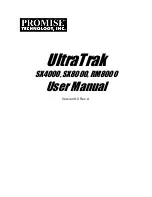2077-92F, 2077-A9F ” on page 23.
• Read and follow the guidelines that are described in “Weight considerations: 5U SAS expansion
• Ensure that a suitably rated mechanical lift is available to support the weight of the expansion enclosure
when it is inserted into the rack for installation.
About this task
The 2077-92F, 2077-A9F expansion enclosure and most parts are shipped together in one large box. A
tray on top of the enclosure contains the front fascia (1U and 4U pieces), the cable management arm
(CMA), and the slide rail kit. Figure 17 on page 21 shows how the enclosure is packaged for shipment.
Figure 17. Tray containing expansion enclosure parts
1
Slide rail kit
2
Cable management arm
3
Fascia
Note: Drives are not included in installation package for the enclosure; they are provided in a separate
package.
Procedure
1. Remove the cardboard tray that contains the slide rails, cable management arm, and fascia from
cardboard box in which the expansion enclosure was shipped.
2. Remove the foam end pieces from the top of the 2077-92F, 2077-A9F expansion enclosure.
3. Cut the corners of the shipping box and fold them down to uncover the sides and faces of the
expansion enclosure, as shown in Figure 18 on page 22.
Chapter 2. Installing the system hardware 21
Summary of Contents for Storwize V5100 MTM 2078-12F
Page 143: ......