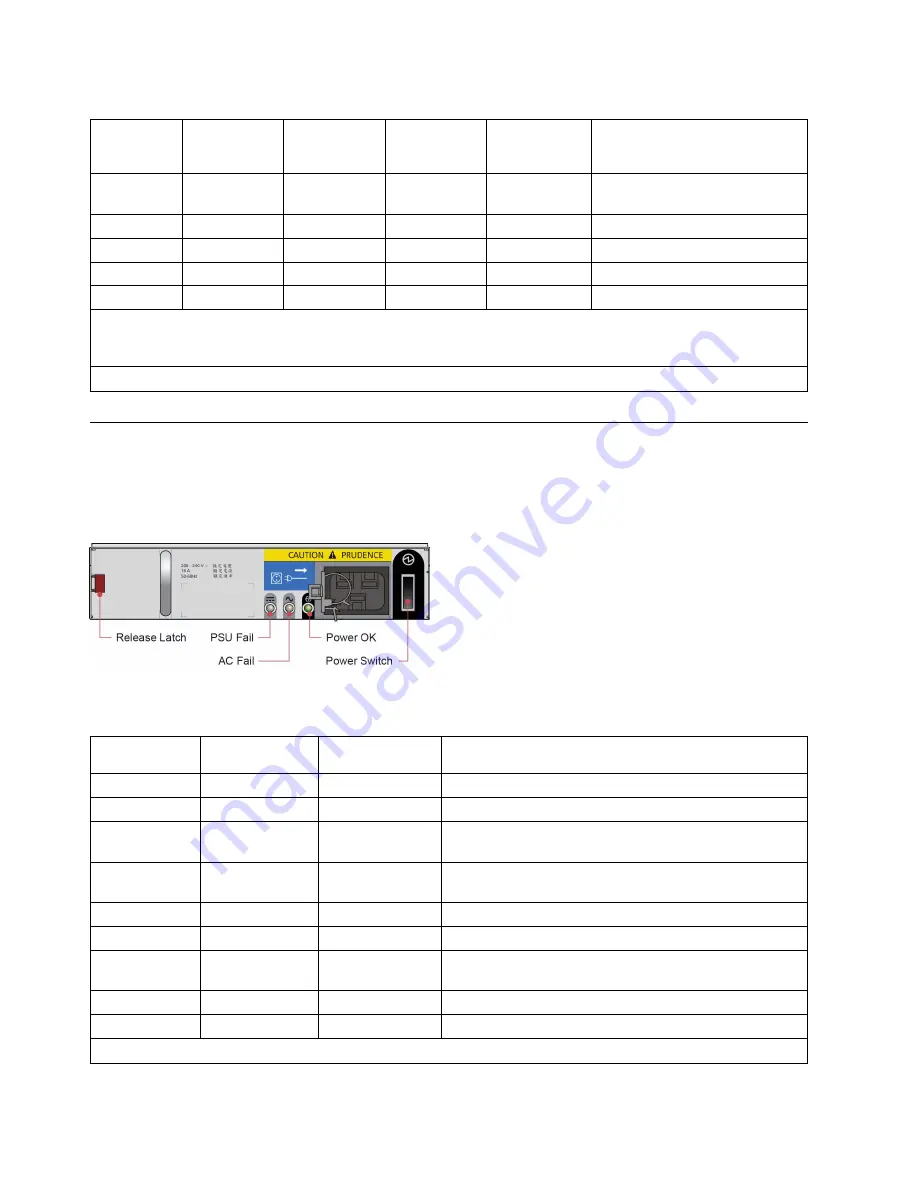
Table 4. Drawer LED states (continued)
Sideplane
OK / power
(green)
Sideplane
fault (amber)
Logical fault
(amber)
Cable fault
(amber)
Activity bar
graph (green)
Status
On
On
X
X
X
Drive failure has occured causing
loss of availability or redundancy
On
X
On
X
X
Drive fault (Host indicated)
On
X
Flashing
X
X
Arrays in impacted state
Off
X
X
On
Off
Cable fault
On
Off
Off
Off
On*
Drive activity
*The Activity Bar Graph is a 6-segment drive activity meter, showing activity of the SAS interface to the sideplane.
For zero activity, no segments are lit, scaling linearly until all segments are lit when the interface is transferring data
at full capacity.
X = disregard
Power supply unit (PSU) LEDs
Each PSU has its own indicators.
The following figure shows the LEDs for the power supply.
Table 5. PSU LED states
PSU fail
(amber)
AC fail (amber
Power OK (green) Status
Off
Off
Off
No AC power to either PSU
On
On
Off
PSU present but not supplying power
Off
Off
On
Main AC present, switch on; PSU is providing power
output.
Off
Off
Flashing
AC power present, PSU in Standby mode (meaning the
other PSU is currently providing power output)
Flashing
Flashing
Off
PSU firmware download
On
On
Off
PSU alert state, usually due to critical temperature
Off
On
Off
Main AC to this PSU is missing; this PSU is now on
standby, and the other PSU is OK
On
On
On
GEM software lost communication with PSU
On
X
Off
PSU failed.
X = disregard
Figure 18. PSU LEDs
20
Slicestor
®
2584 Installation Guide
Summary of Contents for Slicestor 2584
Page 1: ...IBM Cloud Object Storage System Version 3 13 1 Slicestor 2584 Installation Guide IBM...
Page 4: ...iv Slicestor 2584 Installation Guide...
Page 6: ...vi Slicestor 2584 Installation Guide...
Page 8: ...viii Slicestor 2584 Installation Guide...
Page 14: ...xiv Slicestor 2584 Installation Guide...
Page 18: ...4 Slicestor 2584 Installation Guide...
Page 20: ...Figure 1 Unpacking the storage system 6 Slicestor 2584 Installation Guide...
Page 30: ...16 Slicestor 2584 Installation Guide...
Page 36: ...22 Slicestor 2584 Installation Guide...
Page 40: ...26 Slicestor 2584 Installation Guide...
Page 41: ......
Page 42: ...IBM Printed in USA...























