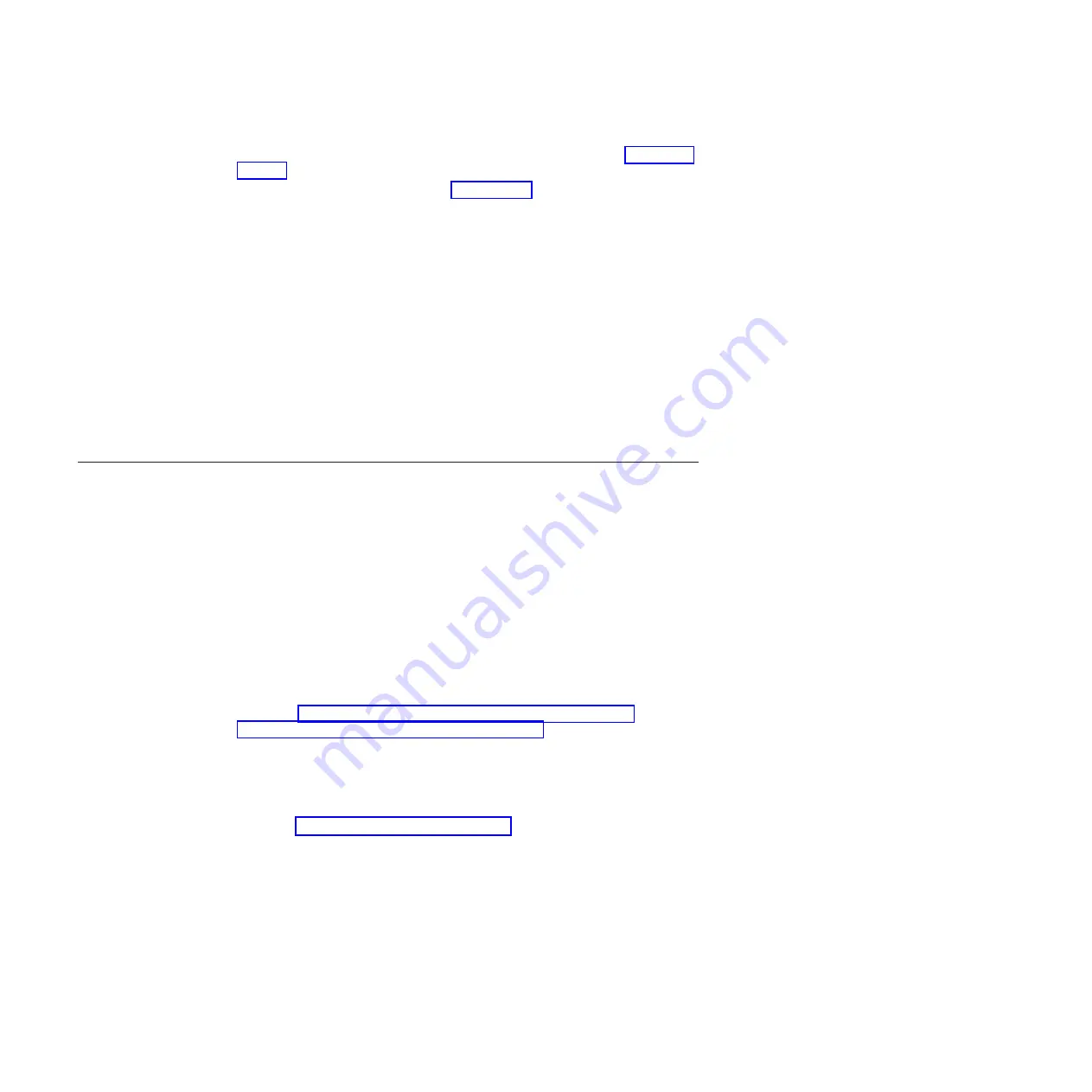
6. Install the jumper connector across the two pins that are shown in Figure 2 on
7. If you removed the controller in step 4 on page 13, reinstall it.
8. Insert the ServeRAID-8s firmware disk 1 into the diskette drive.
9. Turn on the server and observe the server POST process. If the zero-mode
jumper is installed correctly, the ServeRAID-8s controller does not display a
POST banner.
10. As the server starts to diskette 1, the following message is displayed:
This program will update the firmware on all IBM ServeRAID-8s controllers
in the system. Do you want to continue. [Y,N]?
11. Type
y
to respond to the prompt, and then follow the instructions on the screen
to complete the flash update.
12. After the flash update is completed, turn off the server.
13. Remove the zero-mode jumper from the flash pins (if necessary, remove and
reinstall the ServeRAID-8s controller).
14. Replace the server cover.
15. Turn on the server and observe the server POST process for correct operation.
Zero-mode flash for ServeRAID-8k and ServeRAID-8k-l (BladeCenter
Storage Expansion Unit 3)
Use the instructions in this section for the following hardware:
v
BladeCenter Storage and I/O Expansion Blade, part number 39R7563, FRU
40K1739
v
ServeRAID-8k SAS Controller, part number 25R8064
v
ServeRAID-8k-l SAS Controller, part number 39R8729
To perform a zero-mode flash update, complete the following steps:
1. Obtain a 2-pin jumper connector.
2. Download and create the ServeRAID-8k flash diskettes from the IBM
ServeRAID Support CD version 9.0 (containing build 15407 or later) or
download the individual diskettes (two total) from the ServeRAID Matrix Web
site; go to http://www-304.ibm.com/systems/support/supportsite.wss/
docdisplay?lndocid=SERV-RAID&brandind=5000008 or complete the following
steps.
Note:
Changes are made periodically to the IBM Web site. Procedures for
locating firmware and documentation might vary slightly from what is
described in this document.
a. Go to http://www.ibm.com/systems/support/.
b. Under
Product support
, click
System x
.
c. Under
Popular links
, click
Software and device drivers
.
d. Under
Related downloads
, click
ServeRAID
to display the matrix of
downloadable ServeRAID files.
Detailed instructions for building these diskettes are provided in the readme
file.
3. Shut down the operating system and turn off the blade server; then, remove
the combined blade server and storage expansion unit from the BladeCenter
unit (see the documentation that comes with the blade server for more
information).
14
ServeRAID-8 Series: Best Practices and Maintenance Information
Summary of Contents for ServeRAID-8 Series
Page 1: ...ServeRAID 8 Series Best Practices and Maintenance Information...
Page 2: ......
Page 3: ...ServeRAID 8 Series Best Practices and Maintenance Information...
Page 6: ...Index 49 iv ServeRAID 8 Series Best Practices and Maintenance Information...
Page 41: ...Chapter 1 ServeRAID 8 series best practices and maintenance information 35...
Page 54: ...48 ServeRAID 8 Series Best Practices and Maintenance Information...
Page 57: ......
Page 58: ...Part Number 46M1375 Printed in USA 1P P N 46M1375...






























