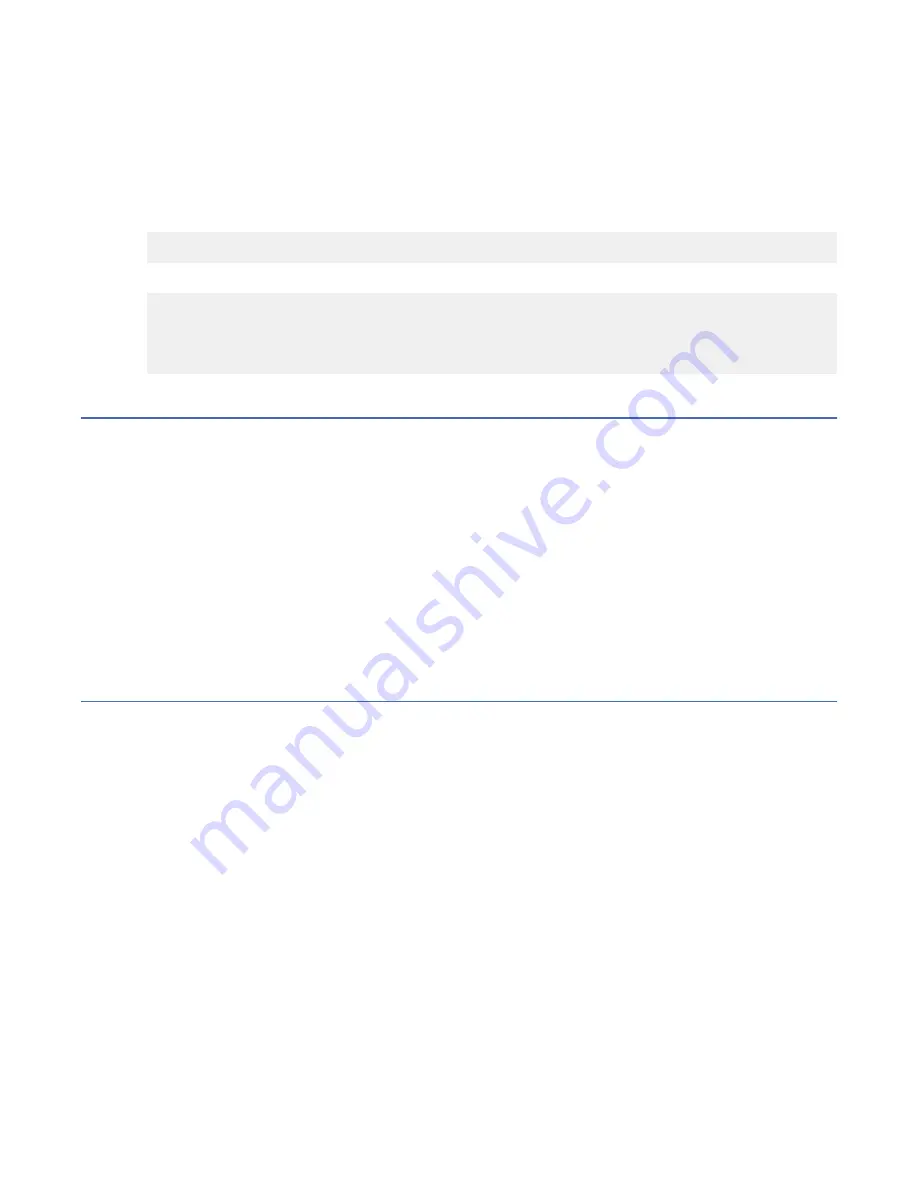
device or chassis name, which makes tracking the errors much easier. Specify an easily understandable
and meaningful name for the chassis and switch names.
Perform the following steps to change the chassis name and then the switch name.
Procedure
1. Log in to the device through Telnet using the admin account.
2. Change the chassis name by using the
chassisName
command.
device:admin> chassisname Chassis_001
3. Change the switch name by using the
switchName
command.
device:admin> switchname Switch_001
Committing configuration...
Done
Switch name has been changed.
Please re-login to the switch for the change to applied
Establishing an Ethernet connection
About this task
Perform the following steps to establish an Ethernet connection to the device.
Procedure
1. Remove the plug from the Ethernet port.
2. Connect an Ethernet cable to the device Ethernet port and to the workstation or to an Ethernet
network containing the workstation.
Note: At this point, the device can be accessed remotely, by command line or by Web Tools. Ensure
that the device is not being modified from any other connections during the remaining tasks in this
chapter. The Ethernet management port also supports Auto MDI/MDIX.
Setting the domain ID
About this task
Perform the following steps to set the switch domain ID.
Procedure
1. Log in to the switch through Telnet using the admin account.
2. Modify the domain ID if required.
The default domain ID is 1. If the switch is not powered on until after it is connected to the fabric and
the default domain ID is already in use, the domain ID for the new switch is automatically reset to a
unique value. If the switch is connected to the fabric after it has been powered on and the default
domain ID is already in use, the fabric segments. To find the domain IDs that are currently in use,
enter the
fabricShow
command on another switch in the fabric.
Perform the following steps to modify the domain ID.
a) Disable the switch by entering the
switchDisable
command.
b) Enter the
configure
command. The command prompts display sequentially; enter a new value or
press Enter to accept each default value.
c) Enter
y
after the "Fabric param" prompt.
42 IBM Storage Networking SAN64B-6: SAN64B-6 Installation, Service, and User Guide
Summary of Contents for SAN64B-6
Page 6: ...vi...
Page 10: ...x...
Page 22: ...xxii IBM Storage Networking SAN64B 6 SAN64B 6 Installation Service and User Guide...
Page 60: ...36 IBM Storage Networking SAN64B 6 SAN64B 6 Installation Service and User Guide...
Page 70: ...46 IBM Storage Networking SAN64B 6 SAN64B 6 Installation Service and User Guide...
Page 84: ...60 IBM Storage Networking SAN64B 6 SAN64B 6 Installation Service and User Guide...
Page 92: ...68 IBM Storage Networking SAN64B 6 SAN64B 6 Installation Service and User Guide...
Page 121: ......
Page 122: ...IBM Part Number 03GM380 SC27 8965 02 1P P N 03GM380...






























