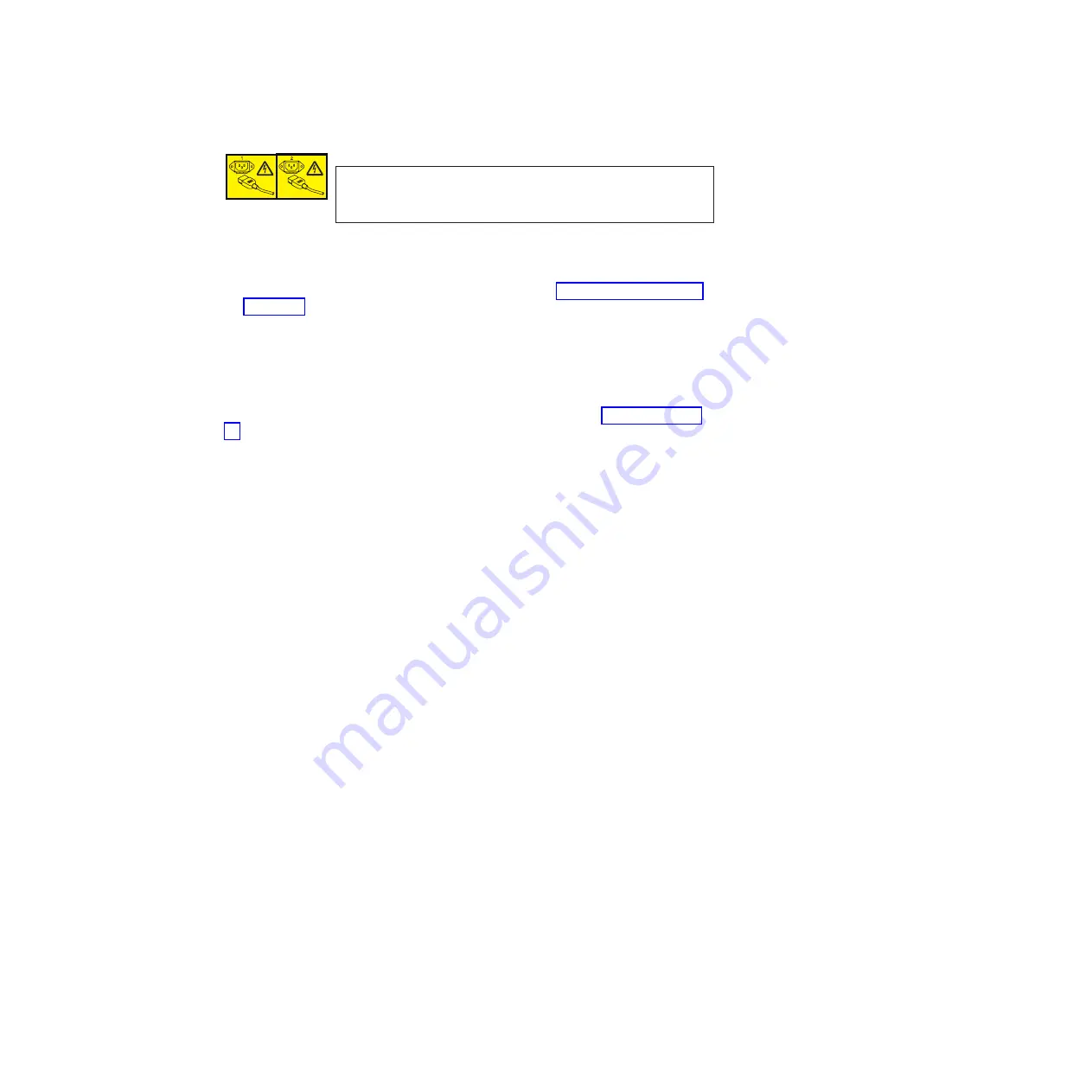
DANGER
Multiple power cords. The product might be equipped with
multiple power cords. To remove all hazardous voltages,
disconnect all power cords. (L003)
3.
After POST is complete, verify that the switch power and status LEDs on the
left of the port side of the switch are both green. See “Port side of the switch”
on page 3 for the specific location of these LEDs.
Attention:
Do not connect the switch to the network until the IP address is set.
Creating a serial connection
All basic configuration tasks in this guide are accomplished using a serial
connection. If you need to know the serial port pinouts, refer to Table 20 on page
54.
Complete these steps to log in to the switch through the serial connection.
1.
Verify that the switch has completed POST. When POST is complete, the port
status and switch power and status LEDs return to a standard healthy state.
2.
Connect the serial cable to the serial port on the switch and to an RS-232 serial
port on the workstation. If the serial port on the workstation is RJ-45 instead of
RS-232, remove the adapter from the end of the serial cable and insert the
exposed RJ-45 connector into the RJ-45 serial port on the workstation.
3.
Open a terminal emulator application (such as HyperTerminal on a PC, or
TERM, TIP, or Kermit in a UNIX environment), and configure the application
as follows:
v
In a Windows environment, use 9600 bits per second, 8 databits, no parity, 1
stop bit, and no flow control.
v
In a UNIX environment using TIP, enter the following string at the prompt:
tip /dev/ttyb -9600
If ttyb is already in use, then use ttya instead and enter the following string
at the prompt:
tip /dev/ttya -9600
Setting the switch IP address
You can configure the switch with a static IP address, or you can use a Dynamic
Host Configuration Protocol (DHCP) server to set the IP address of the switch.
DHCP is enabled by default. The switch supports both IPv4 and IPv6. See the
Fabric OS Command Reference
for details about the
ipAddrSet
command.
Using DHCP to set the IP address
When using DHCP, the switch obtains its IP address, subnet mask, and default
gateway address from the DHCP server. The DHCP client can only connect to a
DHCP server that is on the same subnet as the switch. If your DHCP server is not
on the same subnet as the switch, use a static IP address.
Setting a static IP address
Chapter 2. Installing and configuring the switch
23
Summary of Contents for SAN42B-R
Page 2: ......
Page 6: ...iv SAN42B R Installation Service and User Guide...
Page 8: ...vi SAN42B R Installation Service and User Guide...
Page 10: ...viii SAN42B R Installation Service and User Guide...
Page 22: ...xx SAN42B R Installation Service and User Guide...
Page 56: ...32 SAN42B R Installation Service and User Guide...
Page 62: ...38 SAN42B R Installation Service and User Guide...
Page 72: ...48 SAN42B R Installation Service and User Guide...
Page 94: ...70 SAN42B R Installation Service and User Guide...
Page 95: ......
Page 96: ...Part Number 00MA667 Printed in USA SC27 6633 00 1P P N 00MA667...






























