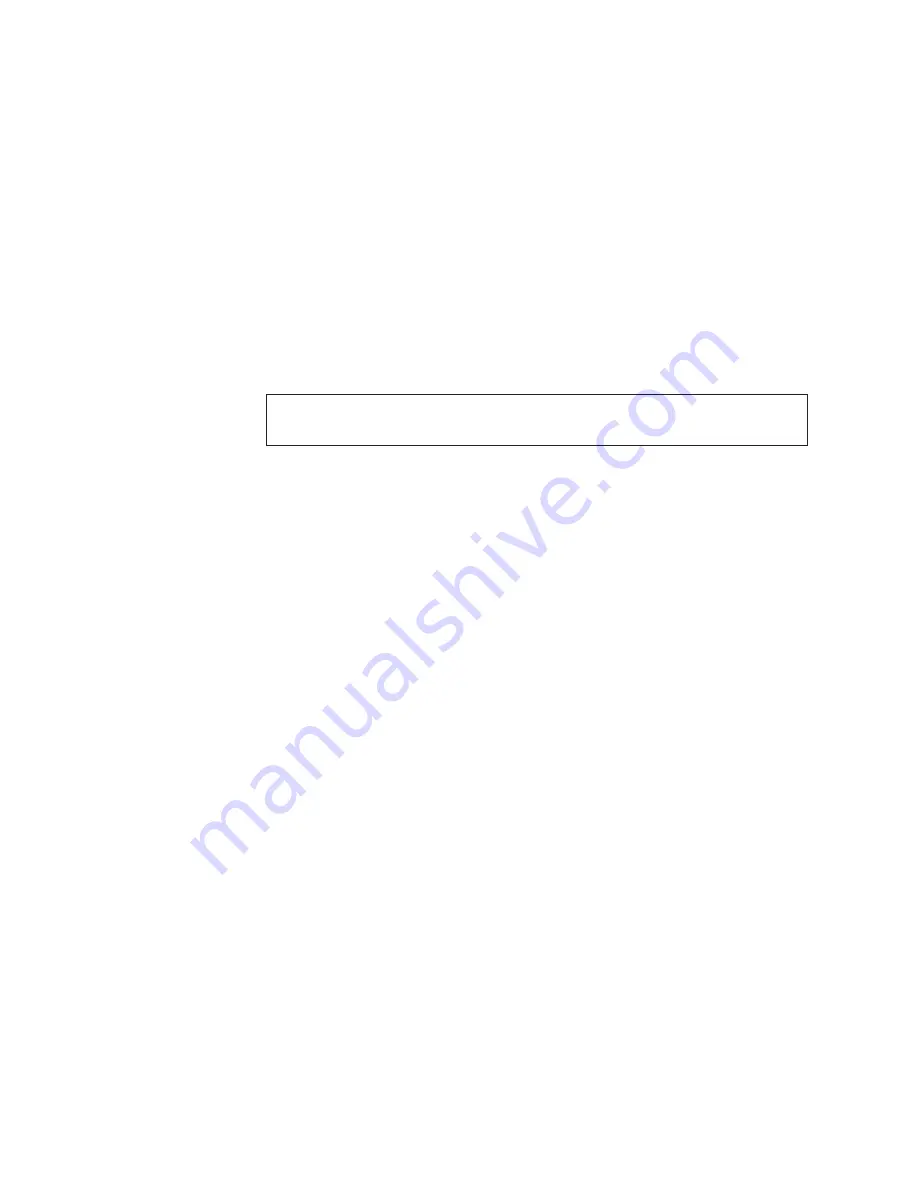
Note:
The
supportShow
command has a very long output and time for
completion. It may last 20 minutes or longer depending on the size of
the SAN.
This file provides a backup of all the information that might be required by
technical support. The information can be used after the switch is restored to
the fabric, to verify that no unintentional changes have occurred to the fabric.
8.
Record the cable connections between the switch, and the target devices and
ports.
Disconnecting from network and fabric
1.
Shut down the switch using the
sysShutdown
command.
2.
Power off the chassis by pressing both AC power switches to "
O
". The power
supply status LED should turn off.
3.
Remove the power cords from the power supplies and the power outlets.
DANGER
Multiple power cords. The product is equipped with multiple power
cords. To remove all hazardous voltages, disconnect all power cords. (L003)
4.
Label all cables connected to the switch and record the connections.
5.
Disconnect the cables and SFPs from the switch and set them aside.
Removing components from the chassis
1.
Remove the power supplies (see “Replacing a power supply” on page 36).
2.
Remove the fan assemblies (see “Replacing a fan assembly” on page 39).
3.
Remove the switch from the rack. Verify and remove any mounting hardware
or screws that prevent the switch from being removed from the cabinet. If the
switch is installed on sliding rails, press the release mechanism on the rails to
allow full removal of the switch and inner rails.
4.
Remove the rail hardware from the switch. Set it aside for attachment to the
new switch, making notes as necessary for the correct placement of parts.
(Refer to “Installing in an EIA cabinet” on page 13 for illustrations and
complete rack mount instructions.)
5.
Set the switch aside for later return to IBM, following the instructions included
with the replacement switch.
Installing the replacement chassis
1.
Unpack the new chassis, saving the packaging for returning the old chassis.
2.
Install the rail hardware on the new chassis. Refer to any notes you made
during the removal steps and “Installing in an EIA cabinet” on page 13 for
illustrations and complete rack mount instructions.
Installing components into the new chassis
1.
Replace the fan assemblies (see “Replacing a fan assembly” on page 39).
Attention:
Do not force the installation. If the fan assembly does not slide in
easily, ensure that it is correctly oriented before continuing.
2.
Replace the power supplies (see “Replacing a power supply” on page 36).
Attention:
Do not force the installation. If the power supply does not slide in
easily, ensure that the power supply is correctly oriented before continuing.
3.
Connect the power cords to the power supplies and the power outlets.
44
SAN32B-E4 Installation, Service, and User Guide
Summary of Contents for SAN32B-E4
Page 2: ......
Page 8: ...vi SAN32B E4 Installation Service and User Guide ...
Page 12: ...x SAN32B E4 Installation Service and User Guide ...
Page 14: ...xii SAN32B E4 Installation Service and User Guide ...
Page 24: ...xxii SAN32B E4 Installation Service and User Guide ...
Page 34: ...8 SAN32B E4 Installation Service and User Guide ...
Page 56: ...30 SAN32B E4 Installation Service and User Guide ...
Page 74: ...48 SAN32B E4 Installation Service and User Guide ...
Page 80: ...54 SAN32B E4 Installation Service and User Guide ...
Page 88: ...62 SAN32B E4 Installation Service and User Guide ...
Page 91: ......
Page 92: ... Part Number 45W8661 Printed in USA GA32 0798 00 1P P N 45W8661 ...






























