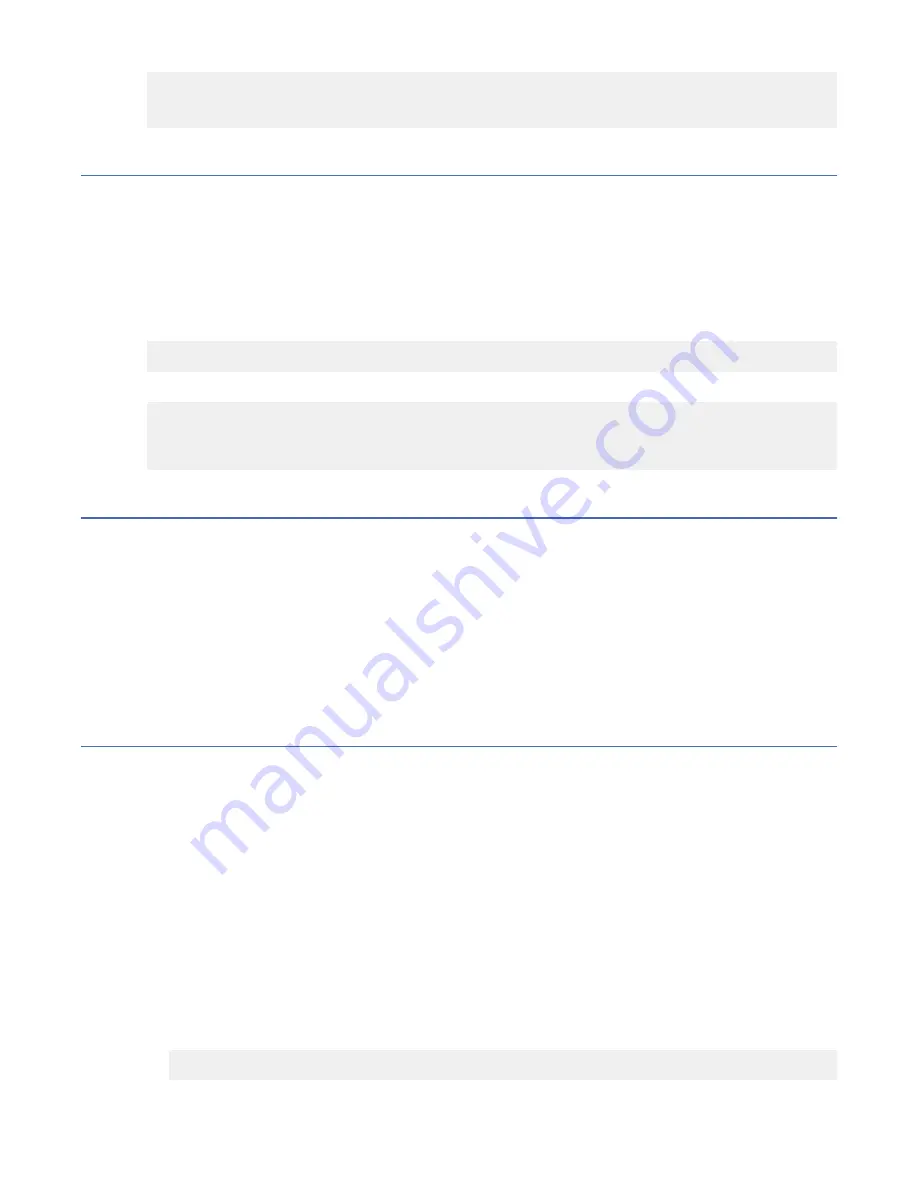
switch:admin> tsclockserver 192.0.2.0
Updating Clock Server configuration...done.
Updated with the NTP servers
Customizing the chassis name and switch name
Changing the chassis and switch names is important for distinguishing and identifying the device uniquely
and for accurate tracking of logs and errors. The messages that appear in the log are labeled with
the switch name or chassis name, which makes tracking the errors much easier. Specify an easily
understandable and meaningful name for the chassis and switch names.
Perform the following steps to change the chassis name and then the switch name.
1. Log in to the device through Telnet using the admin account.
2. Change the chassis name by using the
chassisName
command.
device:admin> chassisname Chassis_001
3. Change the switch name by using the
switchName
command.
device:admin> switchname Switch_001
Committing configuration...
Done
Switch name has been changed. Please re-login to the switch for the change to applied
Establishing an Ethernet connection
Perform the following steps to establish an Ethernet connection to the device.
1. Remove the plug from the Ethernet port.
2. Ensure that the partner side of the link is set with Auto Negotiation turned on for proper operation.
3. Connect an Ethernet cable to the device Ethernet port and to the workstation or to an Ethernet
network that connects the workstation.
Note: At this point, the device can be accessed remotely, using either command line or Brocade Web
Tools. Ensure that the device is not being modified from any other connections during the remaining
tasks in this chapter. The Ethernet management port also supports Auto MDI/MDIX.
Setting the domain ID
Perform the following steps to set the switch domain ID.
1. Log in to the switch through Telnet using the admin account.
2. Modify the domain ID if required.
The default domain ID is 1. If the switch is not powered on until after it is connected to the fabric and
the default domain ID is already in use, the domain ID for the new switch is automatically reset to
a unique value. If the switch is connected to the fabric after it has been powered on and the default
domain ID is already in use, the fabric segments. To find the domain IDs that are currently in use, enter
the
fabricShow
command on another switch in the fabric.
Perform the following steps to modify the domain ID.
a) Disable the switch by entering the
switchDisable
command.
b) Enter the
configure
command. The command prompts display sequentially; enter a new value or
press Enter to accept each default value.
c) Enter
y
after the "Fabric param" prompt.
Fabric param (yes, y, no, n): [no] y
d) Enter a unique domain ID (such as the domain ID used by the previous switch, if still available).
38 IBM Storage Networking SAN128B-7: SAN128B-7 Installation, Service, and User Guide






























