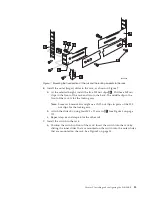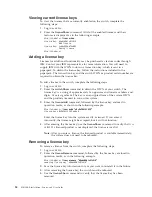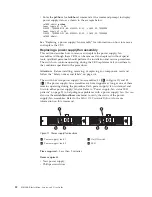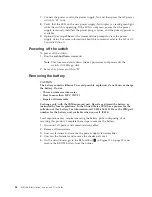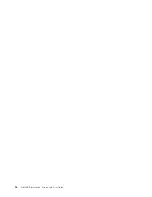Viewing current license keys
To view the licenses that are currently enabled on the switch, complete the
following steps.
1.
Log in as
admin
.
2.
Enter the
licenseShow
command. A list of the enabled licenses and their
features is displayed, as in the following example.
APswitch:admin>
licenseshow
License Key: bQebzeRdScRfc0iK
Web license
License Key: SybbzQQ9edTzcd0X
Zoning license
APswitch:admin>
Adding a license key
Licenses for additional functionality may be purchased as feature codes through
IBM. Contact your IBM representative for more information. You will need to
supply IBM with the WWN to obtain a transaction key, which is sent in a
paperpack. To obtain the license key, follow the instructions included in the
paperpack. The transaction key and the switch WWN or product serial number are
required to obtain the license key.
To add a license to the switch, complete the following steps.
1.
Log in as
admin
.
2.
Enter the
switchShow
command to obtain the WWN of your switch. The
license key is a string of approximately 16 uppercase and lowercase letters and
digits. Case is significant. The key is an encrypted form of the system WWN
and the products licensed to run on this system.
3.
Enter the
licenseAdd
command, followed by the license key enclosed in
quotation marks, as shown in the following example.
APswitch:admin> l
icenseadd "aBcDeFGh12345K"
License key aBcDeFGh12345 added
Enter the license key into the system exactly as issued. If you enter it
incorrectly, the license might be accepted, but it will not function.
4.
After entering the license key, use the
licenseShow
command to verify that it is
valid. If a licensed product is not displayed, the license is invalid.
Note:
After you enter a license, the licensed product is available immediately;
the system does not need to be rebooted.
Removing a license key
To remove a license from the switch, complete the following steps.
1.
Log in as
admin
.
2.
Enter the
licenseRemove
command, followed by the license key enclosed in
quotation marks, as in the following example.
APswitch:admin>
licenseremove "bQebzbRdScRfc0iK"
removing license key "bQebzbRdScRfc0iK"
3.
Save the license key information in case you want to reinstall it in the future.
4.
After removing the license key, the switch must be rebooted.
5.
Use the
licenseShow
command to verify that the license key has been
removed.
24
SAN06B-R Installation, Service, and User Guide
Summary of Contents for SAN06B-R
Page 2: ......
Page 8: ...vi SAN06B R Installation Service and User Guide...
Page 12: ...x SAN06B R Installation Service and User Guide...
Page 14: ...xii SAN06B R Installation Service and User Guide...
Page 24: ...xxii SAN06B R Installation Service and User Guide...
Page 32: ...6 SAN06B R Installation Service and User Guide...
Page 62: ...36 SAN06B R Installation Service and User Guide...
Page 68: ...42 SAN06B R Installation Service and User Guide...
Page 80: ...54 SAN06B R Installation Service and User Guide...
Page 83: ......
Page 84: ...Part Number 98Y5370 Printed in USA GC27 2270 02 1P P N 98Y5370...