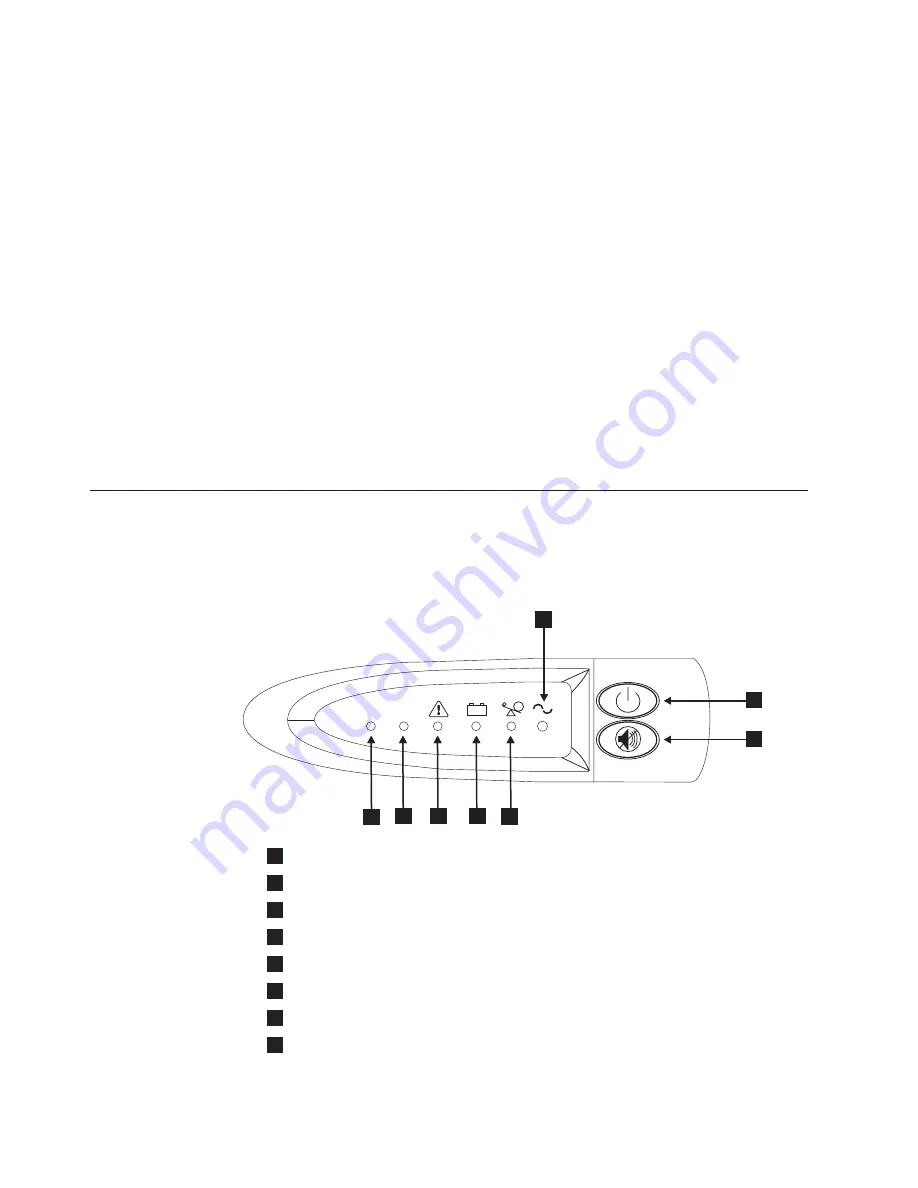
Volume
Controller
node,
a
UPS
that
is
not
connected
to
an
active
SAN
Volume
Controller
node
does
not
shut
off
within
the
five-minute
required
period.
Important:
Data
integrity
can
be
compromised
by
pushing
the
2145
UPS
power-off
button
or
the
2145
UPS-1U
on/off
button.
However,
in
the
case
of
an
emergency,
you
can
manually
shut
down
the
UPS
by
pushing
the
2145
UPS
power-off
button
or
the
2145
UPS-1U
on/off
button.
Never
shut
down
a
UPS
without
first
shutting
down
the
SAN
Volume
Controller
node
that
it
supports.
If
you
have
two
SAN
Volume
Controller
2145-4F2
nodes
that
use
2145
UPSs
in
the
same
I/O
group,
you
must
connect
these
nodes
to
different
2145
UPSs.
This
configuration
ensures
that
cache
and
cluster
state
information
is
protected
in
the
event
of
a
failure
of
either
the
UPS
or
the
mainline
power
source.
When
SAN
Volume
Controller
nodes
are
added
to
the
cluster,
you
must
specify
the
I/O
group
that
they
are
joining.
The
configuration
interfaces
check
the
UPS
units
and
ensure
that
the
two
SAN
Volume
Controller
nodes
in
the
I/O
group
are
not
connected
to
the
same
UPS
units.
Controls
and
indicators
for
the
2145
UPS-1U
All
controls
for
the
2145
uninterruptible
power
supply-1U
(2145
UPS-1U)
are
located
on
the
front
panel
assembly.
1
Power-on
indicator
2
On/off
button
3
Test
and
alarm
reset
button
4
Overload
indicator
5
On-battery
indicator
6
Service
indicator
7
Load
segment
1
indicator
8
Load
segment
2
indicator
+ -
+ -
LOAD 1
LOAD 2
1
yy
zvm
5
6
7
8
1
2
3
4
30
IBM
System
Storage
SAN
Volume
Controller:
Installation
Guide
Summary of Contents for SAN Volume Controller 2145-8F4
Page 1: ...IBM System Storage SAN Volume Controller Installation Guide V ersion 4 1 0 GC26 7900 00...
Page 2: ......
Page 3: ...IBM System Storage SAN Volume Controller Installation Guide V ersion 4 1 0 GC26 7900 00...
Page 8: ...vi IBM System Storage SAN Volume Controller Installation Guide...
Page 74: ...44 IBM System Storage SAN Volume Controller Installation Guide...
Page 78: ...48 IBM System Storage SAN Volume Controller Installation Guide...
Page 120: ...90 IBM System Storage SAN Volume Controller Installation Guide...
Page 122: ...92 IBM System Storage SAN Volume Controller Installation Guide...
Page 128: ...98 IBM System Storage SAN Volume Controller Installation Guide...
Page 134: ...104 IBM System Storage SAN Volume Controller Installation Guide...
Page 138: ...108 IBM System Storage SAN Volume Controller Installation Guide...
Page 141: ......
Page 142: ...Part Number 31P0797 Printed in USA GC26 7900 00 1P P N 31P0797...
Page 143: ...Spine information IBM System Storage SAN Volume Controller Installation Guide Version 4 1 0...
















































