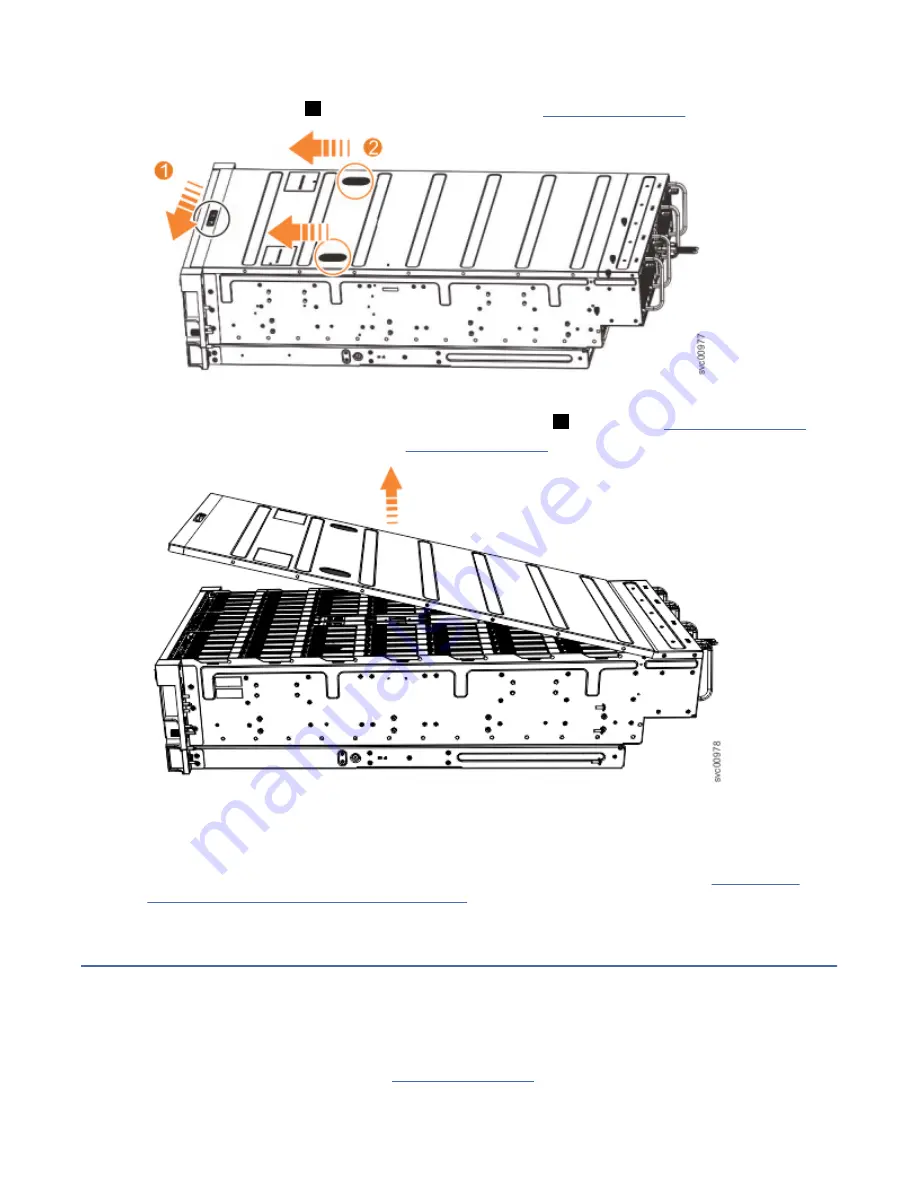
Procedure
1. Slide the release latch (
1
) in the direction that is shown in Figure 52 on page 57.
Figure 52. Releasing the 2145-92F cover
2. Slide the cover toward the front of the expansion enclosure (
2
), as shown in Figure 52 on page 57.
3. Carefully lift the cover up, as shown in Figure 53 on page 57.
Figure 53. Removing the 2145-92F cover
4. Place the cover in a safe location.
Replace the cover
5. To reinstall the cover, or replace it with one from FRU stock, follow the procedure in “Installing or
replacing the top cover: 2145-92F ” on page 72.
Installing or replacing the support rails: 2145-92F
You must install the support rails before you can install a 2145-92F expansion enclosure in a rack.
Procedure
1. Locate the hardware that is used to install the rails, including the M4xL6 and M5xL13 screws.
Set the hardware, which is shown in Figure 54 on page 58, aside for use later in the installation
process.
Chapter 4. Installing an optional 5U SAS expansion enclosure 57
Summary of Contents for SAN Volume Controller 2145-12F
Page 1: ...IBM SAN Volume Controller Hardware Installation Guide IBM...
Page 6: ...vi...
Page 48: ...16 SAN Volume Controller Model 2145 SV1 Hardware Installation Guide...
Page 62: ...30 SAN Volume Controller Model 2145 SV1 Hardware Installation Guide...
Page 72: ...40 SAN Volume Controller Model 2145 SV1 Hardware Installation Guide...
Page 168: ...136 SAN Volume Controller Model 2145 SV1 Hardware Installation Guide...
Page 176: ...144 SAN Volume Controller Model 2145 SV1 Hardware Installation Guide...
Page 178: ...146 SAN Volume Controller Model 2145 SV1 Hardware Installation Guide...
Page 182: ...150 SAN Volume Controller Model 2145 SV1 Hardware Installation Guide...
Page 192: ...160 SAN Volume Controller Model 2145 SV1 Hardware Installation Guide...
Page 193: ......
Page 194: ...IBM...
















































