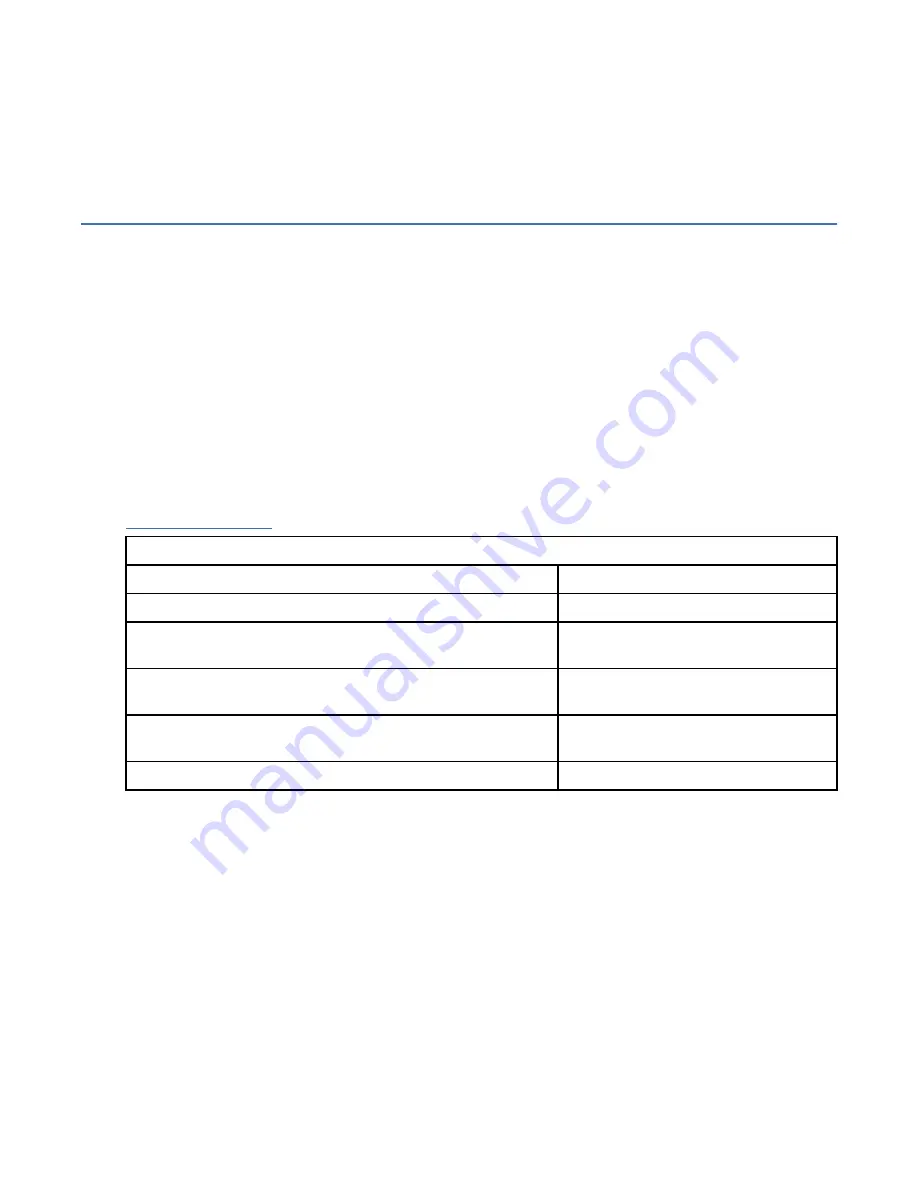
What to do next
The system management GUI can now be reached by opening a supported web browser and pointing it to
http://management_IP_address
. Use the management GUI to add each candidate node to the
system. Then, it is best to use the management GUI to set the service IP address for each node now.
Ensure that the system is disconnected from the technician port.
Adding nodes to an existing system
Before you add a node to an existing system, consider this high-level overview of the requirements and
tasks involved.
Before you begin
This task requires that the following conditions are met:
• All nodes that are configured in the system are present. Nodes must be installed in pairs. Each pair of
nodes is an I/O group.
• All errors in the system event log are fixed.
• All managed disks (MDisks) are online.
• A node with only Fibre Channel over Ethernet (FCoE) ports (all FCoE ports) that is connected to the
switch and properly zoned can also be added to an I/O group.
About this task
Table 24 on page 141 lists the models and software version requirements for nodes.
Table 24. Node models and software version requirements
Node model
Required system software version
SAN Volume Controller 2145-SV1
7.7.1.0 or later
SAN Volume Controller 2145-DH8 with a 2145-12F expansion
enclosure
7.7.0.0 or later
SAN Volume Controller 2145-DH8 with a 4-port 16G Fibre
Channel adapter
7.6.0.0 or later
SAN Volume Controller 2145-DH8 with a 2-port 16G Fibre
Channel adapter
7.4.0.0 or later
SAN Volume Controller 2145-DH8
7.3.0.0 or later
Procedure
1. Install the system nodes in the rack.
2. Connect the nodes to the LAN.
3. Connect the nodes to the SAN fabric.
For example, connect to the FC or FCoE ports on the nodes.
4. Start the nodes.
5. Zone the node ports in the existing zone.
The system zone exists in each fabric with only node ports.
6. Zone the node ports in the existing system and storage zone.
A storage zone contains all of the system node ports and storage system ports that are in the fabric
and used to access the physical disks.
7. For each storage system that is used with the system, use the system management application to map
the LUNs that are currently used by the system to all of the WWPNs of the system nodes that you want
to add.
Chapter 5. Initializing the SAN Volume Controller 2145-SV1 system 141
Summary of Contents for SAN Volume Controller 2145-12F
Page 1: ...IBM SAN Volume Controller Hardware Installation Guide IBM...
Page 6: ...vi...
Page 48: ...16 SAN Volume Controller Model 2145 SV1 Hardware Installation Guide...
Page 62: ...30 SAN Volume Controller Model 2145 SV1 Hardware Installation Guide...
Page 72: ...40 SAN Volume Controller Model 2145 SV1 Hardware Installation Guide...
Page 168: ...136 SAN Volume Controller Model 2145 SV1 Hardware Installation Guide...
Page 176: ...144 SAN Volume Controller Model 2145 SV1 Hardware Installation Guide...
Page 178: ...146 SAN Volume Controller Model 2145 SV1 Hardware Installation Guide...
Page 182: ...150 SAN Volume Controller Model 2145 SV1 Hardware Installation Guide...
Page 192: ...160 SAN Volume Controller Model 2145 SV1 Hardware Installation Guide...
Page 193: ......
Page 194: ...IBM...
















































