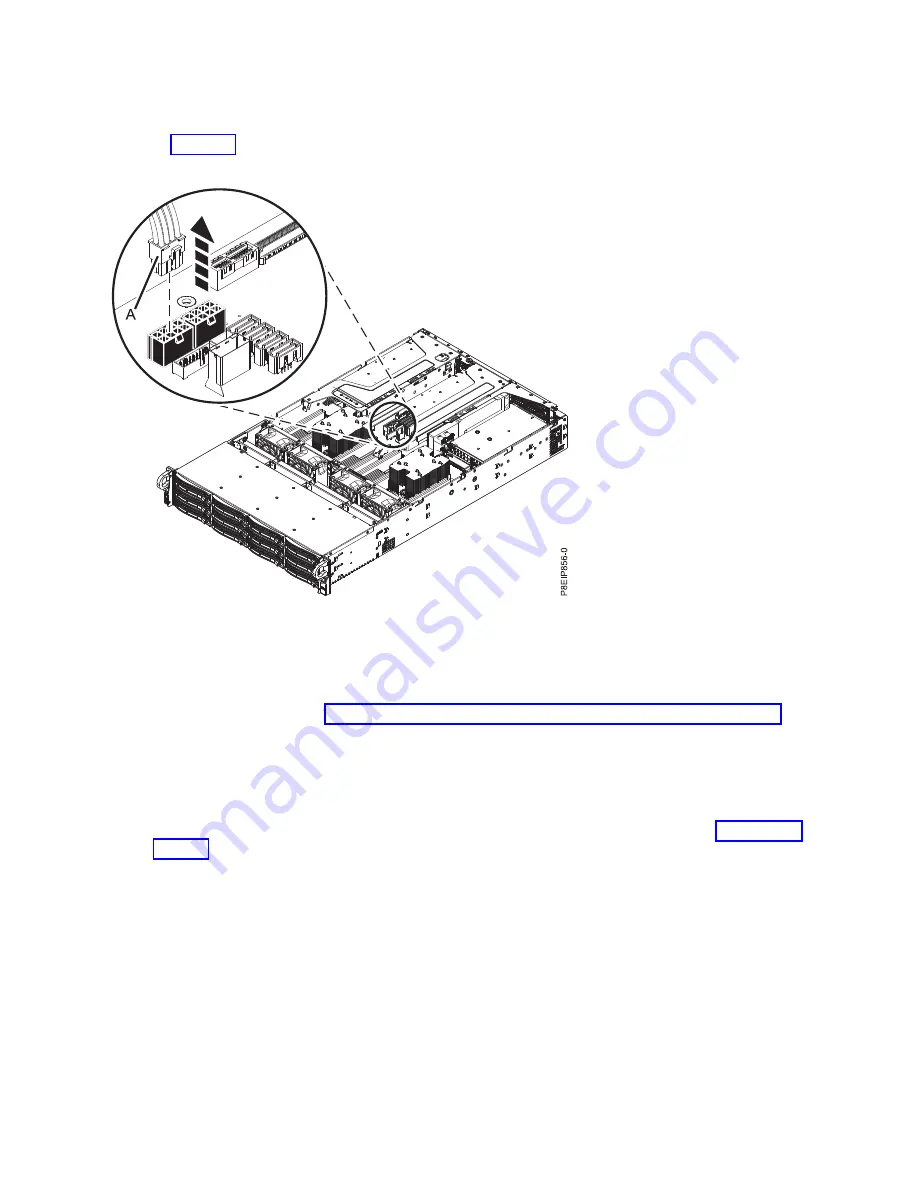
b.
Lift the PCIe riser from the system.
c.
If the riser contains a GPU, unplug the GPU power cable (A) from the system backplane as shown
in Figure 54. Using your thumb, press the release latch on the connector to remove the cable.
d.
Place the PCIe adapter riser on an ESD surface, with the PCIe adapter riser facing up.
e.
Remove the screw and the tail-stock filler for that position.
f.
If you are inserting a storage drive adapter, connect the signal cables to the adapter before
inserting the adapter. See “Drive installation information for the 8001-22C system” on page 7 for
cabling information.
NVMe drives are only supported on host operating systems; NVMe drives are not supported by
guest operating systems. On systems with RHEL 7.3 or later, or Ubuntu 16.04 or later, NVMe
drives can be used as bootable drives. Port 1 of the internal NVMe host bus adapter must be
plugged into NVMe port 1 on the disk drive backplane.
g.
Plug the adapter (A) into the proper slot in the PCIe adapter riser (B) as shown in Figure 55 on
page 86.
Figure 54. Unplugging the GPU power cable
Installing and configuring the system
85
Summary of Contents for Power Systems 8001-22C
Page 1: ...Power Systems Installing the IBM Power System S822LC for Big Data 8001 22C IBM...
Page 2: ......
Page 3: ...Power Systems Installing the IBM Power System S822LC for Big Data 8001 22C IBM...
Page 16: ...xiv Power Systems Installing the IBM Power System S822LC for Big Data 8001 22C...
Page 136: ...120 Power Systems Installing the IBM Power System S822LC for Big Data 8001 22C...
Page 137: ......
Page 138: ...IBM Printed in USA...
















































