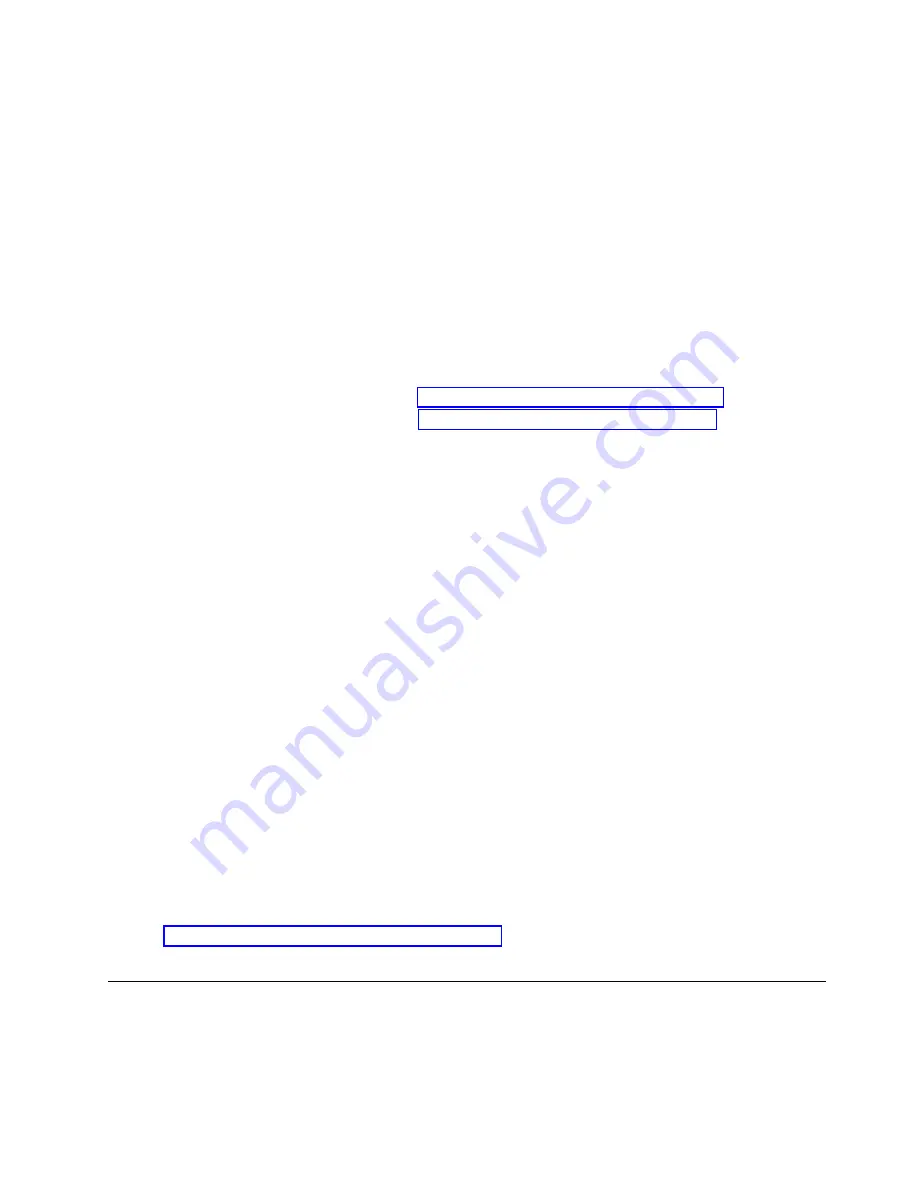
/opt/openpower/lht/bin/updateserial 1234567
f.
If needed, update the machine type and model by performing the following steps:
1)
Run the following command to check the value:
lshmc -v | grep TM
2)
If the value is not
7063-CR1
, run the following command to set it properly.
/opt/openpower/lht/bin/updatemodel 7063-CR1
g.
Reprovision the PNOR for the changes to take effect, with the following command.
ipmitool -I lanplus -H <bmc IP or hostname> -U ADMIN -P ADMIN raw 0x3a 0x1c
h.
Check for completion of the reprovisioning by running this command:
ipmitool raw 0x3a 0x1d
The reprovisioning is complete when the command returns 00.
4.
To have the machine model number and serial number take effect and that they are visible in the
HMC system, you must restart the system. Complete the following steps:
a.
Stop the system. For instructions, see “Stopping the 7063-CR1 system” on page 69.
b.
Start the system. For instructions, see “Starting the 7063-CR1 system” on page 69.
5.
When the system finishes rebooting, select System Configuration from the boot menu to reconfigure
the boot settings.
6.
Under the Boot Order item, complete the following steps:
a.
Navigate to Clear and press Enter.
b.
Navigate to Add Device: and press Enter.
1)
Navigate to the device you want;
sda2
and press Enter.
2)
Tab to OK and press Enter.
7.
Under the Boot Console item, select /dev/tty1 [VGA]
8.
Select OK to save the settings.
9.
Restart the system.
The HMC should be selected automatically during the restart.
10.
Have the customer verify the BMC network settings by completing the following steps:
a.
Access the BMC GUI from a browser. The user needs Administrator privilege. You can use either
Google Chrome or Mozilla Firefox browsers.
b.
Navigate to HMC Management > Console Settings > Change BMC/IPMI Network Settings
11.
Have the customer access the BMC and restore the BMC settings.
a.
Access the BMC GUI from a browser. The user needs Administrator privilege. You can use either
Google Chrome or Mozilla Firefox browsers.
b.
Navigate to Maintenance > IPMI Configuration.
c.
Press the Browse button to locate backup file that was created earlier. The default file name is
save_config.bin
d.
Press the Reload button to restore the configuration.
12.
If the firmware level is not at the latest, recommend to the customer to update it. For instructions,
see Updating the system firmware by using the BMC (www.ibm.com/support/knowledgecenter/
POWER9/p9ej6/p9ej6_update_firmware_bmc.htm).
Removing and replacing a system processor module in the 7063-CR1
Learn how to remove and replace a system processor module in the IBM 7063-CR1 Hardware
Management Console system.
Removing and replacing parts in the 7063-CR1
45
Summary of Contents for Power Systems 7063-CR1
Page 1: ...Power Systems Servicing the 7063 CR1 Hardware Management Console system IBM ...
Page 2: ......
Page 3: ...Power Systems Servicing the 7063 CR1 Hardware Management Console system IBM ...
Page 16: ...xiv Power Systems Servicing the 7063 CR1 Hardware Management Console system ...
Page 76: ...60 Power Systems Servicing the 7063 CR1 Hardware Management Console system ...
Page 98: ...82 Power Systems Servicing the 7063 CR1 Hardware Management Console system ...
Page 110: ...94 Power Systems Servicing the 7063 CR1 Hardware Management Console system ...
Page 111: ......
Page 112: ...IBM Printed in USA ...






























