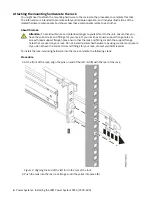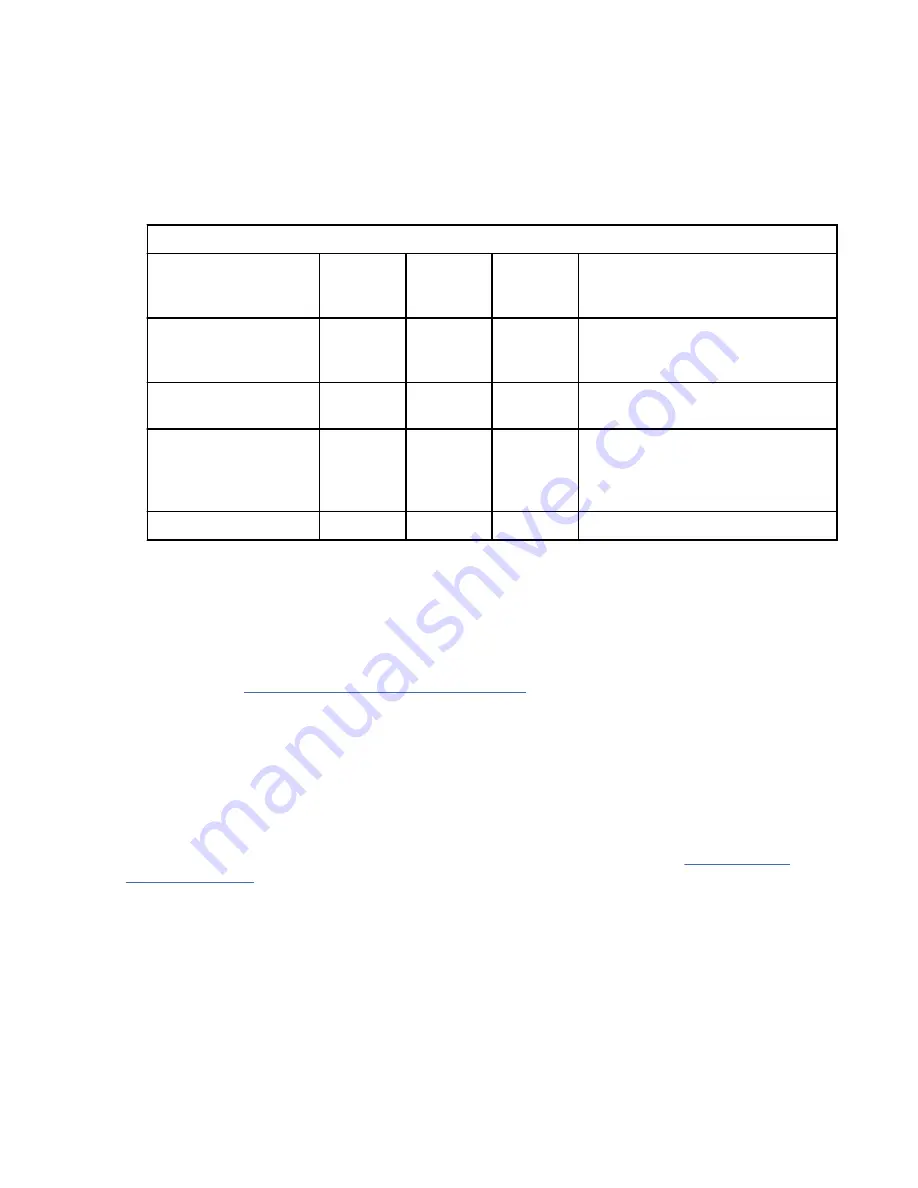
Note: Confirm that the system is in standby mode. The green power status indicator on the front
control panel is flashing, and the dc out indicator lights on the power supplies are flashing. If
none of the indicators are flashing, check the power cord connections.
3. Wait for the green light on the control panel to start flashing.
4. Ensure that your ASCII terminal is set to the following general attributes.
These attributes are the default settings for the diagnostic programs. Be sure that your terminal is set
according to these attributes before proceeding to the next step.
Table 2. Default settings for the diagnostic programs
General setup
attributes
3151 /11/
31/41
settings
3151 /51/
61
settings
3161 /64
settings
Description
Line speed
19,200
19,200
19,200
Uses the 19,200 (bits per second)
line speed to communicate with the
system unit.
Word length (bits)
8
8
8
Selects 8 bits as a data word length
(byte).
Parity
No
No
No
Does not add a parity bit and is used
together with the word length
attribute to form the 8–bit data word
(byte).
Stop bit
1
1
1
Places a bit after a data word (byte).
5. Press a key on the ASCII terminal to allow the service processor to confirm the presence of the ASCII
terminal.
6. When the login display appears for the ASMI, enter
admin
for the user ID and password.
7. Change the default password when you are prompted.
8. Press Enter until the server information appears.
You have completed the setup for an ASCII terminal, and have started the ASMI.
9. Continue with “Completing the server setup” on page 19.
Cabling the server to the HMC
The Hardware Management Console (HMC) controls managed systems, including the management of
logical partitions, the creation of a virtual environment, and the use of capacity on demand. Using service
applications, the HMC can also communicate with managed systems to detect, consolidate, and forward
information to IBM service for analysis.
Before you begin
If you have not installed and configured your HMC, do so now. For instructions, see Installation and
configuration tasks (http://www.ibm.com/support/knowledgecenter/POWER9/p9hai/
p9hai_taskflow.htm).
To manage POWER9 processor-based systems, the HMC must be at version 9 release 9.2.0, or later. To
view the HMC version and release, complete the following steps:
1. In the navigation area, click Updates.
2. In the work area, view and record the information that appears in the HMC Code Level section,
including the HMC version, release, Service Pack, build level, and base versions.
To cable the server to the HMC, complete the following steps:
14 Power Systems: Installing the IBM Power System S914 (9009-42A)