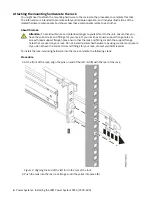6. Perform this step if the system is not preinstalled with IBM i. For setting the console type to LAN,
complete the following steps:
a. Enable the control panel functions by completing the following steps:
1) Select function 25 on the control panel and press Enter. The return code must be 00.
2) Select function 26 on the control panel and press Enter.
Note: If you see a FF return code, go back to function 25 and press Enter, then return to
function 26 and press Enter.
b. Check your current setting(s). Use console service functions (65+21+11) to check the current
setting.
• A600 500A = No console defined
• A601 500A = Twinax console
• A602 500A = Direct cable console
• A603 500A = LAN console
• A604 500A = HMC console
If the system reference code (SRC) = A603500A, skip to step “7” on page 17. For all others SRCs,
continue with the next step.
c. Set console type to LAN by completing the following steps.
1) Use the 65+21+11 sequences until it returns A603500B. This indicates that the console type
will be changed to LAN.
2) Use the 21+11 sequences until it returns A603500C. This indicates that settings have been
saved successfully. You may see the system cycle through some other SRCs before switching
over to A603500C. These SRCs indicate that drive and disk checks are being performed to
change the console type.
Note: 65+21+11 functions are no longer needed unless directed by IBM support. The functions to set
an adapter location are now performed automatically by the Licensed Internal Code.
7. Connect the Operations Console by completing the following steps:
a. Open Access Client Solutions.
b. Under Management, click System Configurations.
c. Select Locate Console.
d. Ensure that the Find Console Near and Filter check boxes are not selected.
e. Click Search. A connection displays. Click the connection and then click Console.
f. In the Pending Authorization window, type
11111111
for the User ID and Password.
g. Accept the security certificate. Ensure that you accept it, otherwise your connection will not
continue. A console window opens. If the window is blank at first but the cursor is in the upper left
corner, it means that the screen is waiting for the Drive or DVD to provide the information to be
displayed.
8. To set a static IP address for the Operations Console, complete the following steps:
a. At the DST Main Menu b, select Option 3- Use Dedicated Service Tools.
b. Sign on with QSECOFR. The default password is
QSECOFR
, and it is case-sensitive.
c. Select Option 5- Work with DST environment.
d. Select Option 2- System Devices.
e. Select Option 7- Configure service tools LAN adapter.
f. Type the IP settings that you want to use. Optional: For the host name for Service Tools, you can
type a host name if it is also registered in your network DNS. It is recommended that you type the
word
Default
and enter the IP address that you want to use.
g. Press F7 to store the information.
Installing the IBM Power System S914 (9009-41A) 17