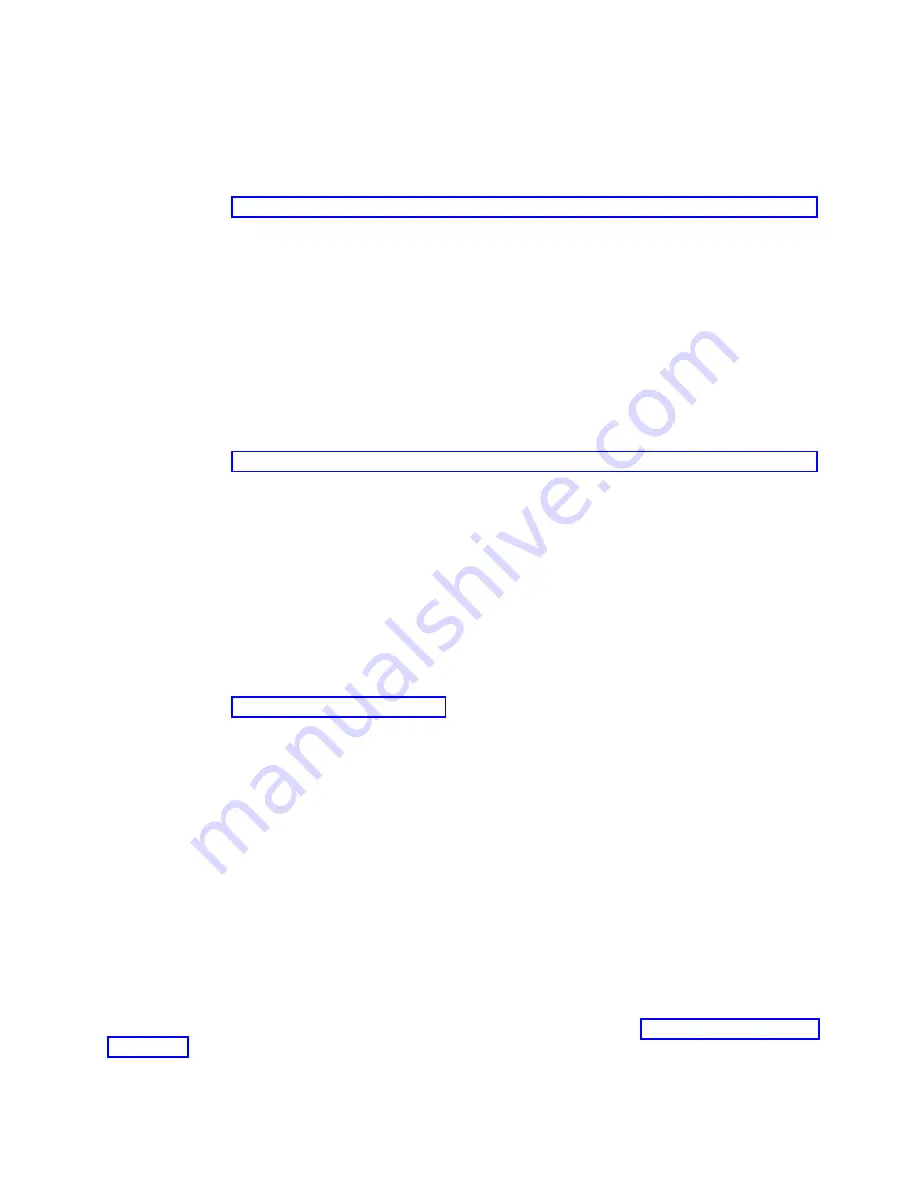
c.
Select Start Install Now with Default Settings.
d.
Select Continue with Install. The managed system restarts after the installation is complete, and
the login prompt is displayed on the ASCII terminal.
6.
After you install the IVM, finish the installation by accepting the license agreement, checking for
updates, and configuring the TCP/IP connection.
7.
Continue with “Routing cables through the cable-management arm and connecting expansion units.”
Cabling the server with keyboard, video, and mouse:
Before you start the system, you might need to connect the keyboard, video, and mouse to the system, if
a graphics card is present.
To connect the keyboard, video, and mouse, complete the following steps:
1.
Locate the graphics card and Universal Serial Bus (USB) ports at the rear of the system. You might
need a connector converter.
2.
Connect the monitor cable to the graphics card.
3.
Connect a keyboard and mouse to the blue USB 3.0 ports.
4.
Power on the console.
5.
Continue with “Routing cables through the cable-management arm and connecting expansion units.”
Routing cables through the cable-management arm and connecting expansion
units
Use this procedure to route cables through the cable-management arm and to connect expansion units.
To route cables through the cable-management arm and to connect expansion units, complete the
following steps:
1.
Route the console cable through the cable management arm.
2.
Connect expansion units that were shipped with the system. For more information, see the expansion
unit installation book that was shipped with the system. Complete the tasks associated with
connecting a preinstalled expansion unit or disk drive enclosure, then return to this document to
complete your server setup.
3.
Continue with “Completing the server setup.”
Completing the server setup
Learn about the tasks you must complete to set up your managed system.
One of the tasks you can perform to complete your server setup is to virtualize your server. IBM
®
PowerKVM
™
is an open virtualization solution that is offered for the Power
®
scale-out family of Linux
servers built on POWER8
™
technology.
PowerKVM delivers server virtualization based on open source Kernel-based Virtual Machine (KVM)
Linux technology. PowerKVM virtualization technology enables you to share real compute, memory, and
I/O resources through server virtualization. These virtual resources are used by virtual machines running
on the PowerKVM virtualized server.
PowerKVM-based server virtualization enables optimization and the commitment of resources like CPU
and memory. This helps you achieve superior resource usage, flexibility, and agility, resulting in cost
reduction through economies of scale.
To get started using PowerKVM virtualization technology on your system, see Quick start guide for IBM
PowerKVM (http://www.ibm.com/support/knowledgecenter/linuxonibm/liabq/liabqquick.htm).
Installing the IBM Power System S812L (8247-21L)
43
Summary of Contents for Power System 8247-21L
Page 1: ...Power Systems Installing the IBM Power System S812L 8247 21L GI11 9907 06 IBM ...
Page 2: ......
Page 3: ...Power Systems Installing the IBM Power System S812L 8247 21L GI11 9907 06 IBM ...
Page 16: ...xiv Power Systems Installing the IBM Power System S812L 8247 21L ...
Page 72: ...56 Power Systems Installing the IBM Power System S812L 8247 21L ...
Page 73: ......
Page 74: ...IBM Part Number 01LK525 Printed in USA GI11 9907 06 1P P N 01LK525 ...






























