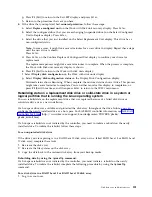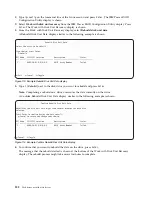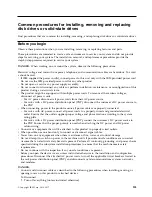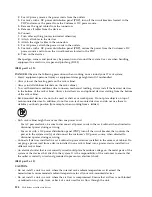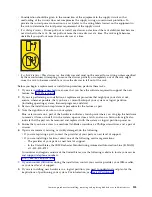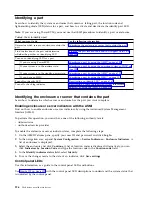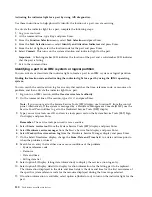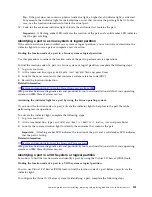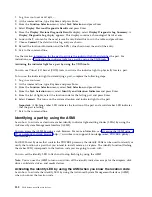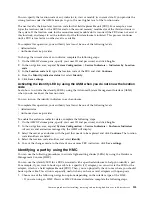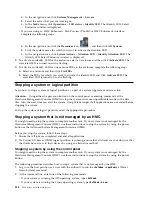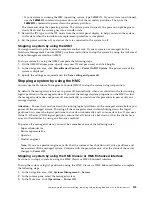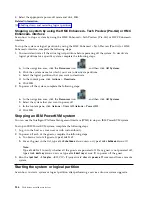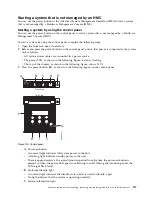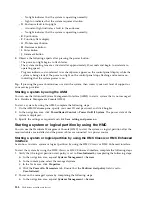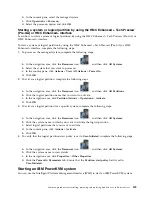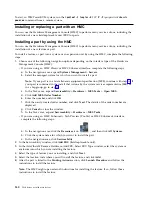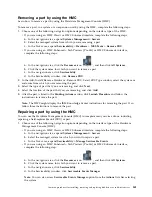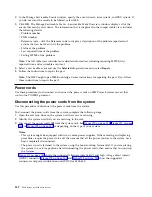v
If your system is running the IBM i operating system, type
PWRDWNSYS
. If your system is partitioned,
use the
PWRDWNSYS
command to power down each of the secondary partitions. Then, use the
PWRDWNSYS
command to power down the primary partition.
The command stops the operating system. The system power turns off, the power-on light begins to
slowly flash, and the system goes into a standby state.
3.
Record the IPL type and the IPL mode from the control panel display to help you return the system
to this state when the installation or replacement procedure is completed.
4.
Set the power switches of any devices that are connected to the system to off.
Stopping a system by using the ASMI
You might need to stop the system to complete another task. If your system is not managed by the
Hardware Management Console (HMC), use these instructions to stop the system by using the Advanced
System Management Interface (ASMI).
To stop a system by using the ASMI, complete the following steps:
1.
On the ASMI Welcome pane, specify your user ID and password, and click Log In.
2.
In the navigation area, click Power/Restart Control > Power On/Off System. The power state of the
system is displayed.
3.
Specify the settings as required and click Save setting and power off.
Stopping a system by using the HMC
You can use the Hardware Management Console (HMC) to stop the system or logical partition.
By default, the managed system is set to power off automatically when you shut down the last running
logical partition on the managed system. If you set the managed system properties on the HMC so that
the managed system does not power off automatically, you must use this procedure to power off your
managed system.
Attention:
Ensure that you shut down the running logical partitions on the managed system before you
power off the managed system. Powering off the managed system without shutting down the logical
partitions first causes the logical partitions to shut down abnormally and can cause data loss. If you use a
Virtual I/O Server (VIOS) logical partition, ensure that all clients are shut down or that the clients have
access to their devices by using an alternative method.
To power off a managed system, you must be a member of one of the following roles:
v
Super administrator
v
Service representative
v
Operator
v
Product engineer
Note:
If you are a product engineer, verify that the customer has shut down all active partitions and
has powered off the managed system. Continue with the procedure only after the status of the server
changes to Power Off.
Stopping a system by using the HMC Classic or HMC Enhanced interface
Learn how to stop a system by using the HMC Classic or HMC Enhanced interface.
To stop the system or logical partition by using the HMC Classic or HMC Enhanced interface, complete
the following steps:
1.
In the navigation area, click Systems Management > Servers.
2.
In the content pane, select the managed system.
3.
In the Tasks area, click Operations > Power Off.
Common procedures for installing, removing and replacing disk drives or solid-state drives
135
Summary of Contents for Power System 5148-21L
Page 2: ......
Page 18: ...xvi Disk drives or solid state drives ...
Page 202: ...184 Disk drives or solid state drives ...
Page 203: ......
Page 204: ...IBM ...