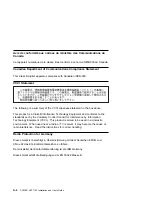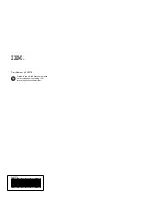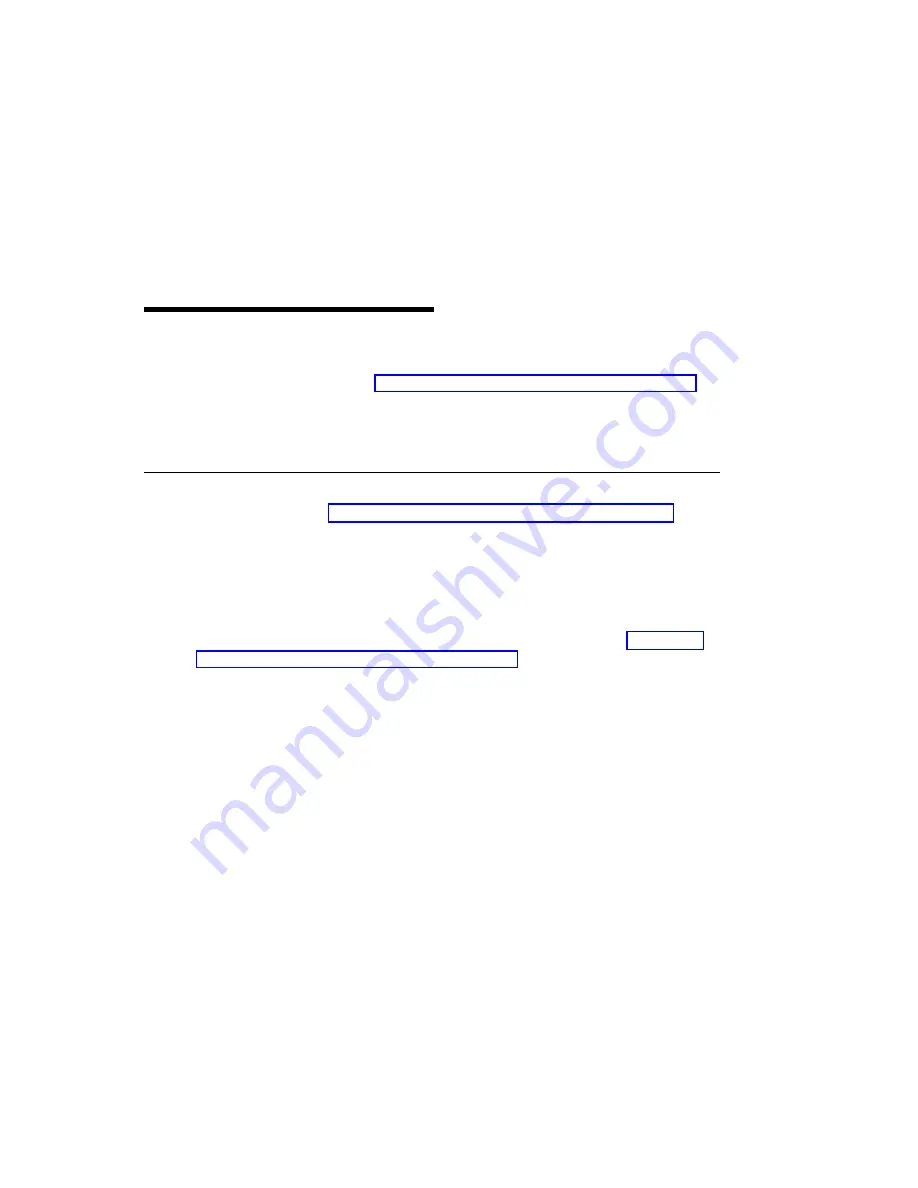
Chapter 4. Installing Hardware
This section provides the guidance necessary to install a graphics adapter. Before
you begin, be sure you have read “Handling Static Sensitive Devices” on page vii.
Attention: Do not remove the POWER GXT110P from its anti-static package at this
time.
Installing the Adapter
1. Be sure you have read Chapter 2, “Preparing for Installation” on page 2-1.
Determine if you should install your graphics adapter hardware first.
Determine if you should install your device driver software first.
If you should install your graphics adapter hardware first, go to 2 and
continue with this section.
If you should install your device driver software first, go back to Chapter 3,
“Installing Device Driver Software” on page 3-1. Return here to install your
hardware.
2. Refer to the User's Guide that shipped with your system unit to perform the
following:
Shutdown your system unit.
Install the graphics adapter in your system unit.
– Refer to the
PCI Graphics Adapter Placement Reference to identify
supported installation slots for a POWER GXT110P. Return here to
complete the process.
– Attention: Failure to install your graphics adapter in the correct slot may
cause your adapter or system unit to function incorrectly.
3. After the basic installation is complete, connect your keyboard and mouse to the
system unit and connect your video cable to the graphics adapter.
4. Turn on both your system unit and your display. Follow any instructions on the
screen.
5. A select display (console) icon appears on your screen. Press the number key
(for example, 1 or 2) on your keyboard of the monitor you want to be your default
display.
Chapter 4. Installing Hardware
4-1
Summary of Contents for POWER GXT110P
Page 1: ...IBM POWER GXT110P Graphics PCI Adapter Installation and User s Guide...
Page 4: ...iv POWER GXT110P Installation and User s Guide...
Page 6: ...vi POWER GXT110P Installation and User s Guide...
Page 8: ...viii POWER GXT110P Installation and User s Guide...
Page 10: ...x POWER GXT110P Installation and User s Guide...
Page 14: ...2 2 POWER GXT110P Installation and User s Guide...
Page 18: ...3 4 POWER GXT110P Installation and User s Guide...
Page 22: ...4 4 POWER GXT110P Installation and User s Guide...
Page 27: ......