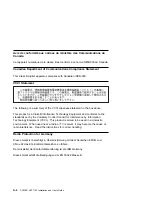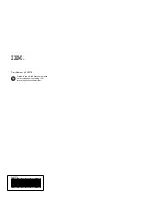NT Device Driver Software Installation
Prior to initiating this installation, refer to WindowsNT 4.0 Release Notes for any
special instructions regarding this adapter.
1. Double-click on the My Computer icon.
2. Double-click on the Control Panel icon.
3. Double-click on the Display icon.
4. Select Settings.
5. Select Change Display Type.
6. Select S3 (732/764/765 Compatible Graphics Adapter).
7. Select OK.
8. If necessary, you will be prompted to insert your Windows NT CD-ROM.
9. Click on OK when the device driver installation is complete.
10. Close all windows.
11. Shutdown and restart your system unit to accept the new settings.
Chapter 3. Installing Device Driver Software
3-3
Summary of Contents for POWER GXT110P
Page 1: ...IBM POWER GXT110P Graphics PCI Adapter Installation and User s Guide...
Page 4: ...iv POWER GXT110P Installation and User s Guide...
Page 6: ...vi POWER GXT110P Installation and User s Guide...
Page 8: ...viii POWER GXT110P Installation and User s Guide...
Page 10: ...x POWER GXT110P Installation and User s Guide...
Page 14: ...2 2 POWER GXT110P Installation and User s Guide...
Page 18: ...3 4 POWER GXT110P Installation and User s Guide...
Page 22: ...4 4 POWER GXT110P Installation and User s Guide...
Page 27: ......