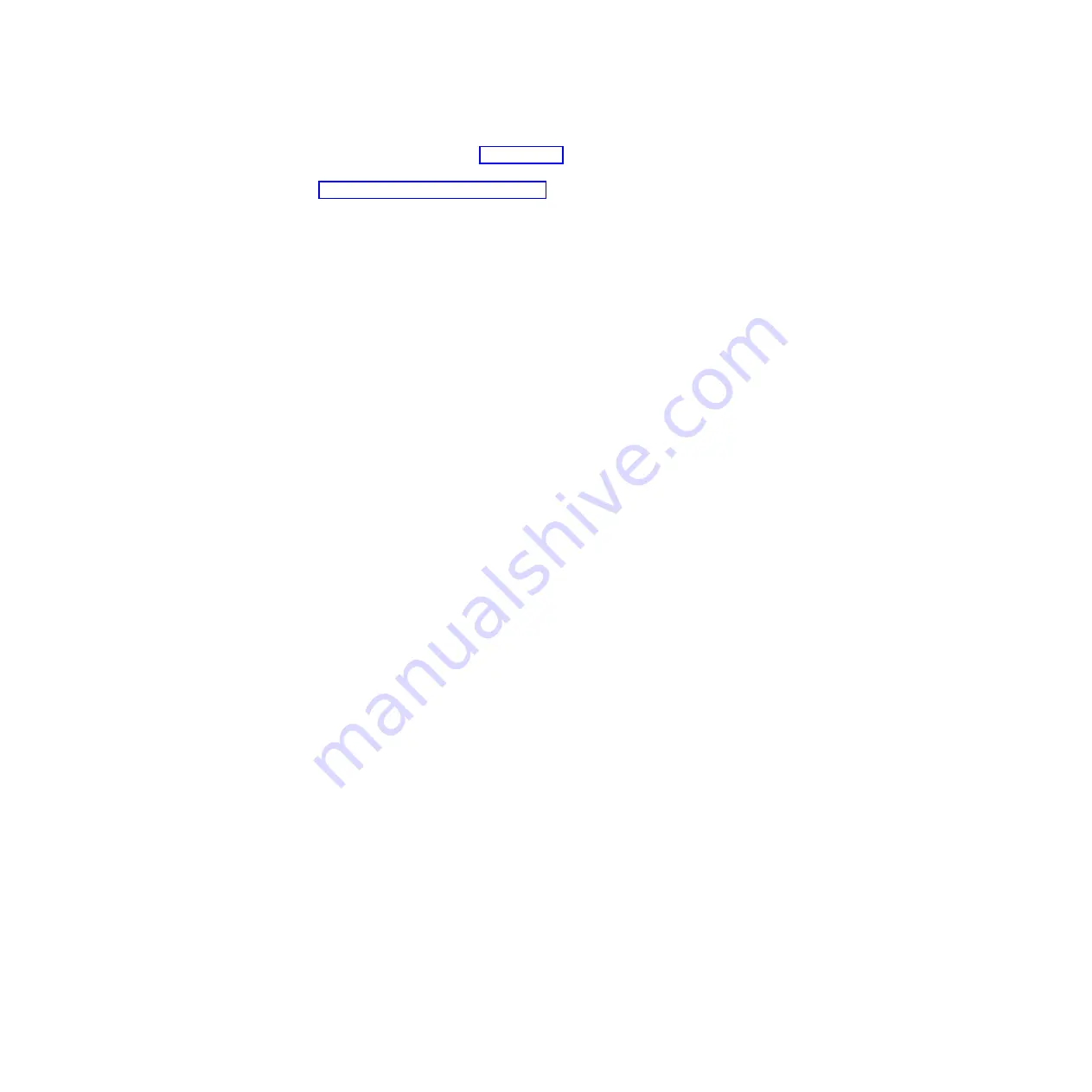
7.
Exchange the drives from the two locations you recorded in step 5 on page 117 by removing both
drives and placing them into the other drives slot.
8.
Start the system. For instructions, see Starting the system or logical partition
9.
Return to the procedure that sent you here and continue with the next step in that procedure.
Rebuilding data on a replacement disk drive or solid-state drive by
using IBM i
Learn how to rebuild data on replacement disks.
To rebuild data on the replacement drive, complete the following steps:
1.
If necessary, start System Service Tools (SST) by typing
strsst
on the command line of the IBM i
session and pressing Enter.
2.
Type your service tools user ID and service tools password on the Start Service Tools (STRSST) Sign
On display. Press Enter.
Note:
The service tools password is case sensitive.
3.
Select
Work with disk units
from the Start System Service Tools (SST) display. Press Enter.
4.
Select
Work with disk unit recovery
from the Work with Disk Units display. Press Enter.
5.
If you determined that the drive you replaced had
device parity protection (RAID)
, follow these
steps to restore device parity protection (RAID) on the drive:
a.
Select
Rebuild disk unit data
on the Work with Disk unit recovery display. Press Enter.
b.
Select
1
to rebuild the drive displayed (the drive displayed is the drive that you
removed
) on the
Rebuild Disk Unit Data display. Press Enter.
c.
Press Enter on the Confirm Rebuild Disk Unit Data display. The rebuild process might take several
minutes to complete.
d.
Press F5 to refresh the display until the
Percent complete
shows 5%.
e.
When the display shows at least 5% complete, you can either continue to monitor this display to
completion, or press F3 (Exit) to return to the Work with disk units display.
f.
Press F3 (Exit) to return to the System service tools display.
g.
Press F3 (Exit) to return to the Exit SST display and press Enter.
h.
Return to the procedure that sent you here.
6.
If the drive that you replaced had
mirrored protection
, follow these steps:
a.
Select
Replace configured unit
on the Work with Disk unit recovery display. Press Enter.
b.
Select the configured drive that you are exchanging (suspended drive) on the Select Configured
Unit to Replace display. Press Enter.
c.
Select the drive that you just installed on the Select Replacement Unit display. This drive has a
non-configured status.
Note:
In some cases, it might take several minutes for a new drive to display. Repeat these steps
until the new drive is shown.
Press Enter.
d.
Press Enter on the Confirm Replace of Configured Unit display to confirm your choice for
replacement.
The replacement process might take several minutes to complete. When the process is complete,
the Work with Disk unit recovery display is shown.
e.
Press F3 (Exit) to return to the Work with disk units display.
f.
Select
Display disk configuration
on the Work with disk units display.
g.
Select
Display disk configuration status
on the Display Disk Configuration display.
118
Disk drives or solid-state drives
Summary of Contents for Power 720 Express 8202-E4B
Page 2: ......
Page 10: ...viii Disk drives or solid state drives ...
Page 226: ...210 Disk drives or solid state drives ...
Page 227: ......
Page 228: ... Printed in USA ...






























