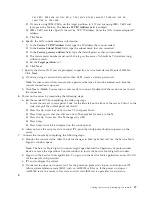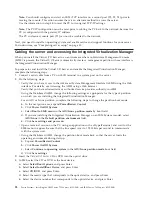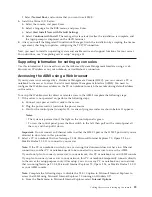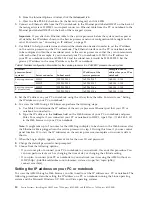Completing server setup
The tasks for completing the server setup depend on whether you have a Hardware Management
Console (HMC). Learn more about the tasks you must perform to complete your managed system
installation.
If you have an HMC or SDMC, use it to perform the following high-level tasks:
1.
Update the time of day on the managed system using the Advanced System Management Interface
(ASMI).
2.
Check the firmware level on the managed system.
3.
If required, update the managed system firmware levels.
4.
Power on the managed system.
5.
Create partitions (or virtual servers) or deploy an imported system plan.
6.
Install an operating system, if it is not already installed.
For detailed instructions about how to perform these tasks, see “Completing server setup if you have an
SDMC” or “Completing server setup if you have an HMC” on page 34.
If you do not have an HMC, perform the following tasks:
1.
Check the firmware level on the managed system and update the time of day using ASMI.
2.
Power on the managed system.
3.
Install and update an operating system (if it is not already installed).
4.
Update system firmware, if required.
For detailed instructions about how to perform these tasks, see “Completing server setup if you do not
have an HMC” on page 36.
Completing server setup if you have an SDMC
You must perform these tasks to complete server (host) setup with a Systems Director Management
Console (SDMC).
To complete server (host) setup with an SDMC, do the following steps:
1.
Plug in the power cords and route the power cords through the cable retention brackets. Navigate to
the
SDMC Resources
tab and wait for the host system to be discovered.
2.
In the
Resources
table, click on the link that says
No Access
. Enter a password. The userid defaults
to
HMC
, and the default password is
abc123
. Click
Request Access
and then close the tab by clicking
Close
.
3.
Change the managed system passwords. If the
Detailed State
column for the system displays
Password Update Required
, right click on name of the managed system and select
Update
Password
.
4.
Update the time of day on the host system using the Advanced System Management Interface
(ASMI).
To set up and access the ASMI, do the following steps:
a.
From the
Resources
tab, right-click the system.
b.
Select
Operations > Launch Advanced System Management (ASM)
.
To change the time of day using the ASMI, do the following steps:
a.
On the Launch ASMI pane, select the primary Service processor and click
OK
.
© Copyright IBM Corp. 2010, 2011
33
Summary of Contents for Power 720 Express 8202-E4B
Page 2: ......
Page 63: ......
Page 64: ...Part Number 16R3036 Printed in USA GI11 9821 02 1P P N 16R3036...