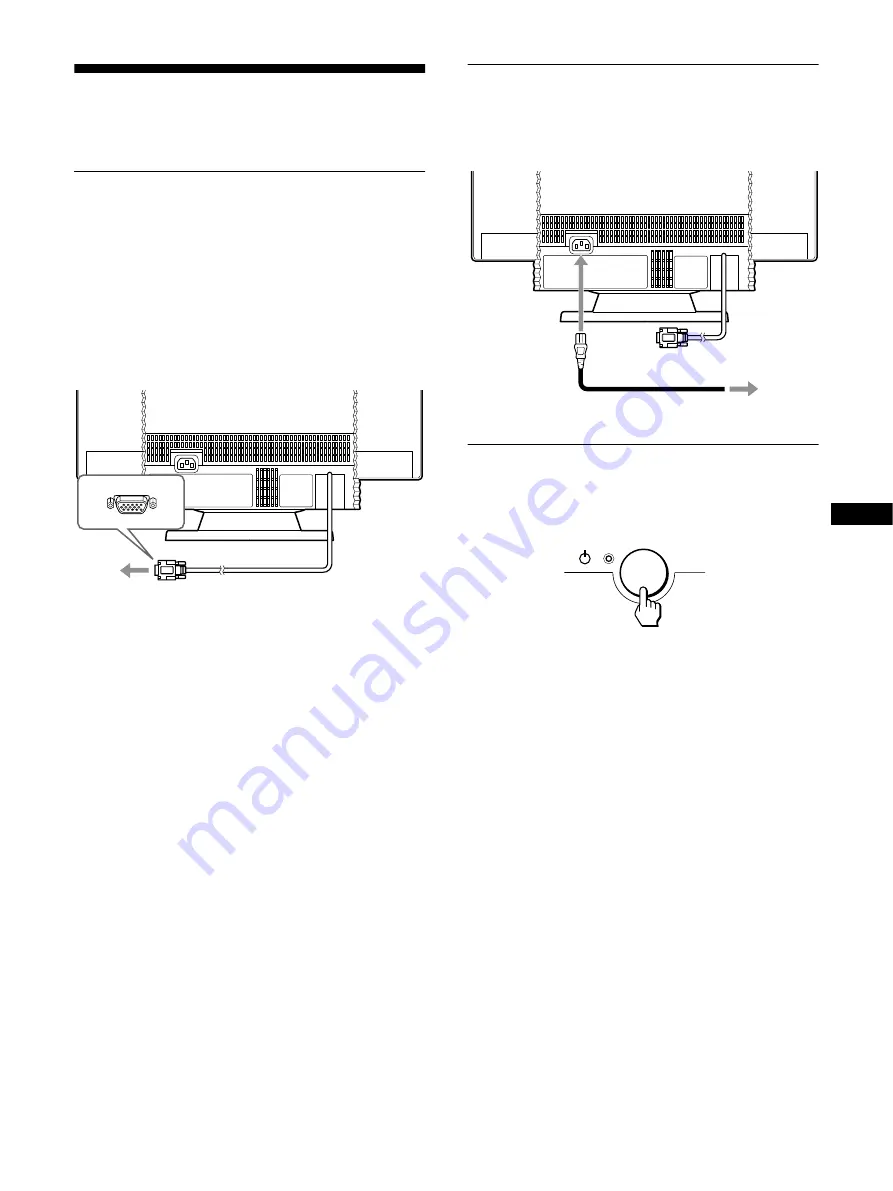
4
US
Setup
This monitor works with platforms running at horizontal
frequencies between 30 and 107 kHz.
Step 1: Connect your monitor to
your computer
Turn off the monitor and computer before connecting.
Notes
• Do not touch the pins of the video signal cable connector as this might
bend the pins.
• When connecting the video signal cable, check the alignment of the
video input connector. Do not force the video input connector in the
wrong way or the pins might bend.
Step 2: Connect the power cord
With the monitor and computer turned off, first connect the proper
power cord for your local supply to the monitor, then connect it to
a properly grounded power outlet.
Step 3: Turn on the monitor and
computer
First turn on the monitor, then turn on the computer.
The installation of your monitor is complete.
If necessary, use the monitor’s controls to adjust the picture.
If no picture appears on your screen
• Check that the monitor is correctly connected to the computer.
• If NO SIGNAL appears on the screen, confirm that your
computer’s graphics board is completely seated in the correct
bus slot.
• If you are replacing an old monitor with this model and OUT
OF SCAN RANGE appears on the screen, reconnect the old
monitor. Then adjust the computer’s graphics board so that the
horizontal frequency is between 30 – 107 kHz and the vertical
frequency is between 48 – 170 Hz.
For more information about the on-screen messages, see “Trouble
symptoms and remedies” on page 15.
To a computer with
an HD15 video output
to AC input
to a power outlet
power cord




















